จะส่งการประชุมจากกล่องจดหมาย / บัญชีอื่นใน Outlook ได้อย่างไร
ดังที่เราทราบเมื่อสร้างการประชุมใน Outlook บัญชีอีเมลในไฟล์ จาก ยื่นเหมือนกับบัญชีอีเมลที่เป็นของโฟลเดอร์เปิดปัจจุบัน ตัวอย่างเช่นถ้าคุณเปิดโฟลเดอร์ของบัญชีอีเมล A การประชุมจะถูกส่งจากบัญชีอีเมล A อย่างไรก็ตามผู้ใช้บางรายอาจต้องการเปลี่ยนบัญชีอีเมลและส่งการประชุมจากกล่องจดหมายหรือบัญชีอีเมลอื่น ในบทความนี้ฉันจะแสดงวิธีส่งการประชุมจากกล่องจดหมาย / บัญชีอื่นใน Outlook
- ส่งอีเมลอัตโนมัติด้วย CC อัตโนมัติ / BCC, ส่งต่ออัตโนมัติ ตามกฎ; ส่ง ตอบอัตโนมัติ (Out of Office) โดยไม่ต้องใช้ Exchange Server...
- รับการแจ้งเตือนเช่น คำเตือน BCC เมื่อตอบกลับทุกคนในขณะที่คุณอยู่ในรายการ BCC และ เตือนเมื่อไม่มีไฟล์แนบ สำหรับความผูกพันที่ถูกลืม...
- ปรับปรุงประสิทธิภาพอีเมลด้วย ตอบกลับ (ทั้งหมด) พร้อมไฟล์แนบ, เพิ่มคำทักทายหรือวันที่ & เวลาลงในลายเซ็นหรือหัวเรื่องโดยอัตโนมัติ, ตอบกลับอีเมลหลายฉบับ...
- เพิ่มความคล่องตัวในการส่งอีเมลด้วย เรียกคืนอีเมล, เครื่องมือแนบ (บีบอัดทั้งหมด, บันทึกอัตโนมัติทั้งหมด...), ลบรายการที่ซ้ำกันและ รายงานด่วน...
ในการส่งการประชุมจากกล่องจดหมายหรือบัญชีอีเมลอื่นใน Microsoft Outlook ทำได้ง่ายมากด้วยวิธีต่อไปนี้:
ใน Outlook 2010 และ 2013
ในหน้าต่างการประชุมที่กำลังเปิดให้คลิกไฟล์ จาก นอกเหนือจากปุ่ม ส่ง จากนั้นคุณสามารถเลือกบัญชีอีเมลหรือกล่องเมลอื่นจากรายการแบบเลื่อนลง
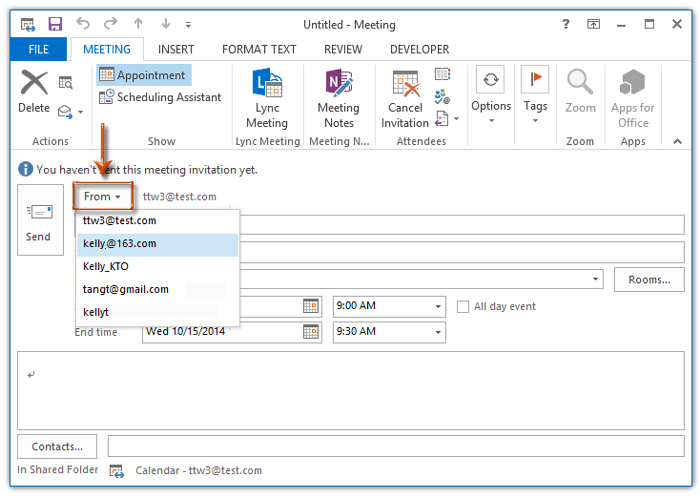
ใน Outlook 2007
ในหน้าต่างเปิดการประชุมคุณสามารถคลิกไฟล์ ลงชื่อเข้าใช้ ด้านล่าง ส่ง จากนั้นเลือกบัญชีอีเมลอื่นจากรายการแบบหล่นลง

หากคุณต้องการส่งการประชุมจากบัญชีอีเมลอื่น / กล่องจดหมายของผู้ใช้ Exchange รายอื่นโปรดคลิก จะส่งการเรียกประชุมในนามของผู้อื่นใน Outlook ได้อย่างไร
สุดยอดเครื่องมือเพิ่มผลผลิตในสำนักงาน
Kutools สำหรับ Outlook - คุณสมบัติอันทรงพลังมากกว่า 100 รายการเพื่อเติมพลังให้กับ Outlook ของคุณ
🤖 ผู้ช่วยจดหมาย AI: ส่งอีเมลระดับมืออาชีพทันทีด้วยเวทมนตร์ AI คลิกเพียงครั้งเดียวเพื่อตอบกลับอย่างชาญฉลาด น้ำเสียงที่สมบูรณ์แบบ การเรียนรู้หลายภาษา เปลี่ยนรูปแบบการส่งอีเมลอย่างง่ายดาย! ...
📧 การทำงานอัตโนมัติของอีเมล: ไม่อยู่ที่สำนักงาน (ใช้ได้กับ POP และ IMAP) / กำหนดการส่งอีเมล / Auto CC/BCC ตามกฎเมื่อส่งอีเมล / ส่งต่ออัตโนมัติ (กฎขั้นสูง) / เพิ่มคำทักทายอัตโนมัติ / แบ่งอีเมลผู้รับหลายรายออกเป็นข้อความส่วนตัวโดยอัตโนมัติ ...
📨 การจัดการอีเมล์: เรียกคืนอีเมลได้อย่างง่ายดาย / บล็อกอีเมลหลอกลวงตามหัวเรื่องและอื่นๆ / ลบอีเมลที่ซ้ำกัน / การค้นหาขั้นสูง / รวมโฟลเดอร์ ...
📁 ไฟล์แนบโปร: บันทึกแบทช์ / การแยกแบทช์ / การบีบอัดแบบแบตช์ / บันทึกอัตโนมัติ / ถอดอัตโนมัติ / บีบอัดอัตโนมัติ ...
🌟 อินเตอร์เฟซเมจิก: 😊อีโมจิที่สวยและเจ๋งยิ่งขึ้น / เพิ่มประสิทธิภาพการทำงาน Outlook ของคุณด้วยมุมมองแบบแท็บ / ลดขนาด Outlook แทนที่จะปิด ...
???? เพียงคลิกเดียวสิ่งมหัศจรรย์: ตอบกลับทั้งหมดด้วยไฟล์แนบที่เข้ามา / อีเมลต่อต้านฟิชชิ่ง / 🕘 แสดงโซนเวลาของผู้ส่ง ...
👩🏼🤝👩🏻 รายชื่อและปฏิทิน: แบทช์เพิ่มผู้ติดต่อจากอีเมลที่เลือก / แบ่งกลุ่มผู้ติดต่อเป็นกลุ่มแต่ละกลุ่ม / ลบการแจ้งเตือนวันเกิด ...
เกิน คุณสมบัติ 100 รอการสำรวจของคุณ! คลิกที่นี่เพื่อค้นพบเพิ่มเติม

