วิธียกเลิกการส่ง (ยกเลิกการส่ง) อีเมลที่ส่งใน Outlook
ตัวอย่างเช่นคุณกำลังเขียนอีเมลใหม่จากนั้นคลิกที่ ส่ง โดยไม่ได้ตั้งใจใน Outlook ดังนั้นคุณต้องการยกเลิกการดำเนินการส่งความคิดใด ๆ ? จริงๆแล้วคุณสามารถยกเลิกการดำเนินการส่งได้อย่างง่ายดายโดยใช้ไฟล์ เรียกคืนข้อความนี้ คุณลักษณะใน Outlook
ยกเลิกการส่งอีเมลที่ส่งโดยใช้คุณลักษณะเรียกคืนข้อความนี้
- ส่งอีเมลอัตโนมัติด้วย CC อัตโนมัติ / BCC, ส่งต่ออัตโนมัติ ตามกฎ; ส่ง ตอบอัตโนมัติ (Out of Office) โดยไม่ต้องใช้ Exchange Server...
- รับการแจ้งเตือนเช่น คำเตือน BCC เมื่อตอบกลับทุกคนในขณะที่คุณอยู่ในรายการ BCC และ เตือนเมื่อไม่มีไฟล์แนบ สำหรับความผูกพันที่ถูกลืม...
- ปรับปรุงประสิทธิภาพอีเมลด้วย ตอบกลับ (ทั้งหมด) พร้อมไฟล์แนบ, เพิ่มคำทักทายหรือวันที่ & เวลาลงในลายเซ็นหรือหัวเรื่องโดยอัตโนมัติ, ตอบกลับอีเมลหลายฉบับ...
- เพิ่มความคล่องตัวในการส่งอีเมลด้วย เรียกคืนอีเมล, เครื่องมือแนบ (บีบอัดทั้งหมด, บันทึกอัตโนมัติทั้งหมด...), ลบรายการที่ซ้ำกันและ รายงานด่วน...
 ยกเลิกการส่งอีเมลที่ส่งโดยใช้คุณลักษณะเรียกคืนข้อความนี้
ยกเลิกการส่งอีเมลที่ส่งโดยใช้คุณลักษณะเรียกคืนข้อความนี้
หากต้องการยกเลิกการดำเนินการส่งอีเมลโปรดใช้ไฟล์ เรียกคืนข้อความนี้ ลักษณะ ใน Outlook
1 เลือก รายการที่ถูกส่ง ในบานหน้าต่างนำทางและดับเบิลคลิกเพื่อเปิดอีเมลที่คุณส่งโดยไม่ได้ตั้งใจ
2. ในหน้าต่างข้อความเปิดโปรดคลิก ระบุความประสงค์หรือขอข้อมูลเพิ่มเติม > สถานะ > เรียกคืนข้อความนี้. ดูภาพหน้าจอ:
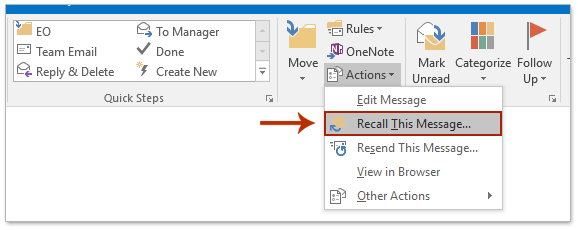
3. ในกล่องโต้ตอบเรียกคืนข้อความนี้โปรดตรวจสอบไฟล์ ลบสำเนาที่ยังไม่ได้อ่านของข้อความนี้ ตัวเลือกเลือกตรวจสอบไฟล์ บอกฉันว่าการเรียกคืนสำเร็จหรือล้มเหลวสำหรับผู้รับแต่ละคน ตัวเลือกและคลิกที่ OK ปุ่ม. ดูภาพหน้าจอ:
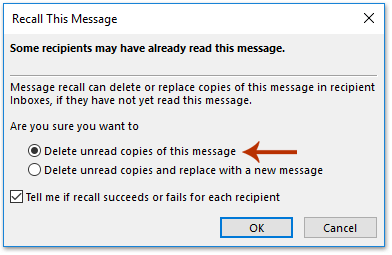
4. ปิดข้อความ
หมายเหตุ: หากคุณได้ตรวจสอบไฟล์ บอกฉันว่าการเรียกคืนสำเร็จหรือล้มเหลวสำหรับผู้รับแต่ละคน และผู้รับยังไม่ได้อ่านอีเมลนี้ใน Outlook ของพวกเขาอีเมลนี้จะถูกเรียกคืนและคุณจะได้รับการแจ้งเตือนการเรียกคืนตามภาพหน้าจอด้านล่าง:
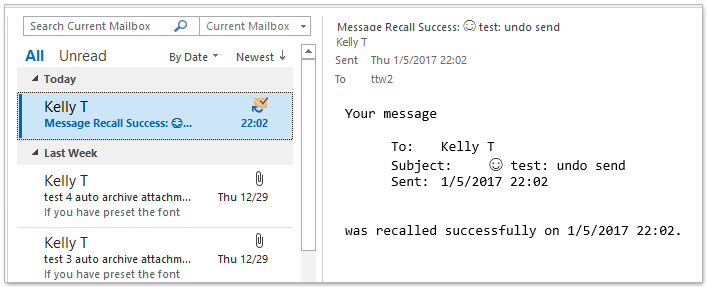
 บทความที่เกี่ยวข้อง
บทความที่เกี่ยวข้อง
สุดยอดเครื่องมือเพิ่มผลผลิตในสำนักงาน
Kutools สำหรับ Outlook - คุณสมบัติอันทรงพลังมากกว่า 100 รายการเพื่อเติมพลังให้กับ Outlook ของคุณ
🤖 ผู้ช่วยจดหมาย AI: ส่งอีเมลระดับมืออาชีพทันทีด้วยเวทมนตร์ AI คลิกเพียงครั้งเดียวเพื่อตอบกลับอย่างชาญฉลาด น้ำเสียงที่สมบูรณ์แบบ การเรียนรู้หลายภาษา เปลี่ยนรูปแบบการส่งอีเมลอย่างง่ายดาย! ...
📧 การทำงานอัตโนมัติของอีเมล: ไม่อยู่ที่สำนักงาน (ใช้ได้กับ POP และ IMAP) / กำหนดการส่งอีเมล / Auto CC/BCC ตามกฎเมื่อส่งอีเมล / ส่งต่ออัตโนมัติ (กฎขั้นสูง) / เพิ่มคำทักทายอัตโนมัติ / แบ่งอีเมลผู้รับหลายรายออกเป็นข้อความส่วนตัวโดยอัตโนมัติ ...
📨 การจัดการอีเมล์: เรียกคืนอีเมลได้อย่างง่ายดาย / บล็อกอีเมลหลอกลวงตามหัวเรื่องและอื่นๆ / ลบอีเมลที่ซ้ำกัน / การค้นหาขั้นสูง / รวมโฟลเดอร์ ...
📁 ไฟล์แนบโปร: บันทึกแบทช์ / การแยกแบทช์ / การบีบอัดแบบแบตช์ / บันทึกอัตโนมัติ / ถอดอัตโนมัติ / บีบอัดอัตโนมัติ ...
🌟 อินเตอร์เฟซเมจิก: 😊อีโมจิที่สวยและเจ๋งยิ่งขึ้น / เพิ่มประสิทธิภาพการทำงาน Outlook ของคุณด้วยมุมมองแบบแท็บ / ลดขนาด Outlook แทนที่จะปิด ...
???? เพียงคลิกเดียวสิ่งมหัศจรรย์: ตอบกลับทั้งหมดด้วยไฟล์แนบที่เข้ามา / อีเมลต่อต้านฟิชชิ่ง / 🕘 แสดงโซนเวลาของผู้ส่ง ...
👩🏼🤝👩🏻 รายชื่อและปฏิทิน: แบทช์เพิ่มผู้ติดต่อจากอีเมลที่เลือก / แบ่งกลุ่มผู้ติดต่อเป็นกลุ่มแต่ละกลุ่ม / ลบการแจ้งเตือนวันเกิด ...
เกิน คุณสมบัติ 100 รอการสำรวจของคุณ! คลิกที่นี่เพื่อค้นพบเพิ่มเติม

