วิธีคืนค่าหรือแสดงโฟลเดอร์รายการโปรดในบานหน้าต่างนำทางของ Outlook
ผู้ใช้ Outlook บางรายอาจสังเกตเห็นว่าเมื่อเปิดแอปพลิเคชัน Outlook โฟลเดอร์รายการโปรดจะหายไปจากบานหน้าต่างนำทาง นั่นทำให้เกิดปัญหาในการคืนค่าหรือแสดงโฟลเดอร์รายการโปรดในบานหน้าต่างนำทางอีกครั้ง บทช่วยสอนนี้มีจุดมุ่งหมายเพื่อช่วยคุณเอาชนะปัญหานี้
กู้คืนหรือแสดงโฟลเดอร์รายการโปรดใน Outlook 2007
กู้คืนหรือแสดงโฟลเดอร์รายการโปรดใน Outlook 2010 และ 2013
- ส่งอีเมลอัตโนมัติด้วย CC อัตโนมัติ / BCC, ส่งต่ออัตโนมัติ ตามกฎ; ส่ง ตอบอัตโนมัติ (Out of Office) โดยไม่ต้องใช้ Exchange Server...
- รับการแจ้งเตือนเช่น คำเตือน BCC เมื่อตอบกลับทุกคนในขณะที่คุณอยู่ในรายการ BCC และ เตือนเมื่อไม่มีไฟล์แนบ สำหรับความผูกพันที่ถูกลืม...
- ปรับปรุงประสิทธิภาพอีเมลด้วย ตอบกลับ (ทั้งหมด) พร้อมไฟล์แนบ, เพิ่มคำทักทายหรือวันที่ & เวลาลงในลายเซ็นหรือหัวเรื่องโดยอัตโนมัติ, ตอบกลับอีเมลหลายฉบับ...
- เพิ่มความคล่องตัวในการส่งอีเมลด้วย เรียกคืนอีเมล, เครื่องมือแนบ (บีบอัดทั้งหมด, บันทึกอัตโนมัติทั้งหมด...), ลบรายการที่ซ้ำกันและ รายงานด่วน...
 กู้คืนหรือแสดงโฟลเดอร์รายการโปรดใน Outlook 2007
กู้คืนหรือแสดงโฟลเดอร์รายการโปรดใน Outlook 2007
สำหรับการแสดงหรือกู้คืนโฟลเดอร์รายการโปรดใน Outlook 2007 โปรดดำเนินการดังนี้
1. ใน Outlook 2007 โปรดคลิก รายละเอียด > บานหน้าต่างนำทาง > โฟลเดอร์โปรด.
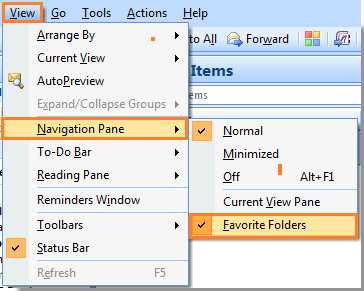
หมายเหตุ: ตรวจสอบให้แน่ใจว่ามีไฟล์  ทำเครื่องหมายว่าอยู่หน้าตัวเลือกโฟลเดอร์รายการโปรด
ทำเครื่องหมายว่าอยู่หน้าตัวเลือกโฟลเดอร์รายการโปรด
หลังจากคลิก โฟลเดอร์รายการโปรดคุณสามารถดูส่วนโฟลเดอร์รายการโปรดที่แสดงในบานหน้าต่างนำทาง ดูภาพหน้าจอ:

 กู้คืนหรือแสดงโฟลเดอร์รายการโปรดใน Outlook 2010 และ 2013
กู้คืนหรือแสดงโฟลเดอร์รายการโปรดใน Outlook 2010 และ 2013
ใน Outlook 2010 คุณสามารถแสดงโฟลเดอร์รายการโปรดได้ดังนี้
1. กรุณาคลิก รายละเอียด > บานหน้าต่างนำทาง > ห้องพักที่ชื่นชอบ. ดูภาพหน้าจอ:

ใน Outlook 2013 โปรดคลิก รายละเอียด > บานหน้าต่างโฟลเดอร์ > ห้องพักที่ชื่นชอบดูภาพหน้าจอ:

หมายเหตุ: ตรวจสอบให้แน่ใจว่ามีไฟล์  ทำเครื่องหมายว่าอยู่หน้าตัวเลือกรายการโปรด
ทำเครื่องหมายว่าอยู่หน้าตัวเลือกรายการโปรด
จากนั้นส่วนโฟลเดอร์รายการโปรดจะแสดงในบานหน้าต่างนำทางทันที แต่ใน Outlook 2010 คุณต้องลากโฟลเดอร์ที่คุณต้องการไปยังโฟลเดอร์รายการโปรดด้วยตนเอง ดูภาพหน้าจอ:

สุดยอดเครื่องมือเพิ่มผลผลิตในสำนักงาน
Kutools สำหรับ Outlook - คุณสมบัติอันทรงพลังมากกว่า 100 รายการเพื่อเติมพลังให้กับ Outlook ของคุณ
🤖 ผู้ช่วยจดหมาย AI: ส่งอีเมลระดับมืออาชีพทันทีด้วยเวทมนตร์ AI คลิกเพียงครั้งเดียวเพื่อตอบกลับอย่างชาญฉลาด น้ำเสียงที่สมบูรณ์แบบ การเรียนรู้หลายภาษา เปลี่ยนรูปแบบการส่งอีเมลอย่างง่ายดาย! ...
📧 การทำงานอัตโนมัติของอีเมล: ไม่อยู่ที่สำนักงาน (ใช้ได้กับ POP และ IMAP) / กำหนดการส่งอีเมล / Auto CC/BCC ตามกฎเมื่อส่งอีเมล / ส่งต่ออัตโนมัติ (กฎขั้นสูง) / เพิ่มคำทักทายอัตโนมัติ / แบ่งอีเมลผู้รับหลายรายออกเป็นข้อความส่วนตัวโดยอัตโนมัติ ...
📨 การจัดการอีเมล์: เรียกคืนอีเมลได้อย่างง่ายดาย / บล็อกอีเมลหลอกลวงตามหัวเรื่องและอื่นๆ / ลบอีเมลที่ซ้ำกัน / การค้นหาขั้นสูง / รวมโฟลเดอร์ ...
📁 ไฟล์แนบโปร: บันทึกแบทช์ / การแยกแบทช์ / การบีบอัดแบบแบตช์ / บันทึกอัตโนมัติ / ถอดอัตโนมัติ / บีบอัดอัตโนมัติ ...
🌟 อินเตอร์เฟซเมจิก: 😊อีโมจิที่สวยและเจ๋งยิ่งขึ้น / เพิ่มประสิทธิภาพการทำงาน Outlook ของคุณด้วยมุมมองแบบแท็บ / ลดขนาด Outlook แทนที่จะปิด ...
???? เพียงคลิกเดียวสิ่งมหัศจรรย์: ตอบกลับทั้งหมดด้วยไฟล์แนบที่เข้ามา / อีเมลต่อต้านฟิชชิ่ง / 🕘 แสดงโซนเวลาของผู้ส่ง ...
👩🏼🤝👩🏻 รายชื่อและปฏิทิน: แบทช์เพิ่มผู้ติดต่อจากอีเมลที่เลือก / แบ่งกลุ่มผู้ติดต่อเป็นกลุ่มแต่ละกลุ่ม / ลบการแจ้งเตือนวันเกิด ...
เกิน คุณสมบัติ 100 รอการสำรวจของคุณ! คลิกที่นี่เพื่อค้นพบเพิ่มเติม

