จะแสดงชื่อไฟล์แนบทั้งหมดในเนื้อหาข้อความเมื่อเขียนอีเมลใน Outlook ได้อย่างไร
มีวิธีใดที่ดีสำหรับเราในการแทรกชื่อไฟล์แนบทั้งหมดลงในเนื้อหาข้อความเมื่อเขียนอีเมลใน Outlook? บทความนี้ฉันจะพูดถึงวิธีแก้งานนี้ใน Outlook
ระบุชื่อไฟล์แนบทั้งหมดในเนื้อหาข้อความเมื่อเขียนอีเมลด้วยรหัส VBA
ระบุชื่อไฟล์แนบทั้งหมดในเนื้อหาข้อความเมื่อเขียนอีเมลด้วยคุณสมบัติง่ายๆ
ระบุชื่อไฟล์แนบทั้งหมดในเนื้อหาข้อความเมื่อเขียนอีเมลด้วยรหัส VBA
โปรดทำตามขั้นตอนต่อไปนี้เพื่อทำงานนี้ให้เสร็จ:
1. กด ALT + F11 คีย์เพื่อเปิด Microsoft Visual Basic สำหรับแอปพลิเคชัน หน้าต่าง
2. ใน Microsoft Visual Basic สำหรับแอปพลิเคชัน ดับเบิลคลิก นี้OutlookSession จาก โครงการ 1 (VbaProject.O ™) บานหน้าต่างเพื่อเปิดโหมดจากนั้นคัดลอกและวางรหัสต่อไปนี้ลงในโมดูลเปล่า
รหัส VBA: แสดงชื่อไฟล์แนบทั้งหมดในเนื้อหาข้อความ:
Private Sub Application_ItemSend(ByVal Item As Object, Cancel As Boolean)
Dim xMailItem As MailItem
If Item.Class = olMail Then
Set xMailItem = Item
If xMailItem.Attachments.Count > 0 Then
AddAttachmentNamesToBody
End If
End If
End Sub

3. จากนั้นไปที่คลิก สิ่งที่ใส่เข้าไป > โมดูลคัดลอกและวางโค้ดด้านล่างลงในโมดูลว่างที่เปิดดูภาพหน้าจอ:
รหัส VBA: แสดงชื่อไฟล์แนบทั้งหมดในเนื้อหาข้อความ:
Public Sub AddAttachmentNamesToBody()
Dim xMailItem As MailItem
Dim xAttachment As Attachment
Dim xFileName As String
Dim xInspector As Outlook.Inspector
Dim xDoc As Word.Document
Dim xWdSelection As Word.Selection
On Error Resume Next
Set xMailItem = Outlook.ActiveInspector.CurrentItem
If xMailItem.Attachments.Count = 0 Then
Exit Sub
End If
xFileName = ""
For Each xAttachment In xMailItem.Attachments
If xFileName = "" Then
xFileName = " <" & xAttachment.FileName & "> "
Else
xFileName = xFileName & vbCrLf & " <" & xAttachment.FileName & "> "
End If
Next xAttachment
Set xInspector = Outlook.Application.ActiveInspector()
Set xDoc = xInspector.WordEditor
Set xWdSelection = xDoc.Application.Selection
xWdSelection.HomeKey Unit:=wdStory
xWdSelection.InsertBefore "Attachments: " & vbCrLf & xFileName & vbCrLf & vbCrLf
Set xMailItem = Nothing
End Sub

4. จากนั้นคลิก เครื่องมือ > อ้างอิง ใน Microsoft Visual Basic สำหรับแอปพลิเคชัน ในหน้าต่างที่โผล่ออกมา เอกสารอ้างอิง - โครงการ 1 กล่องโต้ตอบตรวจสอบ ไลบรารีวัตถุ Microsoft Word ตัวเลือกจาก อ้างอิงที่มีอยู่ กล่องรายการดูภาพหน้าจอ:
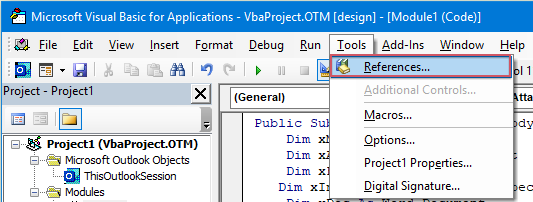 |
 |
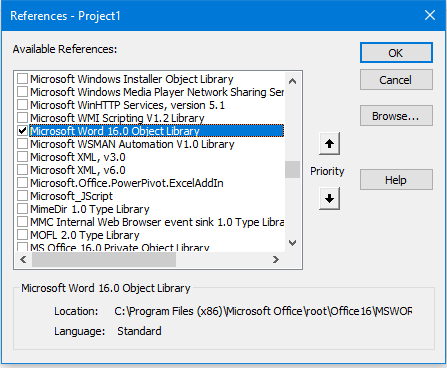 |
5. คลิก OK เพื่อออกจากกล่องโต้ตอบ คุณควรเพิ่มปุ่มมาโครลงใน แถบเครื่องมือด่วน. ในรูปแบบใหม่ ระบุความประสงค์หรือขอข้อมูลเพิ่มเติม หน้าต่างให้เลือก คำสั่งเพิ่มเติม จาก ปรับแต่งแถบเครื่องมือด่วน แบบเลื่อนลงดูภาพหน้าจอ:

6. ใน ตัวเลือกของ outlook ไดอะล็อกบ็อกซ์ให้ดำเนินการดังต่อไปนี้:
(1. ) เลือก แมโคร จาก เลือกคำสั่งจาก รายการแบบหล่นลง
(2.) คลิกชื่อมาโครที่คุณใส่ไว้ตอนนี้
(3. ) จากนั้นคลิก เพิ่ม ปุ่มเพื่อเพิ่มแมโครลงใน ปรับแต่งแถบเครื่องมือด่วน.

7. จากนั้นคลิก OK เพื่อปิดกล่องโต้ตอบ ขณะนี้ปุ่มมาโครถูกแทรกลงในแล้ว แถบเครื่องมือด่วนดูภาพหน้าจอ:

8. ตอนนี้เมื่อคุณสร้างข้อความใหม่และคลิกปุ่มมาโคร ชื่อไฟล์แนบจะถูกแทรกไว้เหนือเนื้อหาข้อความดังภาพต่อไปนี้:

ระบุชื่อไฟล์แนบทั้งหมดในเนื้อหาข้อความเมื่อเขียนอีเมลด้วยคุณสมบัติง่ายๆ
อาจเป็นไปได้ว่าโค้ดข้างต้นอาจเป็นเรื่องยากสำหรับคุณที่จะสมัครถ้าคุณมี Kutools สำหรับ Outlookเดียวกันกับที่ คัดลอกชื่อ คุณสมบัตินี้ทำให้คุณสามารถคัดลอกชื่อไฟล์แนบของข้อความและวางได้ทุกที่ที่คุณต้องการ
หลังจากการติดตั้ง Kutools สำหรับ Outlookโปรดทำตามนี้:
1. ขั้นแรก โปรดสร้างอีเมลใหม่ที่คุณต้องการ จากนั้นจึงคลิก Kutools > คัดลอกชื่อ ในใหม่ ระบุความประสงค์หรือขอข้อมูลเพิ่มเติม หน้าต่างดูภาพหน้าจอ:
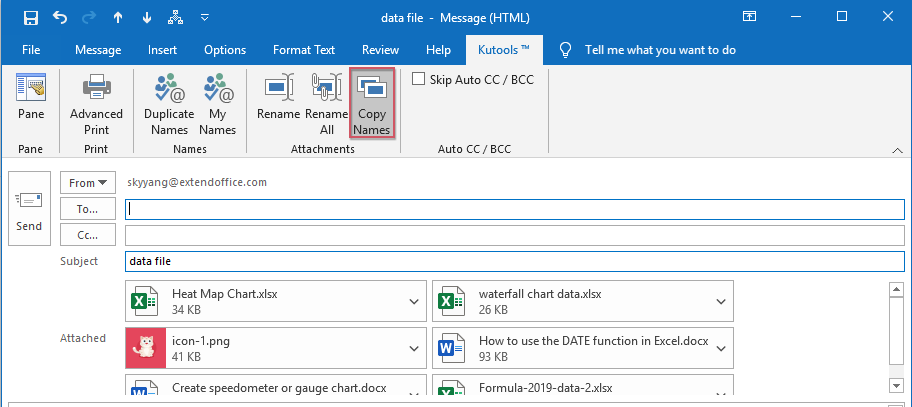
2. จากนั้นกล่องข้อความจะปรากฏขึ้นเพื่อเตือนให้คุณคัดลอกชื่อไฟล์แนบไปยังคลิปบอร์ดแล้ว ดูภาพหน้าจอ:

3. ตอนนี้คุณเพียงแค่ต้องกด Ctrl + V คีย์ร่วมกันเพื่อวางชื่อไฟล์แนบลงในเนื้อหาข้อความที่คุณต้องการ ดูภาพหน้าจอ:
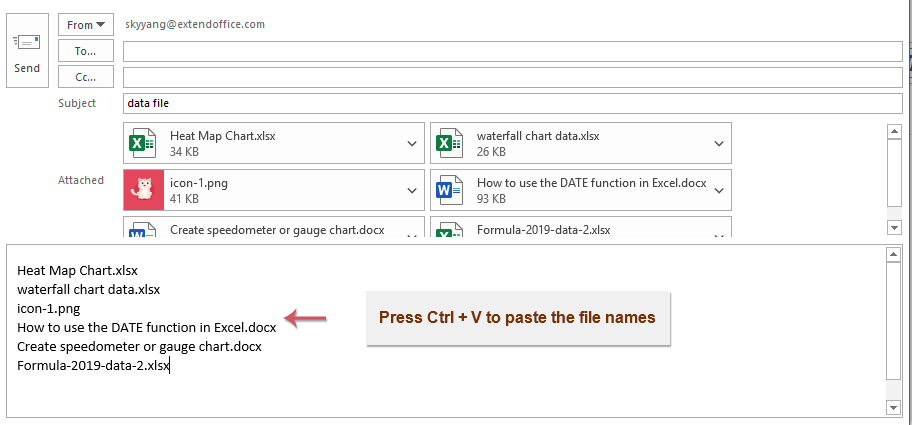
บทความที่เกี่ยวข้องเพิ่มเติม:
- ตอบกลับทั้งหมดด้วยไฟล์แนบต้นฉบับใน Outlook
- โดยปกติเมื่อคุณใช้ฟังก์ชันตอบกลับทั้งหมดเพื่อตอบกลับข้อความไปยังผู้รับทั้งหมดใน Outlook ไฟล์แนบต้นฉบับจะหายไปโดยอัตโนมัติ เป็นไปได้ไหมที่จะแนบไฟล์แนบต้นฉบับเมื่อตอบกลับทั้งหมดใน Outlook
- ดาวน์โหลด/บันทึกไฟล์แนบจาก Outlook ไปยังโฟลเดอร์บางโฟลเดอร์
- โดยทั่วไปคุณสามารถบันทึกไฟล์แนบทั้งหมดของอีเมลเดียวโดยคลิกไฟล์แนบ> บันทึกไฟล์แนบทั้งหมดใน Outlook แต่ถ้าคุณต้องการบันทึกไฟล์แนบทั้งหมดจากอีเมลที่ได้รับและการรับอีเมลทั้งหมดจะเหมาะหรือไม่? บทความนี้จะแนะนำสองวิธีในการดาวน์โหลดไฟล์แนบจาก Outlook ไปยังโฟลเดอร์หนึ่งโดยอัตโนมัติ
- เปลี่ยนตำแหน่งเริ่มต้นการบันทึกไฟล์แนบใน Outlook
- คุณเบื่อกับการค้นหาตำแหน่งไฟล์แนบที่คุณระบุทุกครั้งเมื่อเปิด Outlook หรือไม่? ในบทช่วยสอนนี้เราจะแสดงวิธีเปลี่ยนตำแหน่งไฟล์แนบเริ่มต้น หลังจากนั้นโฟลเดอร์บันทึกไฟล์แนบที่ระบุจะเปิดโดยอัตโนมัติทุกครั้งที่คุณบันทึกไฟล์แนบแม้ว่าคุณจะเริ่ม Outlook ใหม่
- ลบไฟล์แนบทั้งหมดออกจากอีเมลใน Outlook
- โดยปกติเมื่อคุณดูตัวอย่างอีเมล คุณสามารถลบไฟล์แนบได้ด้วยการคลิกขวาและเลือกรายการลบไฟล์แนบ บางครั้งอาจมีไฟล์แนบจำนวนมากในข้อความอีเมล และการลบออกทีละรายการอาจเป็นเรื่องที่น่าเบื่อ ที่นี่เราจัดเตรียมเคล็ดลับง่ายๆ สองข้อให้คุณเพื่อลบไฟล์แนบทั้งหมดในอีเมลเดียว และลบไฟล์แนบทั้งหมดออกจากอีเมลหลายฉบับรวมถึงใน Outlook
สุดยอดเครื่องมือเพิ่มผลผลิตในสำนักงาน
Kutools สำหรับ Outlook - คุณสมบัติอันทรงพลังมากกว่า 100 รายการเพื่อเติมพลังให้กับ Outlook ของคุณ
🤖 ผู้ช่วยจดหมาย AI: ส่งอีเมลระดับมืออาชีพทันทีด้วยเวทมนตร์ AI คลิกเพียงครั้งเดียวเพื่อตอบกลับอย่างชาญฉลาด น้ำเสียงที่สมบูรณ์แบบ การเรียนรู้หลายภาษา เปลี่ยนรูปแบบการส่งอีเมลอย่างง่ายดาย! ...
📧 การทำงานอัตโนมัติของอีเมล: ไม่อยู่ที่สำนักงาน (ใช้ได้กับ POP และ IMAP) / กำหนดการส่งอีเมล / Auto CC/BCC ตามกฎเมื่อส่งอีเมล / ส่งต่ออัตโนมัติ (กฎขั้นสูง) / เพิ่มคำทักทายอัตโนมัติ / แบ่งอีเมลผู้รับหลายรายออกเป็นข้อความส่วนตัวโดยอัตโนมัติ ...
📨 การจัดการอีเมล์: เรียกคืนอีเมลได้อย่างง่ายดาย / บล็อกอีเมลหลอกลวงตามหัวเรื่องและอื่นๆ / ลบอีเมลที่ซ้ำกัน / การค้นหาขั้นสูง / รวมโฟลเดอร์ ...
📁 ไฟล์แนบโปร: บันทึกแบทช์ / การแยกแบทช์ / การบีบอัดแบบแบตช์ / บันทึกอัตโนมัติ / ถอดอัตโนมัติ / บีบอัดอัตโนมัติ ...
🌟 อินเตอร์เฟซเมจิก: 😊อีโมจิที่สวยและเจ๋งยิ่งขึ้น / เพิ่มประสิทธิภาพการทำงาน Outlook ของคุณด้วยมุมมองแบบแท็บ / ลดขนาด Outlook แทนที่จะปิด ...
???? เพียงคลิกเดียวสิ่งมหัศจรรย์: ตอบกลับทั้งหมดด้วยไฟล์แนบที่เข้ามา / อีเมลต่อต้านฟิชชิ่ง / 🕘 แสดงโซนเวลาของผู้ส่ง ...
👩🏼🤝👩🏻 รายชื่อและปฏิทิน: แบทช์เพิ่มผู้ติดต่อจากอีเมลที่เลือก / แบ่งกลุ่มผู้ติดต่อเป็นกลุ่มแต่ละกลุ่ม / ลบการแจ้งเตือนวันเกิด ...
เกิน คุณสมบัติ 100 รอการสำรวจของคุณ! คลิกที่นี่เพื่อค้นพบเพิ่มเติม

