จะแสดงการนัดหมายเป็นว่าง / ไม่ว่าง / ไม่แน่นอนตามค่าเริ่มต้นใน Outlook ได้อย่างไร?
โดยปกติการนัดหมายใหม่จะแสดงเวลาไม่ว่างตามค่าเริ่มต้นใน Outlook แต่ในบางกรณีคุณอาจต้องสร้างการนัดหมายที่แสดงเวลาว่างหรือไม่แน่นอนคุณจะแสดงการนัดหมายเป็นว่าง / ไม่ว่าง / ไม่แน่นอนตามค่าเริ่มต้นใน Outlook ได้อย่างไร บทความนี้จะแนะนำวิธีแก้ปัญหาสำหรับคุณ
แสดงการนัดหมายเป็นว่าง / ไม่ว่าง / ไม่แน่นอนตามค่าเริ่มต้นใน Outlook
แสดงการนัดหมายเป็นว่าง / ไม่ว่าง / ไม่แน่นอนตามค่าเริ่มต้นใน Outlook
หากต้องการแสดงการนัดหมายใหม่เป็นว่าง / ไม่ว่าง / ไม่แน่นอนตามค่าเริ่มต้นใน Outlook คุณต้องสร้างแบบฟอร์มการนัดหมายที่แสดงเวลาเป็นว่าง / ไม่ว่าง / ไม่แน่นอนจากนั้นแทนที่ฟอร์มการนัดหมายเริ่มต้นใน Outlook ของคุณ
1. เปิดปฏิทินที่ระบุแล้วคลิก หน้าแรก > การนัดหมายใหม่ เพื่อสร้างการนัดหมายใหม่
2. ในหน้าต่างการนัดหมายใหม่โปรดระบุ ฟรี (ทำงานที่อื่น, ความพยายาม, ไม่ว่าง,หรือ อยู่นอกออฟฟิศ ตามที่คุณต้องการ) จากไฟล์ แสดงเป็น รายการแบบหล่นลงบน นัดหมาย แท็บ ดูภาพหน้าจอ:
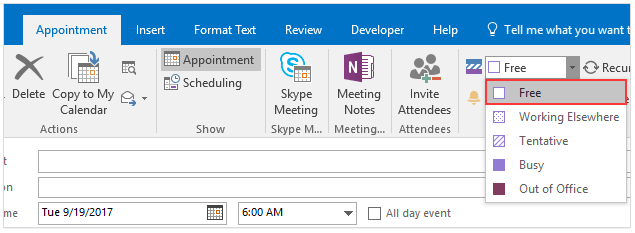
3. คลิกเลย ผู้พัฒนา > ออกแบบแบบฟอร์มนี้. ดูภาพหน้าจอ:
หมายเหตุ: คลิกเพื่อดูวิธีการ เพิ่มแท็บนักพัฒนาบน Ribbon ใน Outlook.
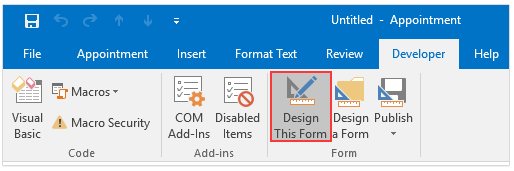
4. คลิก ผู้พัฒนา > สาธารณะ > เผยแพร่แบบฟอร์ม. ดูภาพหน้าจอ:
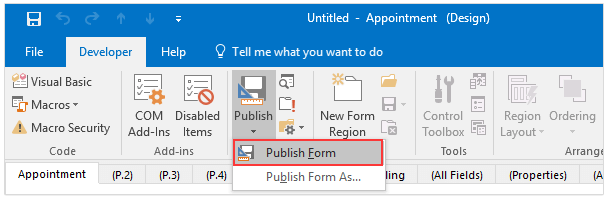
5. ในกล่องโต้ตอบเผยแพร่ฟอร์มเป็นโปรด (1) ตรวจสอบให้แน่ใจ โฟลเดอร์ Outlook ถูกเลือกใน มองเข้าไป รายการแบบเลื่อนลง (2) พิมพ์เวลาแสดงเป็นตัวเลือกที่คุณระบุ (ฟรี ในตัวอย่างของฉัน) ในไฟล์ ชื่อที่แสดง กล่องแล้ว (3) คลิก สาธารณะ ปุ่ม. ดูภาพหน้าจอ:
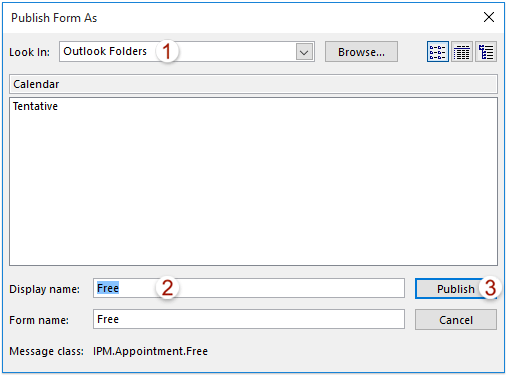
6. ปิดการนัดหมายใหม่โดยไม่บันทึก
7. ตอนนี้คุณกลับไปที่ปฏิทินโปรดคลิกขวาที่ปฏิทินเปิดที่ระบุแล้วเลือก อสังหาริมทรัพย์
จากเมนูคลิกขวา ดูภาพหน้าจอ:

8. ในกล่องโต้ตอบคุณสมบัติของปฏิทินโปรดเลือกแบบฟอร์มใหม่ (ฟรี ในตัวอย่างของฉัน) จากไฟล์ เมื่อโพสต์ไปที่โฟลเดอร์นี้ให้ใช้: รายการแบบเลื่อนลงแล้วคลิกไฟล์ OK เพื่อบันทึกการเปลี่ยนแปลง ดูภาพหน้าจอ:
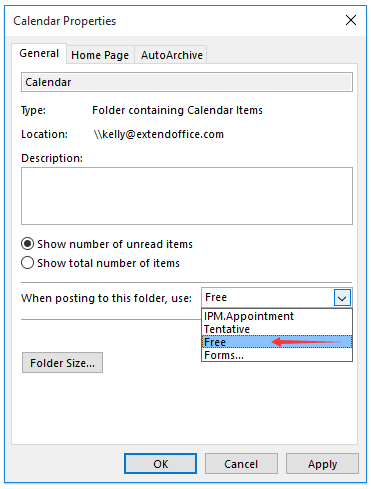
ตอนนี้คุณจะเห็นไฟล์ การนัดหมายใหม่ ถูกแทนที่ด้วยปุ่ม ใหม่ฟรี ปุ่ม (หรือชื่ออื่นขึ้นอยู่กับชื่อแบบฟอร์มที่คุณระบุในขั้นตอนที่ 5) ดังภาพด้านล่างที่แสดง และคลิกที่ ใหม่ฟรี ปุ่มจะสร้างการนัดหมายใหม่โดยแสดงเวลาว่างโดยอัตโนมัติ
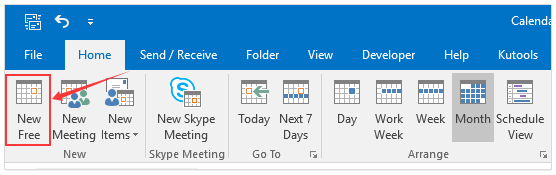
ตอบกลับโดยอัตโนมัติด้วยบัญชีอีเมลเริ่มต้นใน Outlook
โดยทั่วไป Outlook สามารถระบุบัญชีอีเมลที่เป็นของอีเมลที่ใช้งานอยู่จากนั้นตอบกลับด้วยบัญชีอีเมลนี้โดยอัตโนมัติ อย่างไรก็ตามด้วย Kutools for Outlook's ตอบกลับด้วยบัญชีเริ่มต้นเสมอ ตัวเลือกไม่ว่าอีเมลที่ใช้งานอยู่จะเป็นของบัญชีอีเมลใดระบบจะตอบกลับด้วยบัญชีอีเมลเริ่มต้นใน Outlook ของคุณ

บทความที่เกี่ยวข้อง
สุดยอดเครื่องมือเพิ่มผลผลิตในสำนักงาน
Kutools สำหรับ Outlook - คุณสมบัติอันทรงพลังมากกว่า 100 รายการเพื่อเติมพลังให้กับ Outlook ของคุณ
🤖 ผู้ช่วยจดหมาย AI: ส่งอีเมลระดับมืออาชีพทันทีด้วยเวทมนตร์ AI คลิกเพียงครั้งเดียวเพื่อตอบกลับอย่างชาญฉลาด น้ำเสียงที่สมบูรณ์แบบ การเรียนรู้หลายภาษา เปลี่ยนรูปแบบการส่งอีเมลอย่างง่ายดาย! ...
📧 การทำงานอัตโนมัติของอีเมล: ไม่อยู่ที่สำนักงาน (ใช้ได้กับ POP และ IMAP) / กำหนดการส่งอีเมล / Auto CC/BCC ตามกฎเมื่อส่งอีเมล / ส่งต่ออัตโนมัติ (กฎขั้นสูง) / เพิ่มคำทักทายอัตโนมัติ / แบ่งอีเมลผู้รับหลายรายออกเป็นข้อความส่วนตัวโดยอัตโนมัติ ...
📨 การจัดการอีเมล์: เรียกคืนอีเมลได้อย่างง่ายดาย / บล็อกอีเมลหลอกลวงตามหัวเรื่องและอื่นๆ / ลบอีเมลที่ซ้ำกัน / การค้นหาขั้นสูง / รวมโฟลเดอร์ ...
📁 ไฟล์แนบโปร: บันทึกแบทช์ / การแยกแบทช์ / การบีบอัดแบบแบตช์ / บันทึกอัตโนมัติ / ถอดอัตโนมัติ / บีบอัดอัตโนมัติ ...
🌟 อินเตอร์เฟซเมจิก: 😊อีโมจิที่สวยและเจ๋งยิ่งขึ้น / เพิ่มประสิทธิภาพการทำงาน Outlook ของคุณด้วยมุมมองแบบแท็บ / ลดขนาด Outlook แทนที่จะปิด ...
???? เพียงคลิกเดียวสิ่งมหัศจรรย์: ตอบกลับทั้งหมดด้วยไฟล์แนบที่เข้ามา / อีเมลต่อต้านฟิชชิ่ง / 🕘 แสดงโซนเวลาของผู้ส่ง ...
👩🏼🤝👩🏻 รายชื่อและปฏิทิน: แบทช์เพิ่มผู้ติดต่อจากอีเมลที่เลือก / แบ่งกลุ่มผู้ติดต่อเป็นกลุ่มแต่ละกลุ่ม / ลบการแจ้งเตือนวันเกิด ...
เกิน คุณสมบัติ 100 รอการสำรวจของคุณ! คลิกที่นี่เพื่อค้นพบเพิ่มเติม

