จะคัดลอกหรือบันทึกรูปภาพแบบอินไลน์ / ฝังทั้งหมดจากอีเมลฉบับเดียวใน Outlook ได้อย่างไร
สมมติว่าคุณได้รับอีเมลที่มีรูปภาพแบบอินไลน์หรือแบบฝังใน Outlook และตอนนี้คุณต้องการบันทึกวิธีแก้ปัญหาง่ายๆหรือไม่? บทความนี้จะแนะนำเคล็ดลับสองวิธีในการคัดลอกหรือบันทึกรูปภาพแบบอินไลน์ทั้งหมดจากอีเมลไปยังโฟลเดอร์ฮาร์ดดิ๊กได้อย่างง่ายดาย
- คัดลอกหรือบันทึกรูปภาพแบบอินไลน์ / แบบฝังจากอีเมลหนึ่งฉบับใน Outlook
- คัดลอกหรือบันทึกรูปภาพแบบอินไลน์ / แบบฝังทั้งหมดจากอีเมลฉบับเดียวใน Outlook
คัดลอกหรือบันทึกรูปภาพแบบอินไลน์ / แบบฝังจากอีเมลหนึ่งฉบับใน Outlook
จริงๆแล้วคุณสามารถคัดลอกหรือบันทึกรูปภาพแบบอินไลน์ / ฝังตัวจากอีเมลใน Outlook ไปยังฮาร์ดดิสก์ของคุณด้วย Outlook บันทึกเป็นรูปภาพ ลักษณะ
1. ไปที่ จดหมาย ดูเปิดโฟลเดอร์อีเมลที่มีอีเมลที่ระบุพร้อมรูปภาพแบบอินไลน์จากนั้นคลิกอีเมลเพื่อเปิดในบานหน้าต่างการอ่าน
2. คลิกขวาที่รูปภาพแบบอินไลน์ที่คุณจะบันทึกแล้วเลือก บันทึกเป็นรูปภาพ จากเมนูคลิกขวา ดูภาพหน้าจอ:
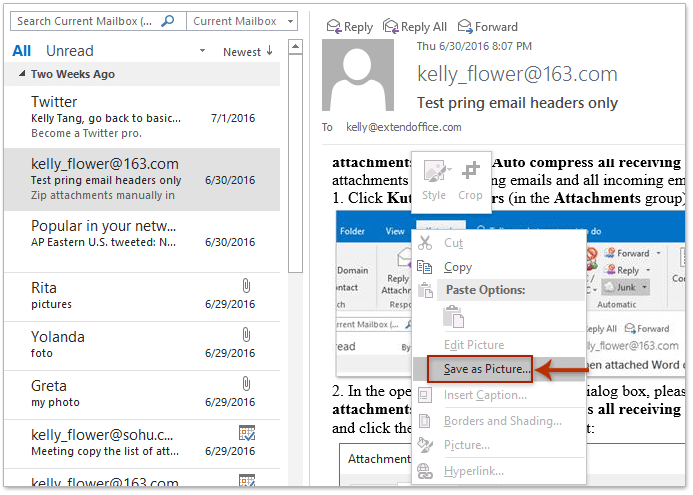
3. ในกล่องโต้ตอบการเปิดบันทึกไฟล์โปรดเปิดโฟลเดอร์ปลายทางที่คุณจะบันทึกภาพอินไลน์ลงในพิมพ์ชื่อสำหรับภาพอินไลน์ใน ชื่อไฟล์ แล้วคลิกไฟล์ ลด ปุ่ม. ดูภาพหน้าจอ:
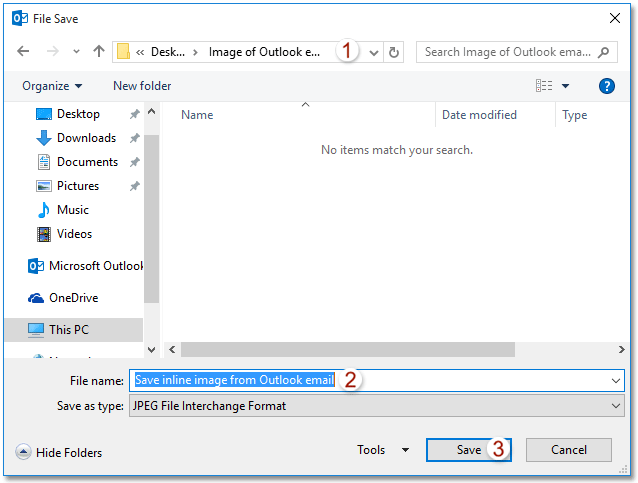
จนถึงขณะนี้ภาพอินไลน์ที่ระบุได้รับการบันทึกจากอีเมล Outlook ไปยังโฟลเดอร์ปลายทาง
ตอบกลับพร้อมไฟล์แนบได้อย่างง่ายดาย (คัดลอกไฟล์แนบทั้งหมดเพื่อตอบกลับอีเมลโดยอัตโนมัติ)
โดยทั่วไปไฟล์แนบต้นฉบับจะถูกลบออกเมื่อตอบกลับอีเมลใน Outlook แต่ด้วยความยอดเยี่ยม ตอบกลับด้วยไฟล์แนบ คุณลักษณะของ Kutools for Outlook คุณสามารถเก็บไฟล์แนบทั้งหมดของอีเมลเมื่อตอบกลับใน Outlook

คัดลอกหรือบันทึกรูปภาพแบบอินไลน์ / แบบฝังทั้งหมดจากอีเมลฉบับเดียวใน Outlook
อาจเป็นเรื่องที่น่าเบื่อและเสียเวลาในการบันทึกภาพอินไลน์หลายภาพด้วยไฟล์ บันทึกเป็นรูปภาพ ลักษณะเฉพาะ. มีวิธีใดบ้างในการคัดลอกหรือบันทึกรูปภาพแบบอินไลน์ / แบบฝังทั้งหมดจากอีเมลฉบับเดียวใน Outlook ไปยังฮาร์ดดิสก์ ใช่ลองวิธีการด้านล่าง:
1. ไปที่ จดหมาย ดูเปิดโฟลเดอร์อีเมลที่มีอีเมลที่ระบุพร้อมรูปภาพแบบอินไลน์จากนั้นเลือกในรายการเมล
2. กรุณาคลิก เนื้อไม่มีมัน > บันทึกเป็น.
3. ในกล่องโต้ตอบบันทึกเป็นโปรดทำดังนี้ (ดูภาพหน้าจอด้านล่าง): (1) เปิดโฟลเดอร์ปลายทางที่คุณจะบันทึกภาพแบบอินไลน์ (2) พิมพ์ชื่อตามที่คุณต้องการในไฟล์ ชื่อไฟล์ กล่อง; (3) เลือก HTML จาก บันทึกเป็นชนิด รายการแบบหล่นลง (4) คลิก ลด ปุ่ม
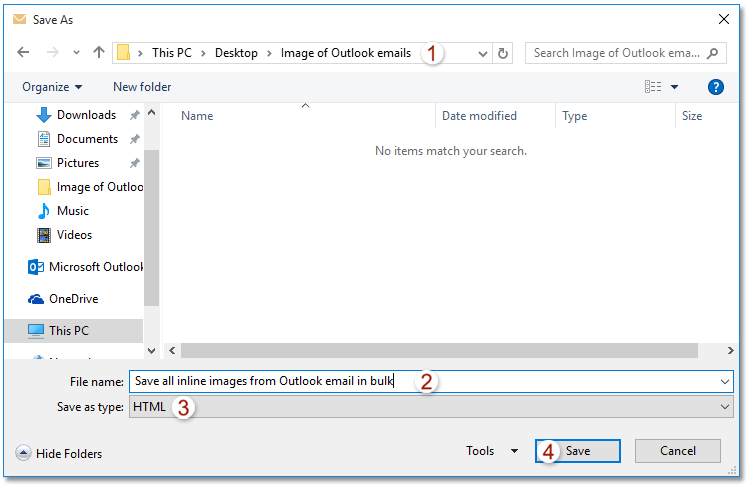
จนถึงขณะนี้คุณได้บันทึกรูปภาพแบบอินไลน์ทั้งหมดจำนวนมากในอีเมลที่ระบุ ดูภาพหน้าจอ:
หมายเหตุ: รูปภาพแบบอินไลน์ทั้งหมดจะถูกบันทึกไว้ในโฟลเดอร์ย่อยที่มีชื่อว่าสิ่งที่คุณพิมพ์ในขั้นตอนที่ 3 ของโฟลเดอร์ปลายทาง
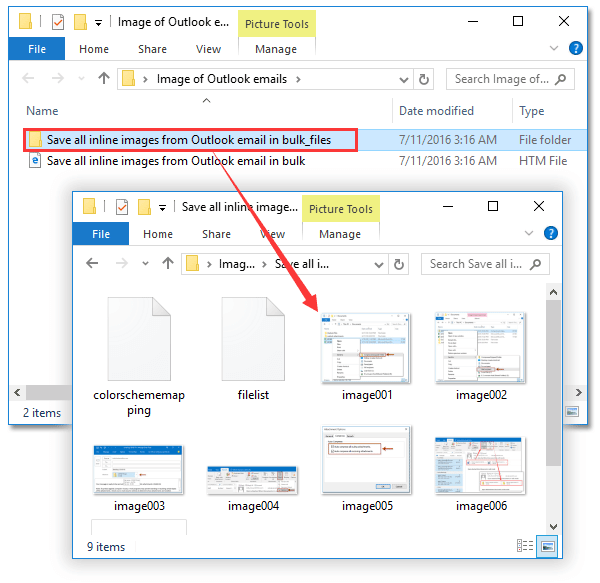
4. ปิดหน้าต่างข้อความ
บทความที่เกี่ยวข้อง
สุดยอดเครื่องมือเพิ่มผลผลิตในสำนักงาน
Kutools สำหรับ Outlook - คุณสมบัติอันทรงพลังมากกว่า 100 รายการเพื่อเติมพลังให้กับ Outlook ของคุณ
🤖 ผู้ช่วยจดหมาย AI: ส่งอีเมลระดับมืออาชีพทันทีด้วยเวทมนตร์ AI คลิกเพียงครั้งเดียวเพื่อตอบกลับอย่างชาญฉลาด น้ำเสียงที่สมบูรณ์แบบ การเรียนรู้หลายภาษา เปลี่ยนรูปแบบการส่งอีเมลอย่างง่ายดาย! ...
📧 การทำงานอัตโนมัติของอีเมล: ไม่อยู่ที่สำนักงาน (ใช้ได้กับ POP และ IMAP) / กำหนดการส่งอีเมล / Auto CC/BCC ตามกฎเมื่อส่งอีเมล / ส่งต่ออัตโนมัติ (กฎขั้นสูง) / เพิ่มคำทักทายอัตโนมัติ / แบ่งอีเมลผู้รับหลายรายออกเป็นข้อความส่วนตัวโดยอัตโนมัติ ...
📨 การจัดการอีเมล์: เรียกคืนอีเมลได้อย่างง่ายดาย / บล็อกอีเมลหลอกลวงตามหัวเรื่องและอื่นๆ / ลบอีเมลที่ซ้ำกัน / การค้นหาขั้นสูง / รวมโฟลเดอร์ ...
📁 ไฟล์แนบโปร: บันทึกแบทช์ / การแยกแบทช์ / การบีบอัดแบบแบตช์ / บันทึกอัตโนมัติ / ถอดอัตโนมัติ / บีบอัดอัตโนมัติ ...
🌟 อินเตอร์เฟซเมจิก: 😊อีโมจิที่สวยและเจ๋งยิ่งขึ้น / เพิ่มประสิทธิภาพการทำงาน Outlook ของคุณด้วยมุมมองแบบแท็บ / ลดขนาด Outlook แทนที่จะปิด ...
???? เพียงคลิกเดียวสิ่งมหัศจรรย์: ตอบกลับทั้งหมดด้วยไฟล์แนบที่เข้ามา / อีเมลต่อต้านฟิชชิ่ง / 🕘 แสดงโซนเวลาของผู้ส่ง ...
👩🏼🤝👩🏻 รายชื่อและปฏิทิน: แบทช์เพิ่มผู้ติดต่อจากอีเมลที่เลือก / แบ่งกลุ่มผู้ติดต่อเป็นกลุ่มแต่ละกลุ่ม / ลบการแจ้งเตือนวันเกิด ...
เกิน คุณสมบัติ 100 รอการสำรวจของคุณ! คลิกที่นี่เพื่อค้นพบเพิ่มเติม

