จะเปลี่ยน / แก้ไขหัวเรื่องของข้อความที่ได้รับใน Outlook ได้อย่างไร?
เพื่อประโยชน์ในการค้นหาที่ง่ายสอดคล้องกับเนื้อหาของข้อความหรือวัตถุประสงค์อื่น ๆ คุณอาจต้องแก้ไขหรือเปลี่ยนหัวเรื่องของข้อความที่ได้รับใน Outlook อย่างไรก็ตามดูเหมือนว่าไม่มีที่ไหนที่สามารถแก้ไขหรือเปลี่ยนแปลงหัวข้อเหล่านี้ได้ จริงๆแล้ว Microsoft Outlook รองรับคุณสมบัตินี้และที่นี่เราจะแนะนำให้คุณแก้ไขหรือเปลี่ยนหัวเรื่องของข้อความที่ได้รับอย่างง่ายดาย
เปลี่ยน / แก้ไขหัวเรื่องของอีเมลหนึ่งฉบับใน Outlook
เปลี่ยน / แก้ไขหัวเรื่องของอีเมลหลายฉบับใน Outlook
- ส่งอีเมลอัตโนมัติด้วย CC อัตโนมัติ / BCC, ส่งต่ออัตโนมัติ ตามกฎ; ส่ง ตอบอัตโนมัติ (Out of Office) โดยไม่ต้องใช้ Exchange Server...
- รับการแจ้งเตือนเช่น คำเตือน BCC เมื่อตอบกลับทุกคนในขณะที่คุณอยู่ในรายการ BCC และ เตือนเมื่อไม่มีไฟล์แนบ สำหรับความผูกพันที่ถูกลืม...
- ปรับปรุงประสิทธิภาพอีเมลด้วย ตอบกลับ (ทั้งหมด) พร้อมไฟล์แนบ, เพิ่มคำทักทายหรือวันที่ & เวลาลงในลายเซ็นหรือหัวเรื่องโดยอัตโนมัติ, ตอบกลับอีเมลหลายฉบับ...
- เพิ่มความคล่องตัวในการส่งอีเมลด้วย เรียกคืนอีเมล, เครื่องมือแนบ (บีบอัดทั้งหมด, บันทึกอัตโนมัติทั้งหมด...), ลบรายการที่ซ้ำกันและ รายงานด่วน...
 เปลี่ยน / แก้ไขหัวเรื่องของอีเมลหนึ่งฉบับใน Outlook
เปลี่ยน / แก้ไขหัวเรื่องของอีเมลหนึ่งฉบับใน Outlook
ขั้นตอนต่อไปนี้จะแนะนำให้คุณเปลี่ยนหรือแก้ไขหัวเรื่องของอีเมลฉบับหนึ่งได้อย่างรวดเร็วใน Outlook กรุณาดำเนินการดังนี้:
1 ใน จดหมาย ดับเบิลคลิกเพื่อเปิดอีเมลที่คุณจะเปลี่ยนหัวเรื่อง
2. ตอนนี้อีเมลกำลังเปิดขึ้นในหน้าต่างข้อความ กรุณาคลิกที่ไฟล์ ![]() ที่มุมขวาล่างของส่วนหัวข้อความเพื่อขยายส่วนหัวของข้อความ ดูภาพหน้าจอ:
ที่มุมขวาล่างของส่วนหัวข้อความเพื่อขยายส่วนหัวของข้อความ ดูภาพหน้าจอ:
หมายเหตุ: ใน Outlook 2010 หรือเวอร์ชันก่อนหน้าส่วนหัวของข้อความจะขยายตามค่าเริ่มต้นโปรดข้ามขั้นตอนนี้โดยตรง
.
3. ตอนนี้ส่วนหัวของข้อความถูกขยาย โปรดแก้ไขหัวเรื่องโดยตรงจากนั้นคลิกที่ไฟล์ ลด ปุ่ม. ดูภาพหน้าจอ:

จนถึงตอนนี้คุณได้เปลี่ยน / แก้ไขหัวเรื่องของอีเมลที่ระบุแล้ว กรุณาปิดหน้าต่างข้อความตามที่คุณต้องการ
 เปลี่ยน / แก้ไขหัวเรื่องของอีเมลหลายฉบับใน Outlook
เปลี่ยน / แก้ไขหัวเรื่องของอีเมลหลายฉบับใน Outlook
หากคุณต้องการเปลี่ยนหัวเรื่องของอีเมลหลายฉบับใน Outlook วิธีการข้างต้นจะน่าเบื่อเล็กน้อย วิธีนี้จะแนะนำให้คุณเปลี่ยนการตั้งค่ามุมมองของโฟลเดอร์และแก้ไขหัวเรื่องของอีเมลในรายการข้อความโดยตรง กรุณาดำเนินการดังนี้:
1 ใน จดหมาย ดูเปิดโฟลเดอร์ที่มีอีเมลที่คุณจะเปลี่ยนหัวเรื่องแล้วคลิก รายละเอียด > ดูการตั้งค่า. ดูภาพหน้าจอ:
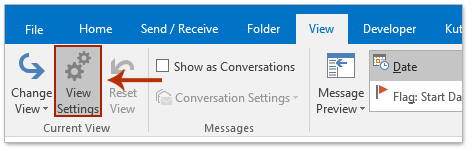
2. ตอนนี้กล่องโต้ตอบการตั้งค่ามุมมองขั้นสูงปรากฏขึ้นโปรดคลิกที่ไฟล์ ตั้งค่าอื่น ๆ ปุ่ม. ดูภาพหน้าจอ:

3. ในกล่องโต้ตอบการตั้งค่าอื่น ๆ ที่เปิดขึ้นมาโปรดเลือก อนุญาตให้แก้ไขในเซลล์ จากนั้นคลิกตัวเลือก OK ต่อเนื่องกันเพื่อปิดกล่องโต้ตอบทั้งสอง

4. ตอนนี้คุณกลับไปที่โฟลเดอร์โปรดคลิก รายละเอียด > บานหน้าต่างการอ่าน > Off เพื่อปิดบานหน้าต่างการอ่าน ดูภาพหน้าจอ:
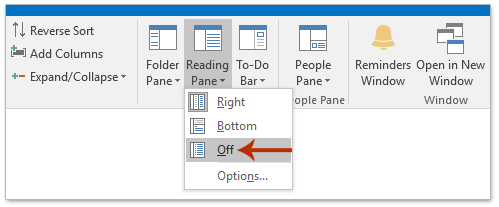
5. ตอนนี้อยู่ใน รายการข้อความกรุณาคลิกที่หัวเรื่องที่คุณต้องการเปลี่ยนแปลงจากนั้นแก้ไขโดยตรงตามภาพด้านล่างที่แสดง
จากนั้นทำซ้ำขั้นตอนนี้เพื่อแก้ไขหัวเรื่องของอีเมลหลายฉบับตามที่คุณต้องการ

สุดยอดเครื่องมือเพิ่มผลผลิตในสำนักงาน
Kutools สำหรับ Outlook - คุณสมบัติอันทรงพลังมากกว่า 100 รายการเพื่อเติมพลังให้กับ Outlook ของคุณ
🤖 ผู้ช่วยจดหมาย AI: ส่งอีเมลระดับมืออาชีพทันทีด้วยเวทมนตร์ AI คลิกเพียงครั้งเดียวเพื่อตอบกลับอย่างชาญฉลาด น้ำเสียงที่สมบูรณ์แบบ การเรียนรู้หลายภาษา เปลี่ยนรูปแบบการส่งอีเมลอย่างง่ายดาย! ...
📧 การทำงานอัตโนมัติของอีเมล: ไม่อยู่ที่สำนักงาน (ใช้ได้กับ POP และ IMAP) / กำหนดการส่งอีเมล / Auto CC/BCC ตามกฎเมื่อส่งอีเมล / ส่งต่ออัตโนมัติ (กฎขั้นสูง) / เพิ่มคำทักทายอัตโนมัติ / แบ่งอีเมลผู้รับหลายรายออกเป็นข้อความส่วนตัวโดยอัตโนมัติ ...
📨 การจัดการอีเมล์: เรียกคืนอีเมลได้อย่างง่ายดาย / บล็อกอีเมลหลอกลวงตามหัวเรื่องและอื่นๆ / ลบอีเมลที่ซ้ำกัน / การค้นหาขั้นสูง / รวมโฟลเดอร์ ...
📁 ไฟล์แนบโปร: บันทึกแบทช์ / การแยกแบทช์ / การบีบอัดแบบแบตช์ / บันทึกอัตโนมัติ / ถอดอัตโนมัติ / บีบอัดอัตโนมัติ ...
🌟 อินเตอร์เฟซเมจิก: 😊อีโมจิที่สวยและเจ๋งยิ่งขึ้น / เพิ่มประสิทธิภาพการทำงาน Outlook ของคุณด้วยมุมมองแบบแท็บ / ลดขนาด Outlook แทนที่จะปิด ...
???? เพียงคลิกเดียวสิ่งมหัศจรรย์: ตอบกลับทั้งหมดด้วยไฟล์แนบที่เข้ามา / อีเมลต่อต้านฟิชชิ่ง / 🕘 แสดงโซนเวลาของผู้ส่ง ...
👩🏼🤝👩🏻 รายชื่อและปฏิทิน: แบทช์เพิ่มผู้ติดต่อจากอีเมลที่เลือก / แบ่งกลุ่มผู้ติดต่อเป็นกลุ่มแต่ละกลุ่ม / ลบการแจ้งเตือนวันเกิด ...
เกิน คุณสมบัติ 100 รอการสำรวจของคุณ! คลิกที่นี่เพื่อค้นพบเพิ่มเติม

