วิธีการเพิ่มรายการแบบหล่นลงด้วยไฟล์แบบกำหนดเองในหน้าต่างงาน Outlook?
คุณอาจคุ้นเคยกับฟิลด์ข้อความ / สูตร / ตัวเลขที่กำหนดเองใน Outlook แต่คุณรู้วิธีเพิ่มไฟล์แบบเลื่อนลงแบบกำหนดเองหรือไม่? บทความนี้จะแนะนำให้คุณเพิ่มรายการแบบเลื่อนลงที่ยื่นในหน้าต่างงาน
เพิ่มรายการแบบหล่นลงพร้อมไฟล์แบบกำหนดเองในหน้าต่างงาน Outlook
เพิ่มรายการแบบหล่นลงพร้อมไฟล์แบบกำหนดเองในหน้าต่างงาน Outlook
สำหรับการเพิ่มฟิลด์แบบเลื่อนลงที่กำหนดเองในหน้าต่างงานใน Outlook โปรดทำดังนี้:
1. ใน งาน ดูกรุณาคลิก หน้าแรก > งานใหม่ เพื่อสร้างงานใหม่
2. ในหน้าต่างเปิดงานโปรดคลิก ผู้พัฒนา > ออกแบบแบบฟอร์มนี้. (หมายเหตุ: คลิกเพื่อทราบ วิธีการเพิ่ม ผู้พัฒนา บน Ribbon ใน Outlook.)

3. คลิกที่ไฟล์ (หน้า 2) จากนั้นคลิกที่ ผู้พัฒนา > กล่องเครื่องมือควบคุม. ดูภาพหน้าจอ:

4. ขณะนี้ Toolbox กำลังเปิดขึ้น กรุณาลากไฟล์ คอมโบบ็อกซ์ และวางไว้ใต้ (หน้า 2) แท็บ ดูภาพหน้าจอ:

5. คลิกขวาที่ ComboBox ที่แทรกแล้วเลือก อสังหาริมทรัพย์
จากเมนูบริบท ดูภาพหน้าจอ:

6. ตอนนี้กล่องโต้ตอบคุณสมบัติปรากฏขึ้น โปรดไปที่ไฟล์ ความคุ้มค่า แล้วคลิกแท็บ ใหม่ ปุ่ม. ดูภาพหน้าจอ:

7. ในกล่องโต้ตอบการเปิดคอลัมน์ใหม่ให้ตั้งชื่อคอลัมน์ใหม่ระบุ ข้อความ จากทั้งสอง ชนิดภาพเขียน และ รูปแบบ รายการแบบเลื่อนลงและคลิกที่ OK ปุ่ม. ดูภาพหน้าจอ:

8. ตอนนี้คุณกลับไปที่กล่องโต้ตอบคุณสมบัติโปรดพิมพ์ค่าแบบเลื่อนลงในไฟล์ ค่าที่เป็นไปได้ แล้วคลิกไฟล์ OK ปุ่ม
หมายเหตุ: โปรดแยกค่าแบบเลื่อนลงด้วยอัฒภาค ;เช่น A; AA; AAA; AAAA; AAAAA. ดูภาพหน้าจอ:

9. คลิก ผู้พัฒนา > เรียกใช้แบบฟอร์มนี้ เพื่อแสดงหน้าต่างงานในมุมมองปกติคลิกถัดไป งาน > P.2จากนั้นคุณจะได้รับฟิลด์แบบเลื่อนลงที่กำหนดเอง ดูภาพหน้าจอ:
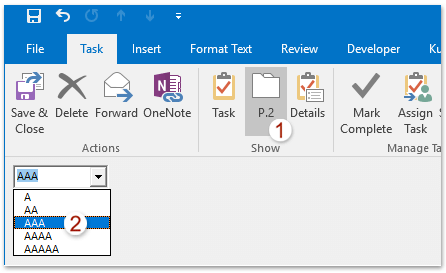
หมายเหตุ: หากคุณต้องการบันทึกฟิลด์แบบเลื่อนลงที่กำหนดเองเพื่อใช้ซ้ำในอนาคต (1) ในหน้าต่าง Untitled - Task (Design) ให้คลิก ผู้พัฒนา > สาธารณะ > เผยแพร่แบบฟอร์ม; (2) ในกล่องโต้ตอบประกาศแบบฟอร์มเป็นระบุโฟลเดอร์ปลายทางตั้งชื่อแบบฟอร์มแล้วคลิกไฟล์ สาธารณะ ปุ่มด้านล่างภาพหน้าจอที่แสดง:

สำหรับการนำฟิลด์แบบเลื่อนลงที่กำหนดเองกลับมาใช้ใหม่โปรดไปที่อินเทอร์เฟซหลักของ Outlook คลิก ผู้พัฒนา > เลือกแบบฟอร์ม เพื่อเปิดกล่องโต้ตอบเลือกแบบฟอร์มจากนั้นเลือกและเปิดแบบฟอร์มด้วยฟิลด์ดรอปดาวน์แบบกำหนดเอง
บทความที่เกี่ยวข้อง
สุดยอดเครื่องมือเพิ่มผลผลิตในสำนักงาน
Kutools สำหรับ Outlook - คุณสมบัติอันทรงพลังมากกว่า 100 รายการเพื่อเติมพลังให้กับ Outlook ของคุณ
🤖 ผู้ช่วยจดหมาย AI: ส่งอีเมลระดับมืออาชีพทันทีด้วยเวทมนตร์ AI คลิกเพียงครั้งเดียวเพื่อตอบกลับอย่างชาญฉลาด น้ำเสียงที่สมบูรณ์แบบ การเรียนรู้หลายภาษา เปลี่ยนรูปแบบการส่งอีเมลอย่างง่ายดาย! ...
📧 การทำงานอัตโนมัติของอีเมล: ไม่อยู่ที่สำนักงาน (ใช้ได้กับ POP และ IMAP) / กำหนดการส่งอีเมล / Auto CC/BCC ตามกฎเมื่อส่งอีเมล / ส่งต่ออัตโนมัติ (กฎขั้นสูง) / เพิ่มคำทักทายอัตโนมัติ / แบ่งอีเมลผู้รับหลายรายออกเป็นข้อความส่วนตัวโดยอัตโนมัติ ...
📨 การจัดการอีเมล์: เรียกคืนอีเมลได้อย่างง่ายดาย / บล็อกอีเมลหลอกลวงตามหัวเรื่องและอื่นๆ / ลบอีเมลที่ซ้ำกัน / การค้นหาขั้นสูง / รวมโฟลเดอร์ ...
📁 ไฟล์แนบโปร: บันทึกแบทช์ / การแยกแบทช์ / การบีบอัดแบบแบตช์ / บันทึกอัตโนมัติ / ถอดอัตโนมัติ / บีบอัดอัตโนมัติ ...
🌟 อินเตอร์เฟซเมจิก: 😊อีโมจิที่สวยและเจ๋งยิ่งขึ้น / เพิ่มประสิทธิภาพการทำงาน Outlook ของคุณด้วยมุมมองแบบแท็บ / ลดขนาด Outlook แทนที่จะปิด ...
???? เพียงคลิกเดียวสิ่งมหัศจรรย์: ตอบกลับทั้งหมดด้วยไฟล์แนบที่เข้ามา / อีเมลต่อต้านฟิชชิ่ง / 🕘 แสดงโซนเวลาของผู้ส่ง ...
👩🏼🤝👩🏻 รายชื่อและปฏิทิน: แบทช์เพิ่มผู้ติดต่อจากอีเมลที่เลือก / แบ่งกลุ่มผู้ติดต่อเป็นกลุ่มแต่ละกลุ่ม / ลบการแจ้งเตือนวันเกิด ...
เกิน คุณสมบัติ 100 รอการสำรวจของคุณ! คลิกที่นี่เพื่อค้นพบเพิ่มเติม

