จะเปลี่ยนโฟลเดอร์ย่อยเป็นโฟลเดอร์ใน Outlook ได้อย่างไร?
ตัวอย่างเช่นมีโฟลเดอร์ย่อยอยู่ใต้โฟลเดอร์กล่องขาเข้าใน Outlook และตอนนี้คุณต้องการย้ายโฟลเดอร์ย่อยออกจากโฟลเดอร์กล่องขาเข้าและบันทึกเป็นโฟลเดอร์อิสระคุณจะทำได้อย่างไร ดูวิธีแก้ปัญหาด้านล่าง:
เปลี่ยนโฟลเดอร์ย่อยเป็นโฟลเดอร์ใน Outlook
เปลี่ยนโฟลเดอร์ย่อยเป็นโฟลเดอร์ใน Outlook
จริงๆแล้วคุณสามารถเปลี่ยนโฟลเดอร์ย่อยให้เป็นโฟลเดอร์อิสระได้อย่างง่ายดายด้วยการลากและวางบนบานหน้าต่างนำทางโดยตรงใน Outlook
เกี่ยวกับ บานหน้าต่างนำทางเลือกโฟลเดอร์ย่อยที่คุณต้องการเปลี่ยนลากและวางจนกว่าชื่อบัญชีอีเมลจะถูกไฮไลต์ ดูภาพหน้าจอ:
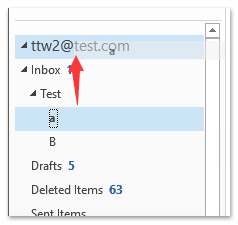
หมายเหตุ: หากมีกล่องโต้ตอบ Microsoft Outlook โผล่ขึ้นมาโปรดคลิกที่ไฟล์ ใช่ เพื่อดำเนินการต่อ
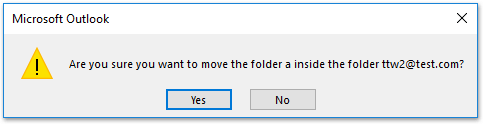
และตอนนี้โฟลเดอร์ย่อยที่เลือกจะถูกย้ายและเปลี่ยนเป็นโฟลเดอร์อิสระภายใต้บัญชีอีเมลที่ระบุ ดูภาพหน้าจอ:
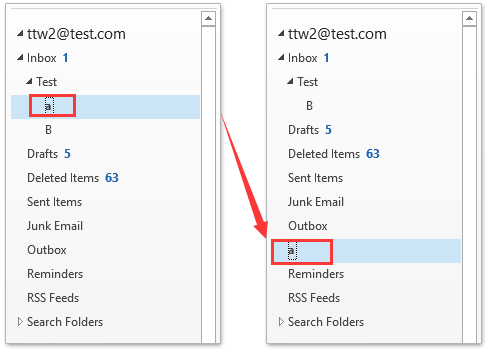
บทความที่เกี่ยวข้อง
สุดยอดเครื่องมือเพิ่มผลผลิตในสำนักงาน
Kutools สำหรับ Outlook - คุณสมบัติอันทรงพลังมากกว่า 100 รายการเพื่อเติมพลังให้กับ Outlook ของคุณ
🤖 ผู้ช่วยจดหมาย AI: ส่งอีเมลระดับมืออาชีพทันทีด้วยเวทมนตร์ AI คลิกเพียงครั้งเดียวเพื่อตอบกลับอย่างชาญฉลาด น้ำเสียงที่สมบูรณ์แบบ การเรียนรู้หลายภาษา เปลี่ยนรูปแบบการส่งอีเมลอย่างง่ายดาย! ...
📧 การทำงานอัตโนมัติของอีเมล: ไม่อยู่ที่สำนักงาน (ใช้ได้กับ POP และ IMAP) / กำหนดการส่งอีเมล / Auto CC/BCC ตามกฎเมื่อส่งอีเมล / ส่งต่ออัตโนมัติ (กฎขั้นสูง) / เพิ่มคำทักทายอัตโนมัติ / แบ่งอีเมลผู้รับหลายรายออกเป็นข้อความส่วนตัวโดยอัตโนมัติ ...
📨 การจัดการอีเมล์: เรียกคืนอีเมลได้อย่างง่ายดาย / บล็อกอีเมลหลอกลวงตามหัวเรื่องและอื่นๆ / ลบอีเมลที่ซ้ำกัน / การค้นหาขั้นสูง / รวมโฟลเดอร์ ...
📁 ไฟล์แนบโปร: บันทึกแบทช์ / การแยกแบทช์ / การบีบอัดแบบแบตช์ / บันทึกอัตโนมัติ / ถอดอัตโนมัติ / บีบอัดอัตโนมัติ ...
🌟 อินเตอร์เฟซเมจิก: 😊อีโมจิที่สวยและเจ๋งยิ่งขึ้น / เพิ่มประสิทธิภาพการทำงาน Outlook ของคุณด้วยมุมมองแบบแท็บ / ลดขนาด Outlook แทนที่จะปิด ...
???? เพียงคลิกเดียวสิ่งมหัศจรรย์: ตอบกลับทั้งหมดด้วยไฟล์แนบที่เข้ามา / อีเมลต่อต้านฟิชชิ่ง / 🕘 แสดงโซนเวลาของผู้ส่ง ...
👩🏼🤝👩🏻 รายชื่อและปฏิทิน: แบทช์เพิ่มผู้ติดต่อจากอีเมลที่เลือก / แบ่งกลุ่มผู้ติดต่อเป็นกลุ่มแต่ละกลุ่ม / ลบการแจ้งเตือนวันเกิด ...
เกิน คุณสมบัติ 100 รอการสำรวจของคุณ! คลิกที่นี่เพื่อค้นพบเพิ่มเติม

