จะตอบกลับอัตโนมัติด้วยข้อความอีเมลต้นฉบับใน Outlook ได้อย่างไร
โดยปกติเมื่อเราสร้างกฎอัตโนมัติให้ใช้อีเมลไม่อยู่ที่สำนักงาน แต่ข้อความต้นฉบับในเนื้อหาจะไม่รวมอยู่ด้วย คุณจะพึ่งพาอีเมลที่มีข้อความต้นฉบับใน Outlook โดยอัตโนมัติได้อย่างไร บทความนี้ฉันจะพูดถึงรหัส VBA เพื่อช่วยให้คุณทำงานนี้ให้เสร็จโดยเร็วที่สุดใน Outlook
ตอบกลับอีเมลอัตโนมัติพร้อมข้อความต้นฉบับใน Outlook พร้อมรหัส VBA
ตอบกลับอีเมลอัตโนมัติพร้อมข้อความต้นฉบับใน Outlook พร้อมรหัส VBA
กฎ Outlook ปกติไม่สามารถช่วยคุณจัดการกับงานได้ แต่ด้วยรหัส VBA ต่อไปนี้คุณสามารถดำเนินการนี้ให้เสร็จได้อย่างรวดเร็วและง่ายดาย กรุณาทำตามนี้:
1. กด ALT + F11 คีย์เพื่อเปิด Microsoft Visual Basic สำหรับแอปพลิเคชัน หน้าต่าง
2. ใน Microsoft Visual Basic สำหรับแอปพลิเคชัน ดับเบิลคลิก นี้OutlookSession จาก โครงการ 1 (VbaProject.O ™) บานหน้าต่างเพื่อเปิดโหมดจากนั้นคัดลอกและวางรหัสต่อไปนี้ลงในโมดูลเปล่า
รหัส VBA: ตอบกลับอีเมลอัตโนมัติพร้อมข้อความต้นฉบับ:
Public WithEvents xlItems As Outlook.Items
Private Sub Application_Startup()
Set xlItems = Session.GetDefaultFolder(olFolderInbox).Items
End Sub
Private Sub xlItems_ItemAdd(ByVal objItem As Object)
Dim xlReply As MailItem
Dim xStr As String
If objItem.Class <> olMail Then Exit Sub
Set xlReply = objItem.Reply
With xlReply
xStr = "<p>" & "Hi, Your email has been received. Thank you!" & "</p>"
.HTMLBody = xStr & .HTMLBody
.Send
End With
End Sub
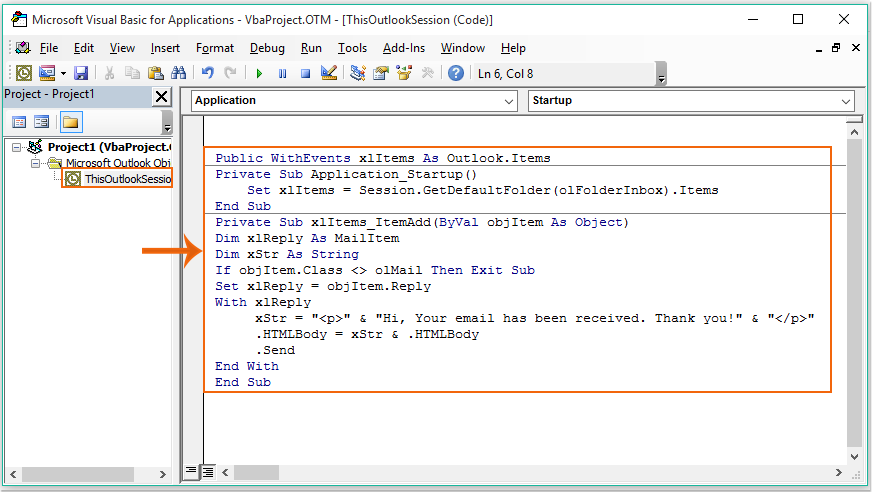
3. จากนั้นบันทึกและปิดหน้าต่างรหัสปิดหรือรีสตาร์ท Outlook เพื่อให้รหัส VBA มีผล ตอนนี้เมื่อคุณได้รับอีเมล Outlook จะส่งการตอบกลับอัตโนมัติพร้อมข้อความต้นฉบับดังภาพหน้าจอต่อไปนี้:
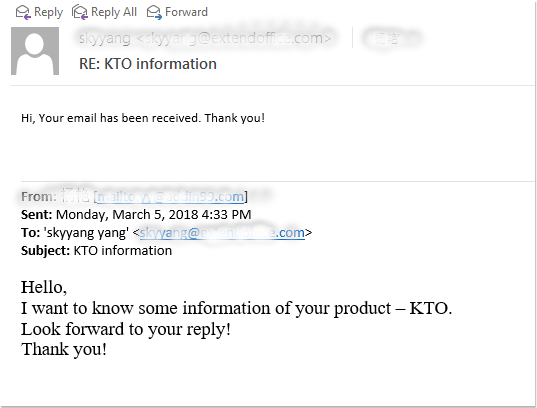
สุดยอดเครื่องมือเพิ่มผลผลิตในสำนักงาน
Kutools สำหรับ Outlook - คุณสมบัติอันทรงพลังมากกว่า 100 รายการเพื่อเติมพลังให้กับ Outlook ของคุณ
🤖 ผู้ช่วยจดหมาย AI: ส่งอีเมลระดับมืออาชีพทันทีด้วยเวทมนตร์ AI คลิกเพียงครั้งเดียวเพื่อตอบกลับอย่างชาญฉลาด น้ำเสียงที่สมบูรณ์แบบ การเรียนรู้หลายภาษา เปลี่ยนรูปแบบการส่งอีเมลอย่างง่ายดาย! ...
📧 การทำงานอัตโนมัติของอีเมล: ไม่อยู่ที่สำนักงาน (ใช้ได้กับ POP และ IMAP) / กำหนดการส่งอีเมล / Auto CC/BCC ตามกฎเมื่อส่งอีเมล / ส่งต่ออัตโนมัติ (กฎขั้นสูง) / เพิ่มคำทักทายอัตโนมัติ / แบ่งอีเมลผู้รับหลายรายออกเป็นข้อความส่วนตัวโดยอัตโนมัติ ...
📨 การจัดการอีเมล์: เรียกคืนอีเมลได้อย่างง่ายดาย / บล็อกอีเมลหลอกลวงตามหัวเรื่องและอื่นๆ / ลบอีเมลที่ซ้ำกัน / การค้นหาขั้นสูง / รวมโฟลเดอร์ ...
📁 ไฟล์แนบโปร: บันทึกแบทช์ / การแยกแบทช์ / การบีบอัดแบบแบตช์ / บันทึกอัตโนมัติ / ถอดอัตโนมัติ / บีบอัดอัตโนมัติ ...
🌟 อินเตอร์เฟซเมจิก: 😊อีโมจิที่สวยและเจ๋งยิ่งขึ้น / เพิ่มประสิทธิภาพการทำงาน Outlook ของคุณด้วยมุมมองแบบแท็บ / ลดขนาด Outlook แทนที่จะปิด ...
???? เพียงคลิกเดียวสิ่งมหัศจรรย์: ตอบกลับทั้งหมดด้วยไฟล์แนบที่เข้ามา / อีเมลต่อต้านฟิชชิ่ง / 🕘 แสดงโซนเวลาของผู้ส่ง ...
👩🏼🤝👩🏻 รายชื่อและปฏิทิน: แบทช์เพิ่มผู้ติดต่อจากอีเมลที่เลือก / แบ่งกลุ่มผู้ติดต่อเป็นกลุ่มแต่ละกลุ่ม / ลบการแจ้งเตือนวันเกิด ...
เกิน คุณสมบัติ 100 รอการสำรวจของคุณ! คลิกที่นี่เพื่อค้นพบเพิ่มเติม

