Outlook: แนบไฟล์โดยอัตโนมัติในข้อความใหม่
สมมติว่าคุณต้องการแนบโปรไฟล์ บริษัท ของคุณในข้อความอีเมลที่สร้างขึ้นใหม่ทั้งหมดโดยอัตโนมัติใน Microsoft Outlook คุณจะจัดการกับมันอย่างไร? มีสองวิธีที่ยุ่งยากเพื่อช่วยให้คุณแนบไฟล์โดยอัตโนมัติในข้อความใหม่ใน Microsoft Outlook
แนบไฟล์โดยอัตโนมัติในข้อความใหม่ด้วยเทมเพลตที่กำหนดเอง
แนบไฟล์โดยอัตโนมัติในข้อความใหม่ด้วย VBA
- ส่งอีเมลอัตโนมัติด้วย CC อัตโนมัติ / BCC, ส่งต่ออัตโนมัติ ตามกฎ; ส่ง ตอบอัตโนมัติ (Out of Office) โดยไม่ต้องใช้ Exchange Server...
- รับการแจ้งเตือนเช่น คำเตือน BCC เมื่อตอบกลับทุกคนในขณะที่คุณอยู่ในรายการ BCC และ เตือนเมื่อไม่มีไฟล์แนบ สำหรับความผูกพันที่ถูกลืม...
- ปรับปรุงประสิทธิภาพอีเมลด้วย ตอบกลับ (ทั้งหมด) พร้อมไฟล์แนบ, เพิ่มคำทักทายหรือวันที่ & เวลาลงในลายเซ็นหรือหัวเรื่องโดยอัตโนมัติ, ตอบกลับอีเมลหลายฉบับ...
- เพิ่มความคล่องตัวในการส่งอีเมลด้วย เรียกคืนอีเมล, เครื่องมือแนบ (บีบอัดทั้งหมด, บันทึกอัตโนมัติทั้งหมด...), ลบรายการที่ซ้ำกันและ รายงานด่วน...
 แนบไฟล์โดยอัตโนมัติในข้อความใหม่ด้วยเทมเพลตที่กำหนดเอง
แนบไฟล์โดยอัตโนมัติในข้อความใหม่ด้วยเทมเพลตที่กำหนดเอง
วิธีนี้จะแนะนำให้คุณสร้างเทมเพลตใหม่พร้อมไฟล์แนบจากนั้นจึงใช้เทมเพลตนี้ มันจะแนบไฟล์ที่ระบุโดยอัตโนมัติเมื่อคุณใช้แม่แบบที่กำหนดเองนี้ใน Microsoft Outlook
ขั้นตอนที่ 1: สร้างข้อความอีเมลใหม่:
- ใน Outlook 2007 โปรดคลิกไฟล์ เนื้อไม่มีมัน > ใหม่ > ข้อความเมล.
- ใน Outlook 2010 และ 2013 โปรดคลิกไฟล์ อีเมลใหม่ ปุ่มบน หน้าแรก แถบ
ขั้นตอนที่ 2: ในหน้าต่างข้อความแนบไฟล์โดยคลิกที่ไฟล์ สิ่งที่ใส่เข้าไป > แนบไฟล์จากนั้นในกล่องโต้ตอบแทรกไฟล์ให้เลือกไฟล์ที่ระบุแล้วคลิกไฟล์ สิ่งที่ใส่เข้าไป ปุ่ม
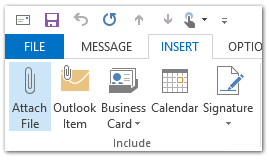
ขั้นตอนที่ 3: คลิกปุ่ม เนื้อไม่มีมัน > บันทึกเป็น ในหน้าต่างข้อความ (หากคุณกำลังใช้ Outlook 2007 โปรดคลิกไฟล์ ปุ่ม Office ที่มุมบนซ้าย> บันทึกเป็น > บันทึกเป็น.)
ขั้นตอนที่ 4: ในกล่องโต้ตอบบันทึกเป็น
- ป้อนชื่อเทมเพลตใหม่ในไฟล์ ชื่อไฟล์: กล่อง;
- คลิก บันทึกเป็นประเภท: แล้วเลือกไฟล์ แม่แบบของ Outlook ในเมนูแบบเลื่อนลง
- คลิก ลด ปุ่ม

หมายเหตุ: เทมเพลตจะถูกบันทึกลงในไฟล์ แม่แบบของ Outlook โฟลเดอร์ถ้าคุณเลือก แม่แบบของ Outlook จาก บันทึกเป็น พิมพ์รายการแบบเลื่อนลง
ขั้นตอนที่ 5: ปิดข้อความอีเมลที่เขียนปัจจุบัน
สร้างเทมเพลตเฉพาะขึ้นแล้วและคุณสามารถใช้งานได้หากต้องการแนบไฟล์โดยอัตโนมัติในข้อความอีเมลใหม่ของคุณ คุณสามารถทำได้ดังต่อไปนี้:
ขั้นตอนที่ 6: เปิดกล่องโต้ตอบเลือกแบบฟอร์ม:
- ใน Outlook 2007 คลิกไฟล์ เนื้อไม่มีมัน > ใหม่ > เลือกแบบฟอร์ม
- ใน Outlook 2010 และ 2013 คลิกไฟล์ รายการใหม่ > รายการเพิ่มเติม > เลือกแบบฟอร์ม
ขั้นตอนที่ 7: ในกล่องโต้ตอบเลือกแบบฟอร์ม:
- คลิก ดูใน: แล้วเลือกไฟล์ เทมเพลตผู้ใช้ในระบบไฟล์ จากรายการแบบหล่นลง
- คลิกเพื่อไฮไลต์เทมเพลตที่กำหนดเองในรายการเทมเพลต
- คลิก จุดเปิด ปุ่ม
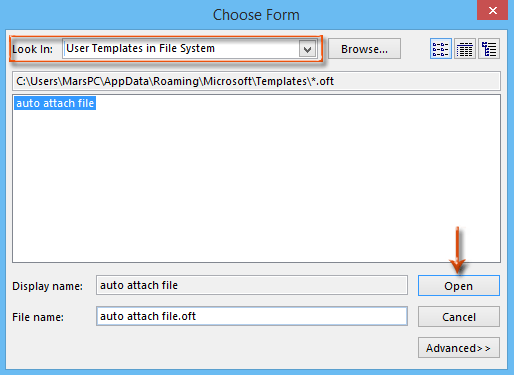
จากนั้นข้อความอีเมลใหม่จะถูกสร้างขึ้นพร้อมกับแนบไฟล์ที่ระบุพร้อมกัน
ขั้นตอนที่ 8: เขียนข้อความอีเมลใหม่แล้วคลิกไฟล์ ส่ง ปุ่ม
 แนบไฟล์โดยอัตโนมัติในข้อความใหม่ด้วย VBA
แนบไฟล์โดยอัตโนมัติในข้อความใหม่ด้วย VBA
มีเคล็ดลับในการแนบไฟล์โดยอัตโนมัติในข้อความใหม่ด้วยแมโคร VBA ใน Microsoft Outlook
ขั้นตอนที่ 1: กดปุ่ม อื่น ๆ + F11 ปุ่มเพื่อเปิดหน้าต่าง Microsoft Visual Basic for Applications
ขั้นตอนที่ 2: คลิกปุ่ม สิ่งที่ใส่เข้าไป > โมดูล.
ขั้นตอนที่ 3: วางรหัสต่อไปนี้ลงในหน้าต่างโมดูลใหม่
Sub NewMessageWithAttachment()
Dim oMsg As Outlook.MailItem
Set oMsg = Application.CreateItem(olMailItem)
With oMsg
.Attachments.Add "C:\Attachment.doc"
.Display
End With
End Subขั้นตอนที่ 4: เปลี่ยนเส้นทางการบันทึกไฟล์แนบในรหัสตามความต้องการของคุณ
ตัวอย่างเช่นหากไฟล์ที่คุณต้องการแนบชื่อ“แท็บ Office” และนามสกุลไฟล์คือ“. Docx” และเส้นทางการประหยัดคือ C: \ Users \ ชื่อผู้ใช้ \ Desktopโปรดแทนที่ "C: \ Attachment.doc” กับ”C: \ Users \ ชื่อผู้ใช้ \ Desktop \ Office Tab.docx"ในรหัส
ขั้นตอนที่ 5: กด F5 กุญแจสำคัญในการเรียกใช้แมโคร VBA นี้
จากนั้นคุณจะเห็นข้อความอีเมลใหม่ถูกสร้างขึ้นพร้อมกับแนบไฟล์ที่ระบุพร้อมกัน
ขั้นตอนที่ 6: เขียนข้อความอีเมลใหม่แล้วคลิกไฟล์ ส่ง ปุ่ม
สุดยอดเครื่องมือเพิ่มผลผลิตในสำนักงาน
Kutools สำหรับ Outlook - คุณสมบัติอันทรงพลังมากกว่า 100 รายการเพื่อเติมพลังให้กับ Outlook ของคุณ
🤖 ผู้ช่วยจดหมาย AI: ส่งอีเมลระดับมืออาชีพทันทีด้วยเวทมนตร์ AI คลิกเพียงครั้งเดียวเพื่อตอบกลับอย่างชาญฉลาด น้ำเสียงที่สมบูรณ์แบบ การเรียนรู้หลายภาษา เปลี่ยนรูปแบบการส่งอีเมลอย่างง่ายดาย! ...
📧 การทำงานอัตโนมัติของอีเมล: ไม่อยู่ที่สำนักงาน (ใช้ได้กับ POP และ IMAP) / กำหนดการส่งอีเมล / Auto CC/BCC ตามกฎเมื่อส่งอีเมล / ส่งต่ออัตโนมัติ (กฎขั้นสูง) / เพิ่มคำทักทายอัตโนมัติ / แบ่งอีเมลผู้รับหลายรายออกเป็นข้อความส่วนตัวโดยอัตโนมัติ ...
📨 การจัดการอีเมล์: เรียกคืนอีเมลได้อย่างง่ายดาย / บล็อกอีเมลหลอกลวงตามหัวเรื่องและอื่นๆ / ลบอีเมลที่ซ้ำกัน / การค้นหาขั้นสูง / รวมโฟลเดอร์ ...
📁 ไฟล์แนบโปร: บันทึกแบทช์ / การแยกแบทช์ / การบีบอัดแบบแบตช์ / บันทึกอัตโนมัติ / ถอดอัตโนมัติ / บีบอัดอัตโนมัติ ...
🌟 อินเตอร์เฟซเมจิก: 😊อีโมจิที่สวยและเจ๋งยิ่งขึ้น / เพิ่มประสิทธิภาพการทำงาน Outlook ของคุณด้วยมุมมองแบบแท็บ / ลดขนาด Outlook แทนที่จะปิด ...
???? เพียงคลิกเดียวสิ่งมหัศจรรย์: ตอบกลับทั้งหมดด้วยไฟล์แนบที่เข้ามา / อีเมลต่อต้านฟิชชิ่ง / 🕘 แสดงโซนเวลาของผู้ส่ง ...
👩🏼🤝👩🏻 รายชื่อและปฏิทิน: แบทช์เพิ่มผู้ติดต่อจากอีเมลที่เลือก / แบ่งกลุ่มผู้ติดต่อเป็นกลุ่มแต่ละกลุ่ม / ลบการแจ้งเตือนวันเกิด ...
เกิน คุณสมบัติ 100 รอการสำรวจของคุณ! คลิกที่นี่เพื่อค้นพบเพิ่มเติม

