วิธีแทรกไฟล์แนบในเนื้อหาของข้อความอีเมลใน Outlook
โดยปกติไฟล์แนบจะถูกแทรกที่ส่วนหัวของข้อความเหนือเนื้อหาของข้อความอีเมล อย่างไรก็ตามบางครั้งคุณอาจได้รับข้อความอีเมลที่มีไฟล์แนบแทรกอยู่ในเนื้อความของข้อความซึ่งทำให้มองเห็นไฟล์แนบได้มากและไม่ง่ายที่จะเพิกเฉย และที่นี่เราให้คำแนะนำแก่คุณในการแทรกไฟล์แนบในเนื้อหาของข้อความอีเมลที่เขียนใน Microsoft Outlook
แทรกไฟล์แนบในเนื้อหาข้อความโดยตรง
ย้ายไฟล์แนบจากส่วนหัวของข้อความไปยังเนื้อหาข้อความ
 แทรกไฟล์แนบในเนื้อหาข้อความโดยตรง
แทรกไฟล์แนบในเนื้อหาข้อความโดยตรง
ก่อนอื่นเราจะแสดงวิธีแทรกไฟล์แนบในเนื้อหาของข้อความอีเมลที่เขียนโดยตรง
ขั้นตอนที่ 1: สร้างข้อความอีเมลใหม่:- ใน Outlook 2010/2013 โปรดคลิกไฟล์ อีเมลใหม่ ปุ่มใน ใหม่ กลุ่มใน หน้าแรก แถบ
- ใน Outlook 2007 โปรดคลิกไฟล์ เนื้อไม่มีมัน > ใหม่ > ข้อความเมล.
ขั้นตอนที่ 2: แปลงข้อความอีเมลปัจจุบันเป็นรูปแบบ Rich Text
- ใน Outlook 2010/2013 โปรดคลิกไฟล์ Rich Text ปุ่มใน รูปแบบ กลุ่มใน จัดรูปแบบข้อความ แถบ
- ใน Outlook 2007 โปรดคลิกไฟล์ Rich Text ปุ่มใน รูปแบบ กลุ่มใน Options แถบ

ขั้นตอนที่ 3: วางเคอร์เซอร์ไว้ที่ตำแหน่งที่คุณจะเพิ่มไฟล์แนบในเนื้อหาของการเขียนข้อความ
ขั้นตอนที่ 3: แทรกไฟล์แนบโดยคลิกที่ไฟล์ แนบไฟล์ หรือ รายการ Outlook (หรือแนบรายการ) บนปุ่ม รวมไปถึง กลุ่มใน สิ่งที่ใส่เข้าไป แถบ

แล้วเลือกไฟล์ที่แนบมาในกล่องโต้ตอบป๊อปอัพจากนั้นคลิก OK or สิ่งที่ใส่เข้าไป ปุ่ม
จากนั้นไฟล์แนบหรือรายการ Outlook จะถูกแทรกในตำแหน่งที่คุณวางเคอร์เซอร์ในขั้นตอนที่ 3 ดูภาพหน้าจอต่อไปนี้:

หากคุณต้องการแทรกสิ่งที่แนบมาในเนื้อหาอีเมลเสมอขณะแก้ไขอีเมลคุณสามารถคลิกไฟล์> ตัวเลือก> จดหมายและเลือก Rich Text ในรายการแบบเลื่อนลงของเขียนข้อความในรูปแบบนี้ในส่วนเขียนข้อความ
ตอบกลับข้อความพร้อมไฟล์แนบต้นฉบับใน Outlook
|
| อย่างที่เราทราบกันดีว่าไฟล์แนบที่แนบมาจะถูกลบออกจากข้อความต้นฉบับเมื่อคุณตอบกลับข้อความไปยังผู้รับใน Outlook หากคุณต้องการตอบกลับการนวดโดยเก็บเอกสารแนบคุณสามารถลองได้ Kutools สำหรับ Outlook's ตอบกลับด้วยไฟล์แนบ ฟังก์ชั่นสามารถตอบกลับข้อความเดียวพร้อมไฟล์แนบต้นฉบับและใช้งานได้กับ messafe ทั้งหมด คลิกเพื่อดูคุณสมบัติเต็มรูปแบบ ทดลองใช้งานฟรี 60 วัน! |
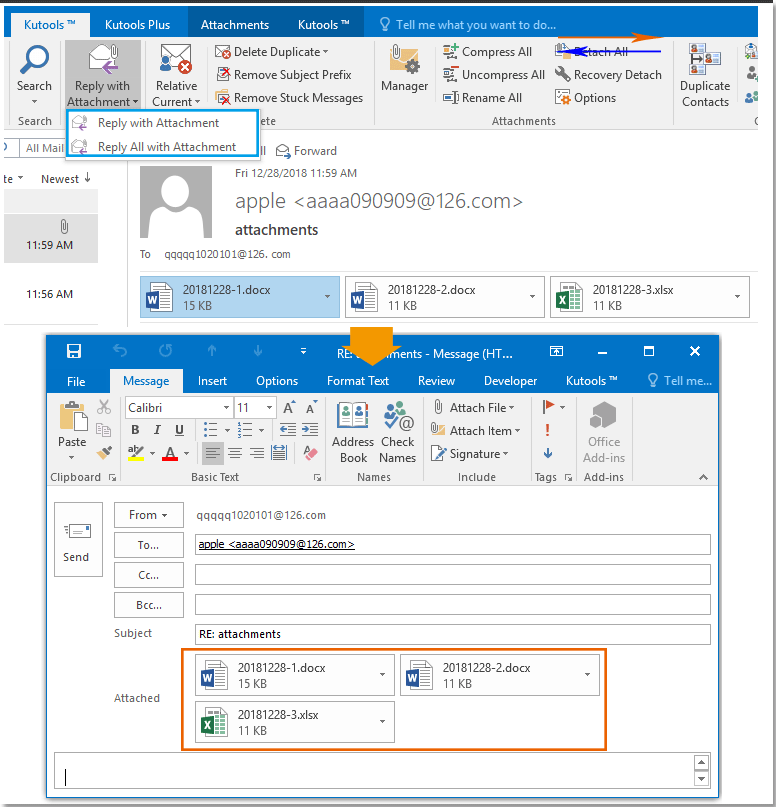 |
| Kutools for Outlook: มีโปรแกรมเสริม Outlook ที่มีประโยชน์มากมายให้ทดลองใช้ฟรีโดยไม่มีข้อ จำกัด ใน 60 วัน |
 ย้ายไฟล์แนบจากส่วนหัวของข้อความไปยังเนื้อหาข้อความ
ย้ายไฟล์แนบจากส่วนหัวของข้อความไปยังเนื้อหาข้อความ
บางครั้งคุณอาจใส่ไฟล์แนบไปแล้วซึ่งแสดงในไฟล์ แนบ: เหนือเนื้อหาของการเขียนข้อความอีเมล ในเงื่อนไขนี้คุณยังสามารถเปลี่ยนรูปแบบข้อความและทำให้ไฟล์แนบปรากฏในเนื้อหาข้อความได้
เพียงแค่คลิกที่ Rich Text ปุ่มใน รูปแบบ กลุ่มใน จัดรูปแบบข้อความ ใน Outlook 2010/2013 (หรือ Options ใน Outlook 2007) จากนั้นไฟล์แนบจะถูกย้ายไปยังเนื้อหาข้อความพร้อมกัน

สุดยอดเครื่องมือเพิ่มผลผลิตในสำนักงาน
Kutools สำหรับ Outlook - คุณสมบัติอันทรงพลังมากกว่า 100 รายการเพื่อเติมพลังให้กับ Outlook ของคุณ
🤖 ผู้ช่วยจดหมาย AI: ส่งอีเมลระดับมืออาชีพทันทีด้วยเวทมนตร์ AI คลิกเพียงครั้งเดียวเพื่อตอบกลับอย่างชาญฉลาด น้ำเสียงที่สมบูรณ์แบบ การเรียนรู้หลายภาษา เปลี่ยนรูปแบบการส่งอีเมลอย่างง่ายดาย! ...
📧 การทำงานอัตโนมัติของอีเมล: ไม่อยู่ที่สำนักงาน (ใช้ได้กับ POP และ IMAP) / กำหนดการส่งอีเมล / Auto CC/BCC ตามกฎเมื่อส่งอีเมล / ส่งต่ออัตโนมัติ (กฎขั้นสูง) / เพิ่มคำทักทายอัตโนมัติ / แบ่งอีเมลผู้รับหลายรายออกเป็นข้อความส่วนตัวโดยอัตโนมัติ ...
📨 การจัดการอีเมล์: เรียกคืนอีเมลได้อย่างง่ายดาย / บล็อกอีเมลหลอกลวงตามหัวเรื่องและอื่นๆ / ลบอีเมลที่ซ้ำกัน / การค้นหาขั้นสูง / รวมโฟลเดอร์ ...
📁 ไฟล์แนบโปร: บันทึกแบทช์ / การแยกแบทช์ / การบีบอัดแบบแบตช์ / บันทึกอัตโนมัติ / ถอดอัตโนมัติ / บีบอัดอัตโนมัติ ...
🌟 อินเตอร์เฟซเมจิก: 😊อีโมจิที่สวยและเจ๋งยิ่งขึ้น / เพิ่มประสิทธิภาพการทำงาน Outlook ของคุณด้วยมุมมองแบบแท็บ / ลดขนาด Outlook แทนที่จะปิด ...
???? เพียงคลิกเดียวสิ่งมหัศจรรย์: ตอบกลับทั้งหมดด้วยไฟล์แนบที่เข้ามา / อีเมลต่อต้านฟิชชิ่ง / 🕘 แสดงโซนเวลาของผู้ส่ง ...
👩🏼🤝👩🏻 รายชื่อและปฏิทิน: แบทช์เพิ่มผู้ติดต่อจากอีเมลที่เลือก / แบ่งกลุ่มผู้ติดต่อเป็นกลุ่มแต่ละกลุ่ม / ลบการแจ้งเตือนวันเกิด ...
เกิน คุณสมบัติ 100 รอการสำรวจของคุณ! คลิกที่นี่เพื่อค้นพบเพิ่มเติม

