ส่งอีเมลที่เกิดซ้ำใน Outlook เป็นระยะๆ อย่างรวดเร็วและง่ายดาย
Kutools สำหรับ Outlook
อีเมลที่เกิดซ้ำหมายถึงข้อความที่ควรจะส่งโดยอัตโนมัติและเป็นระยะตามการตั้งค่าที่ผู้ใช้กำหนด การกำหนดเวลาอีเมลที่เกิดซ้ำใน Outlook อาจเป็นเรื่องยากสำหรับคุณ โดยปกติแล้ว คุณควรสร้างการนัดหมาย จากนั้นใช้รหัส VBA เพื่อทริกเกอร์ แต่ถ้าคุณมี Kutools สำหรับ Outlookเดียวกันกับที่ ตั้งเวลาส่งอัตโนมัติ คุณสามารถสร้างอีเมลที่เกิดซ้ำได้หลายฉบับ และกำหนดเวลาให้ส่งข้อความเหล่านี้เป็นประจำทุกวัน ทุกสัปดาห์ ทุกเดือน หรือรายปีตามที่คุณตั้งไว้
สร้างอีเมลที่เกิดซ้ำใน Outlook อย่างรวดเร็วและง่ายดาย
จัดการ (แก้ไข / เปิด / ปิด / ลบ) อีเมลที่เกิดซ้ำที่สร้างขึ้น
สร้างอีเมลที่เกิดซ้ำใน Outlook อย่างรวดเร็วและง่ายดาย
หากต้องการสร้างอีเมลที่เกิดซ้ำและส่งอีเมลเป็นระยะ โปรดทำตามขั้นตอนต่อไปนี้:
1. คลิก Kutools > ตั้งเวลาส่งอัตโนมัติ > ทำให้สามารถ เพื่อเปิดใช้งานคุณลักษณะนี้ ดูภาพหน้าจอ:

2. จัดการกำหนดการส่งอัตโนมัติ กล่องโต้ตอบปรากฏขึ้นให้คลิกที่ไฟล์ ใหม่ ปุ่มดูภาพหน้าจอ:

3. แล้วก็ใหม่ ระบุความประสงค์หรือขอข้อมูลเพิ่มเติม หน้าต่างจะปรากฏขึ้น ระบุผู้รับ หัวเรื่อง ฯลฯ ลงในช่องส่วนหัวตามที่คุณต้องการ จากนั้นจึงเขียนเนื้อหาข้อความ ดูภาพหน้าจอ:
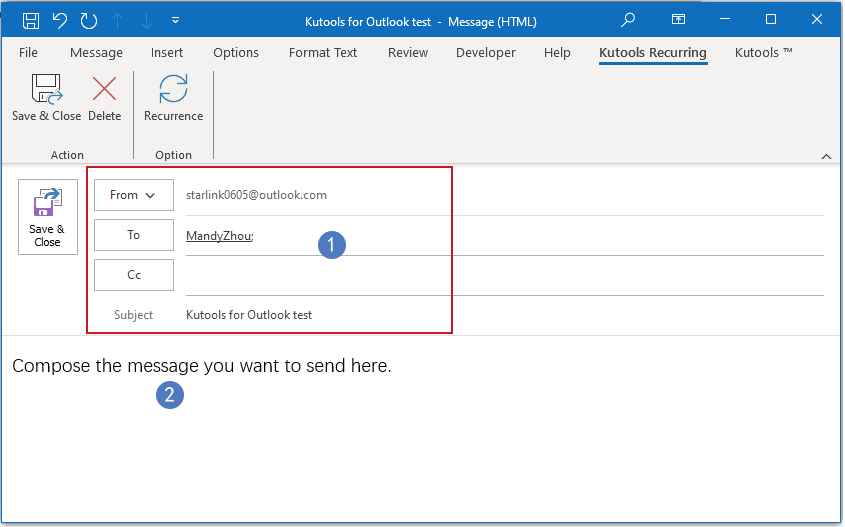
4. จากนั้นคลิก Kutools เกิดซ้ำ > การกลับมาอีก หากต้องการกำหนดช่วงเวลา ดูภาพหน้าจอ:

5. ในการโผล่ออกมา อีเมลซ้ำ กล่องโต้ตอบ โปรดระบุ เวลาที่เกิดซ้ำ, รูปแบบการเกิดซ้ำ และ ช่วงของการเกิดซ้ำดูภาพหน้าจอ:
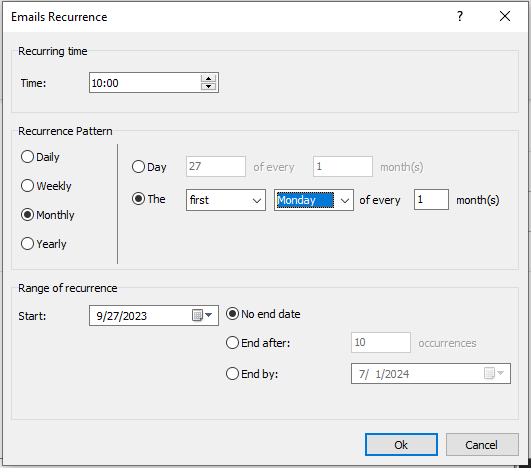
- 1). คุณสามารถกำหนดช่วงเวลาเป็นรายวัน รายสัปดาห์ รายเดือน หรือรายปีตามที่คุณต้องการ
- 2). คุณยังสามารถกำหนดระยะเวลาการเกิดซ้ำให้สิ้นสุดตามวันที่กำหนด สิ้นสุดหลังจากเกิดครั้งที่ N หรือไม่มีวันสิ้นสุดเลยก็ได้
6. หลังจากที่คุณกำหนดค่าข้อความที่เกิดซ้ำของคุณเสร็จแล้ว โปรดคลิก บันทึกและปิด ปุ่ม ข้อความที่เกิดซ้ำนี้จะถูกบันทึกไว้ใน Outlook

7. จากนี้ไปทุกครั้งที่ถึงวันและเวลาที่กำหนด ข้อความจะถูกส่งไปยังผู้รับโดยอัตโนมัติ
หมายเหตุ หากคุณต้องการสร้างข้อความที่เกิดซ้ำในเวลาที่ต่างกัน คุณเพียงแค่คลิก Kutools > ตั้งเวลาส่งอัตโนมัติ > จัดการกำหนดการส่งอัตโนมัติ เพื่อสร้างอีเมลประจำอื่นๆ ตามที่คุณต้องการ
จัดการ (แก้ไข / เปิด / ปิด / ลบ) อีเมลที่เกิดซ้ำที่สร้างขึ้น
นอกเหนือจากการสร้างอีเมลที่เกิดซ้ำใหม่ หากคุณต้องการจัดการข้อความที่เกิดซ้ำหลายข้อความที่คุณสร้างไว้แล้ว คุณยังสามารถไปที่ จัดการกำหนดการส่งอัตโนมัติ หน้าต่างสำหรับแก้ไข เปิดใช้งาน ปิดใช้งาน หรือลบข้อความที่เกิดซ้ำตามที่คุณต้องการ
1. คลิก Kutools > ตั้งเวลาส่งอัตโนมัติ > จัดการกำหนดการส่งอัตโนมัติดูภาพหน้าจอ:

2. ใน จัดการกำหนดการส่งอัตโนมัติ หน้าต่าง ข้อมูลของข้อความที่เกิดซ้ำที่คุณสร้างขึ้นจะแสดงอยู่ในกล่องรายการ คุณสามารถทำเครื่องหมายหรือยกเลิกการเลือกช่องทำเครื่องหมายเพื่อเปิดหรือปิดใช้งานข้อความที่เกิดซ้ำตามที่คุณต้องการ

- ใหม่: คลิกปุ่มนี้เพื่อสร้างข้อความที่เกิดซ้ำใหม่
- Edit: คลิกปุ่มนี้เพื่อแก้ไขข้อความที่เกิดซ้ำที่เลือก
- ลบ: คลิกปุ่มนี้เพื่อลบข้อความที่เกิดซ้ำที่เลือก
- เข้าสู่ระบบ: คลิกปุ่มนี้เพื่อไปที่หน้าต่าง Kutools Logs เพื่อตรวจสอบประวัติการส่ง
ทิปส์:
1. หากคุณต้องการปิดการใช้งานคุณสมบัตินี้ เพียงคลิก Kutools > ตั้งเวลาส่งอัตโนมัติ > ทำให้สามารถ เพื่อยกเลิกเครื่องหมายถูกก่อน และในกล่องข้อความต่อไปนี้ ให้คลิก OK ปุ่มเพื่อปิดใช้งานยูทิลิตี้นี้
 |
 |
 |
2. เลือกช่องทำเครื่องหมายข้าง ทำให้สามารถ เพื่อเปิดใช้งานกฎทั้งหมด หรือคลิกอีกครั้งเพื่อปิดใช้งานกฎทั้งหมด
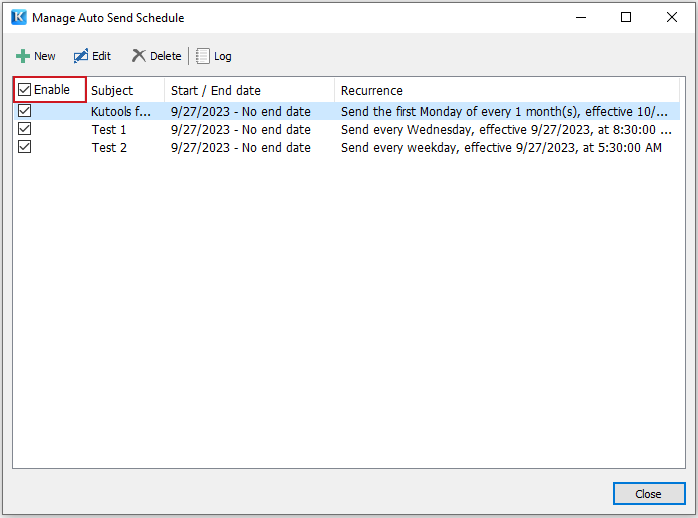
3. รองรับ ปุ่ม Ctrl หรือ Shift เพื่อเลือก กฎหลายข้อและใช้ คลิกขวาที่เมนู ไปยัง ลบแบทช์ กฎที่เลือก

สุดยอดเครื่องมือเพิ่มผลผลิตในสำนักงาน
Kutools สำหรับ Outlook - คุณสมบัติอันทรงพลังมากกว่า 100 รายการเพื่อเติมพลังให้กับ Outlook ของคุณ
🤖 ผู้ช่วยจดหมาย AI: ส่งอีเมลระดับมืออาชีพทันทีด้วยเวทมนตร์ AI คลิกเพียงครั้งเดียวเพื่อตอบกลับอย่างชาญฉลาด น้ำเสียงที่สมบูรณ์แบบ การเรียนรู้หลายภาษา เปลี่ยนรูปแบบการส่งอีเมลอย่างง่ายดาย! ...
📧 การทำงานอัตโนมัติของอีเมล: ไม่อยู่ที่สำนักงาน (ใช้ได้กับ POP และ IMAP) / กำหนดการส่งอีเมล / Auto CC/BCC ตามกฎเมื่อส่งอีเมล / ส่งต่ออัตโนมัติ (กฎขั้นสูง) / เพิ่มคำทักทายอัตโนมัติ / แบ่งอีเมลผู้รับหลายรายออกเป็นข้อความส่วนตัวโดยอัตโนมัติ ...
📨 การจัดการอีเมล์: เรียกคืนอีเมลได้อย่างง่ายดาย / บล็อกอีเมลหลอกลวงตามหัวเรื่องและอื่นๆ / ลบอีเมลที่ซ้ำกัน / การค้นหาขั้นสูง / รวมโฟลเดอร์ ...
📁 ไฟล์แนบโปร: บันทึกแบทช์ / การแยกแบทช์ / การบีบอัดแบบแบตช์ / บันทึกอัตโนมัติ / ถอดอัตโนมัติ / บีบอัดอัตโนมัติ ...
🌟 อินเตอร์เฟซเมจิก: 😊อีโมจิที่สวยและเจ๋งยิ่งขึ้น / เพิ่มประสิทธิภาพการทำงาน Outlook ของคุณด้วยมุมมองแบบแท็บ / ลดขนาด Outlook แทนที่จะปิด ...
???? เพียงคลิกเดียวสิ่งมหัศจรรย์: ตอบกลับทั้งหมดด้วยไฟล์แนบที่เข้ามา / อีเมลต่อต้านฟิชชิ่ง / 🕘 แสดงโซนเวลาของผู้ส่ง ...
👩🏼🤝👩🏻 รายชื่อและปฏิทิน: แบทช์เพิ่มผู้ติดต่อจากอีเมลที่เลือก / แบ่งกลุ่มผู้ติดต่อเป็นกลุ่มแต่ละกลุ่ม / ลบการแจ้งเตือนวันเกิด ...
เกิน คุณสมบัติ 100 รอการสำรวจของคุณ! คลิกที่นี่เพื่อค้นพบเพิ่มเติม

