วิธีการแปลงไฟล์ CSV หลายไฟล์เป็นไฟล์ XLS (X) ใน Excel
ในการแปลงไฟล์ CSV เป็นไฟล์ XlS หรือ XLSX นั้นง่ายมากสำหรับคุณโดยใช้คุณสมบัติบันทึกเป็น อย่างไรก็ตามในการแปลงไฟล์ CSV หลายไฟล์เป็นไฟล์ XLS หรือ XLSX จากโฟลเดอร์นั้นใช้เวลานานโดยการบันทึกทีละไฟล์ด้วยตนเอง ที่นี่ฉันแนะนำรหัสมาโครเพื่อแปลงไฟล์ CSV ทั้งหมดเป็นไฟล์ XLS (x) จากโฟลเดอร์ได้อย่างรวดเร็ว
Batch แปลงไฟล์ CSV เป็นไฟล์ XlS (X) ด้วยรหัสมาโคร
Batch แปลงไฟล์ CSV เป็นไฟล์ XlS (X) ด้วยรหัสมาโคร
ในการแปลงไฟล์ CSV หลายไฟล์จากโฟลเดอร์หนึ่งเป็นไฟล์ XLS (X) คุณสามารถทำได้ตามขั้นตอนด้านล่าง:
1. เปิดใช้งานสมุดงานใหม่กด Alt + F11 กุญแจเพื่อเปิด Microsoft Visual Basic สำหรับแอปพลิเคชัน หน้าต่างแล้วคลิก สิ่งที่ใส่เข้าไป > โมดูล. ดูภาพหน้าจอ:
หมายเหตุ: ตรวจสอบให้แน่ใจว่าไฟล์ CSV ทั้งหมดที่คุณต้องการแปลงปิดอยู่
2. จากนั้นวางโค้ดมาโครด้านล่างลงในไฟล์ โมดูล สคริปต์และกด F5 กุญแจสำคัญในการเรียกใช้รหัส
VBA: แปลง CSV เป็น XLS
Sub CSVtoXLS()
'UpdatebyExtendoffice20170814
Dim xFd As FileDialog
Dim xSPath As String
Dim xCSVFile As String
Dim xWsheet As String
Application.DisplayAlerts = False
Application.StatusBar = True
xWsheet = ActiveWorkbook.Name
Set xFd = Application.FileDialog(msoFileDialogFolderPicker)
xFd.Title = "Select a folder:"
If xFd.Show = -1 Then
xSPath = xFd.SelectedItems(1)
Else
Exit Sub
End If
If Right(xSPath, 1) <> "\" Then xSPath = xSPath + "\"
xCSVFile = Dir(xSPath & "*.csv")
Do While xCSVFile <> ""
Application.StatusBar = "Converting: " & xCSVFile
Workbooks.Open Filename:=xSPath & xCSVFile
ActiveWorkbook.SaveAs Replace(xSPath & xCSVFile, ".csv", ".xls", vbTextCompare), xlNormal
ActiveWorkbook.Close
Windows(xWsheet).Activate
xCSVFile = Dir
Loop
Application.StatusBar = False
Application.DisplayAlerts = True
End Sub3. ในกล่องโต้ตอบเปิดขึ้นให้เลือกโฟลเดอร์ที่ระบุซึ่งมีไฟล์ CSV ที่คุณต้องการแปลง ดูภาพหน้าจอ:
4 คลิก OKไฟล์ CSV ทั้งหมดในโฟลเดอร์ที่เลือกได้รับการแปลงเป็นไฟล์ XLS แล้ว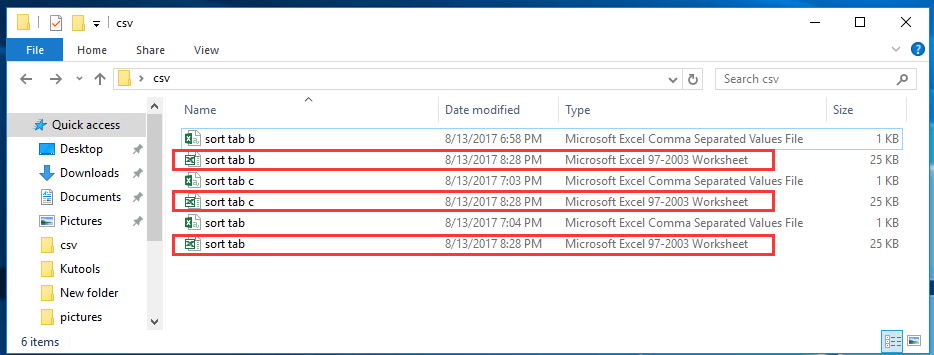
ปลาย: หากคุณต้องการแปลงไฟล์ CSV เป็นไฟล์ XLSX ให้ใช้โค้ด VBA ด้านล่าง
VBA: แปลงไฟล์ CSV เป็น XLSX
Sub CSVtoXLS()
'UpdatebyExtendoffice20170814
Dim xFd As FileDialog
Dim xSPath As String
Dim xCSVFile As String
Dim xWsheet As String
Application.DisplayAlerts = False
Application.StatusBar = True
xWsheet = ActiveWorkbook.Name
Set xFd = Application.FileDialog(msoFileDialogFolderPicker)
xFd.Title = "Select a folder:"
If xFd.Show = -1 Then
xSPath = xFd.SelectedItems(1)
Else
Exit Sub
End If
If Right(xSPath, 1) <> "\" Then xSPath = xSPath + "\"
xCSVFile = Dir(xSPath & "*.csv")
Do While xCSVFile <> ""
Application.StatusBar = "Converting: " & xCSVFile
Workbooks.Open Filename:=xSPath & xCSVFile
ActiveWorkbook.SaveAs Replace(xSPath & xCSVFile, ".csv", ".xlsx", vbTextCompare), xlWorkbookDefault
ActiveWorkbook.Close
Windows(xWsheet).Activate
xCSVFile = Dir
Loop
Application.StatusBar = False
Application.DisplayAlerts = True
End Sub
แปลงหรือส่งออกช่วงของแผ่นงานอย่างรวดเร็วเพื่อแยก XLS / Word / PDF หรือไฟล์รูปแบบอื่น ๆ ในครั้งเดียว
|
| โดยปกติ Excel ไม่สนับสนุนคุณด้วยตัวเลือกในการส่งออกหรือบันทึกช่วงเป็นไฟล์ CSV หรือ Excel อย่างรวดเร็ว ถ้าคุณต้องการบันทึกช่วงของข้อมูลเป็น CSV หรือสมุดงานใน Excel คุณอาจต้องใช้ VBA Macro เพื่อทำสิ่งนี้หรือคัดลอกช่วงไปยังคลิปบอร์ดแล้ววางลงในสมุดงานใหม่จากนั้นบันทึกสมุดงานเป็น CSV หรือ สมุดงาน Kutools สำหรับ Excel เพิ่ม Excel ด้วย ส่งออกช่วงไปยังไฟล์ ยูทิลิตี้สำหรับผู้ใช้ Excel ที่ต้องการดำเนินการดังต่อไปนี้อย่างรวดเร็ว: คลิกเพื่อทดลองใช้ฟีเจอร์เต็มรูปแบบฟรี 30 วัน! |
 |
| Kutools for Excel: มีโปรแกรมเสริม Excel ที่มีประโยชน์มากกว่า 300 รายการให้ทดลองใช้ฟรีโดยไม่มีข้อ จำกัด ใน 30 วัน |
บทความญาติ:
- วิธีการแปลงไฟล์ csv เป็นไฟล์ xls หรือนำเข้า / เปิด csv ใน Excel
- วิธีแปลงเอกสาร word เป็น excel แผ่นงาน
สุดยอดเครื่องมือเพิ่มผลผลิตในสำนักงาน
เพิ่มพูนทักษะ Excel ของคุณด้วย Kutools สำหรับ Excel และสัมผัสประสิทธิภาพอย่างที่ไม่เคยมีมาก่อน Kutools สำหรับ Excel เสนอคุณสมบัติขั้นสูงมากกว่า 300 รายการเพื่อเพิ่มประสิทธิภาพและประหยัดเวลา คลิกที่นี่เพื่อรับคุณสมบัติที่คุณต้องการมากที่สุด...

แท็บ Office นำอินเทอร์เฟซแบบแท็บมาที่ Office และทำให้งานของคุณง่ายขึ้นมาก
- เปิดใช้งานการแก้ไขและอ่านแบบแท็บใน Word, Excel, PowerPoint, ผู้จัดพิมพ์, Access, Visio และโครงการ
- เปิดและสร้างเอกสารหลายรายการในแท็บใหม่ของหน้าต่างเดียวกันแทนที่จะเป็นในหน้าต่างใหม่
- เพิ่มประสิทธิภาพการทำงานของคุณ 50% และลดการคลิกเมาส์หลายร้อยครั้งให้คุณทุกวัน!
