วิธีแสดงรายการอินสแตนซ์ที่ตรงกันทั้งหมดของค่าใน Excel
เมื่อภาพหน้าจอด้านซ้ายแสดงขึ้นคุณจะต้องค้นหาและแสดงรายการอินสแตนซ์ที่ตรงกันทั้งหมดของค่า "Linda" ในตาราง จะบรรลุได้อย่างไร? โปรดลองใช้วิธีการในบทความนี้

แสดงรายการอินสแตนซ์ที่ตรงกันทั้งหมดของค่าด้วยสูตรอาร์เรย์
แสดงรายการเฉพาะอินสแตนซ์แรกที่ตรงกันของค่าด้วย Kutools for Excel
บทช่วยสอนเพิ่มเติมสำหรับ VLOOKUP ...
แสดงรายการอินสแตนซ์ที่ตรงกันทั้งหมดของค่าด้วยสูตรอาร์เรย์
ด้วยสูตรอาร์เรย์ต่อไปนี้คุณสามารถแสดงรายการอินสแตนซ์ที่ตรงกันทั้งหมดของค่าในตารางบางตารางใน Excel ได้อย่างง่ายดาย กรุณาดำเนินการดังนี้
1. เลือกเซลล์ว่างเพื่อส่งออกอินสแตนซ์แรกที่ตรงกันป้อนสูตรด้านล่างลงไปจากนั้นกดปุ่ม Ctrl + เปลี่ยน + เข้าสู่ คีย์พร้อมกัน
=INDEX($B$2:$B$11, SMALL(IF($D$2=$A$2:$A$11, ROW($A$2:$A$11)-ROW($A$2)+1), ROW(1:1)))
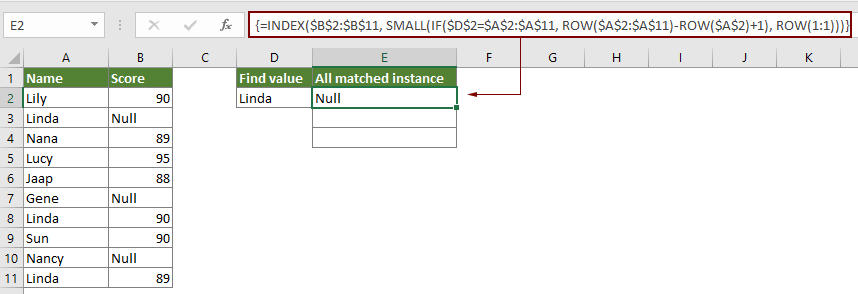
หมายเหตุ: ในสูตร B2: B11 คือช่วงที่อินสแตนซ์ที่ตรงกันค้นหาใน A2: A11 คือช่วงที่มีค่าบางอย่างที่คุณจะแสดงรายการอินสแตนซ์ทั้งหมดตาม และ D2 ประกอบด้วยค่าที่แน่นอน
2. เลือกเซลล์ผลลัพธ์จากนั้นลาก Fill Handle ลงเพื่อรับอินสแตนซ์อื่นที่ตรงกัน
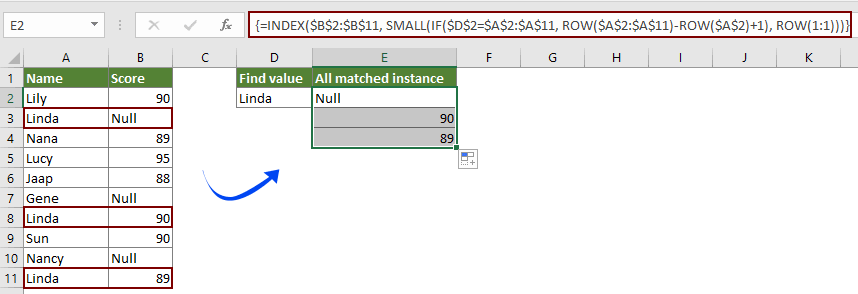
แสดงรายการเฉพาะอินสแตนซ์แรกที่ตรงกันของค่าด้วย Kutools for Excel
คุณสามารถค้นหาและแสดงรายการอินสแตนซ์แรกที่ตรงกันของค่าได้อย่างง่ายดายด้วย มองหาค่าในรายการ ฟังก์ชั่น Kutools สำหรับ Excel โดยไม่จำสูตร กรุณาดำเนินการดังนี้
ก่อนที่จะใช้ Kutools สำหรับ Excelโปรด ดาวน์โหลดและติดตั้งในตอนแรก.
1. เลือกเซลล์ว่างที่คุณจะวางอินสแตนซ์แรกที่ตรงกันจากนั้นคลิก Kutools > ตัวช่วยสูตร > ตัวช่วยสูตร.
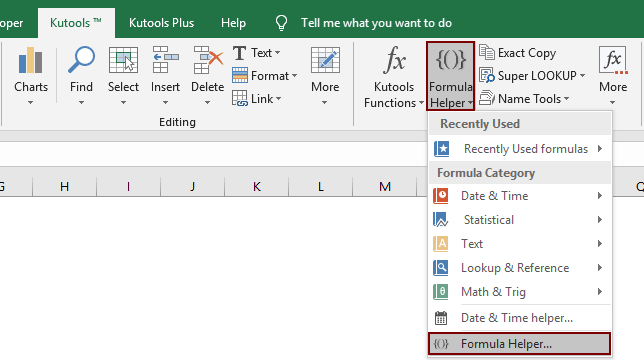
2 ใน ตัวช่วยสูตร คุณต้อง:
เคล็ดลับ: คุณสามารถตรวจสอบไฟล์ ตัวกรอง ป้อนคำสำคัญลงในกล่องข้อความเพื่อกรองสูตรที่คุณต้องการอย่างรวดเร็ว
เคล็ดลับ: หมายเลขคอลัมน์จะขึ้นอยู่กับจำนวนคอลัมน์ที่เลือกหากคุณเลือกสี่คอลัมน์และนี่คือคอลัมน์ที่ 3 คุณจะต้องป้อนหมายเลข 3 ลงใน คอลัมน์ กล่อง.
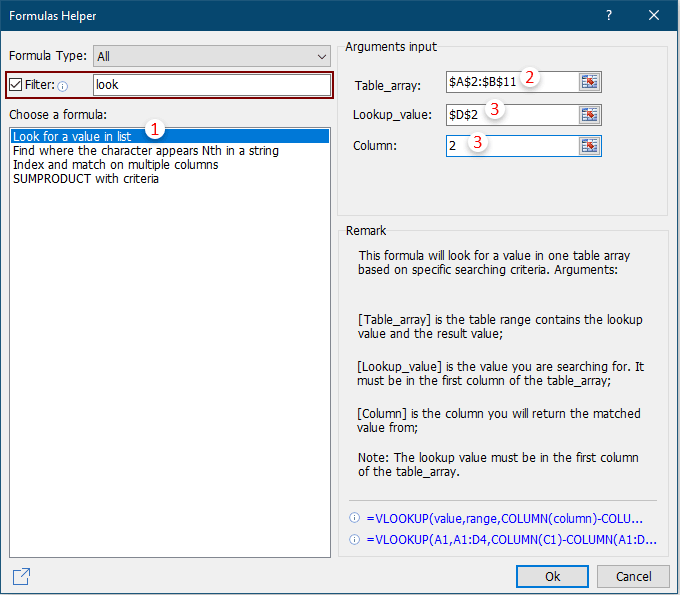
จากนั้นอินสแตนซ์ที่จับคู่แรกของค่าที่กำหนดจะแสดงตามภาพด้านล่างที่แสดง
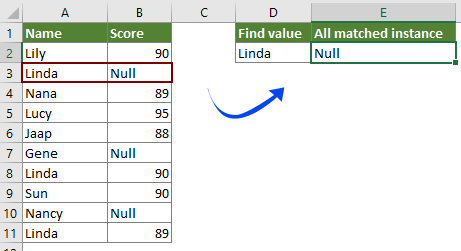
หากคุณต้องการทดลองใช้ยูทิลิตีนี้ฟรี (30 วัน) กรุณาคลิกเพื่อดาวน์โหลดแล้วไปใช้การดำเนินการตามขั้นตอนข้างต้น
บทความที่เกี่ยวข้อง
ค่า Vlookup ในหลายแผ่นงาน
คุณสามารถใช้ฟังก์ชัน vlookup เพื่อส่งคืนค่าที่ตรงกันในตารางของแผ่นงาน อย่างไรก็ตามหากคุณต้องการค่า vlookup ในแผ่นงานหลายแผ่นคุณจะทำอย่างไร? บทความนี้แสดงขั้นตอนโดยละเอียดเพื่อช่วยให้คุณแก้ปัญหาได้อย่างง่ายดาย
Vlookup และส่งคืนค่าที่ตรงกันในหลายคอลัมน์
โดยปกติการใช้ฟังก์ชัน Vlookup สามารถส่งคืนค่าที่ตรงกันจากคอลัมน์เดียวเท่านั้น บางครั้งคุณอาจต้องดึงค่าที่ตรงกันจากหลายคอลัมน์ตามเกณฑ์ นี่คือทางออกสำหรับคุณ
Vlookup เพื่อส่งคืนค่าหลายค่าในเซลล์เดียว
โดยปกติเมื่อใช้ฟังก์ชัน VLOOKUP หากมีหลายค่าที่ตรงกับเกณฑ์คุณจะได้ผลลัพธ์ของค่าแรกเท่านั้น หากคุณต้องการส่งคืนผลลัพธ์ที่ตรงกันทั้งหมดและแสดงผลลัพธ์ทั้งหมดในเซลล์เดียวคุณจะบรรลุได้อย่างไร?
Vlookup และส่งคืนทั้งแถวของค่าที่ตรงกัน
โดยปกติการใช้ฟังก์ชัน vlookup สามารถส่งคืนผลลัพธ์จากคอลัมน์บางคอลัมน์ในแถวเดียวกันเท่านั้น บทความนี้จะแสดงวิธีส่งคืนข้อมูลทั้งแถวตามเกณฑ์เฉพาะ
ย้อนกลับ Vlookup หรือในลำดับย้อนกลับ
โดยทั่วไปฟังก์ชัน VLOOKUP จะค้นหาค่าจากซ้ายไปขวาในตารางอาร์เรย์และต้องการให้ค่าการค้นหาต้องอยู่ทางด้านซ้ายของค่าเป้าหมาย แต่บางครั้งคุณอาจทราบค่าเป้าหมายและต้องการหาค่าการค้นหาในทางกลับกัน ดังนั้นคุณต้อง vlookup ย้อนกลับใน Excel มีหลายวิธีในบทความนี้เพื่อจัดการกับปัญหานี้อย่างง่ายดาย!
สุดยอดเครื่องมือเพิ่มผลผลิตในสำนักงาน
เพิ่มพูนทักษะ Excel ของคุณด้วย Kutools สำหรับ Excel และสัมผัสประสิทธิภาพอย่างที่ไม่เคยมีมาก่อน Kutools สำหรับ Excel เสนอคุณสมบัติขั้นสูงมากกว่า 300 รายการเพื่อเพิ่มประสิทธิภาพและประหยัดเวลา คลิกที่นี่เพื่อรับคุณสมบัติที่คุณต้องการมากที่สุด...

แท็บ Office นำอินเทอร์เฟซแบบแท็บมาที่ Office และทำให้งานของคุณง่ายขึ้นมาก
- เปิดใช้งานการแก้ไขและอ่านแบบแท็บใน Word, Excel, PowerPoint, ผู้จัดพิมพ์, Access, Visio และโครงการ
- เปิดและสร้างเอกสารหลายรายการในแท็บใหม่ของหน้าต่างเดียวกันแทนที่จะเป็นในหน้าต่างใหม่
- เพิ่มประสิทธิภาพการทำงานของคุณ 50% และลดการคลิกเมาส์หลายร้อยครั้งให้คุณทุกวัน!
