วิธี vlookup เพื่อส่งคืนหลายคอลัมน์จากตาราง Excel
ในแผ่นงาน Excel คุณสามารถใช้ฟังก์ชัน Vlookup เพื่อส่งคืนค่าที่ตรงกันจากคอลัมน์เดียว แต่บางครั้งคุณอาจต้องดึงค่าที่ตรงกันจากหลายคอลัมน์ตามภาพหน้าจอต่อไปนี้ คุณจะได้รับค่าที่สอดคล้องกันในเวลาเดียวกันจากหลายคอลัมน์โดยใช้ฟังก์ชัน Vlookup ได้อย่างไร?
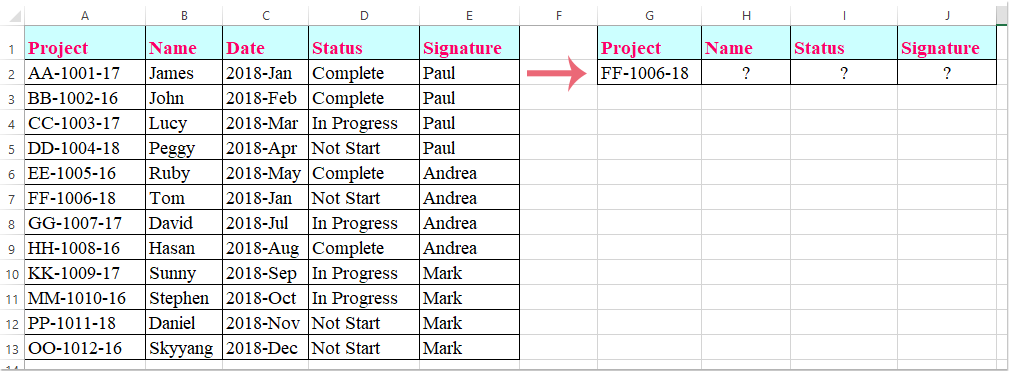
Vlookup เพื่อส่งคืนค่าที่ตรงกันจากหลายคอลัมน์ด้วยสูตรอาร์เรย์
Vlookup เพื่อส่งคืนค่าที่ตรงกันจากหลายคอลัมน์ด้วยสูตรอาร์เรย์
ที่นี่ฉันจะแนะนำฟังก์ชัน Vlookup เพื่อส่งคืนค่าที่ตรงกันจากหลายคอลัมน์โปรดทำดังนี้:
1. เลือกเซลล์ที่คุณต้องการใส่ค่าที่ตรงกันจากหลายคอลัมน์ดูภาพหน้าจอ:

2. จากนั้นป้อนสูตรนี้: =VLOOKUP(G2,A1:E13,{2,4,5},FALSE) ลงในแถบสูตรแล้วกด Ctrl + Shift + Enter คีย์เข้าด้วยกันและมีการแยกค่าที่ตรงกันจากหลายคอลัมน์พร้อมกันดูภาพหน้าจอ:

หมายเหตุ: ในสูตรข้างต้น G2 คือเกณฑ์ที่คุณต้องการส่งคืนค่าตาม A1: E13 คือช่วงตารางที่คุณต้องการ vlookup จากจำนวน 2, 4, 5 คือหมายเลขคอลัมน์ที่คุณต้องการส่งคืนค่า
สุดยอดเครื่องมือเพิ่มผลผลิตในสำนักงาน
เพิ่มพูนทักษะ Excel ของคุณด้วย Kutools สำหรับ Excel และสัมผัสประสิทธิภาพอย่างที่ไม่เคยมีมาก่อน Kutools สำหรับ Excel เสนอคุณสมบัติขั้นสูงมากกว่า 300 รายการเพื่อเพิ่มประสิทธิภาพและประหยัดเวลา คลิกที่นี่เพื่อรับคุณสมบัติที่คุณต้องการมากที่สุด...

แท็บ Office นำอินเทอร์เฟซแบบแท็บมาที่ Office และทำให้งานของคุณง่ายขึ้นมาก
- เปิดใช้งานการแก้ไขและอ่านแบบแท็บใน Word, Excel, PowerPoint, ผู้จัดพิมพ์, Access, Visio และโครงการ
- เปิดและสร้างเอกสารหลายรายการในแท็บใหม่ของหน้าต่างเดียวกันแทนที่จะเป็นในหน้าต่างใหม่
- เพิ่มประสิทธิภาพการทำงานของคุณ 50% และลดการคลิกเมาส์หลายร้อยครั้งให้คุณทุกวัน!
