วิธี จำกัด จำนวนตำแหน่งทศนิยมในสูตรใน Excel
ตัวอย่างเช่นคุณรวมช่วงและรับค่าผลรวมที่มีทศนิยมสี่ตำแหน่งใน Excel คุณอาจนึกถึงการจัดรูปแบบค่าผลรวมนี้เป็นทศนิยมหนึ่งตำแหน่งในกล่องโต้ตอบจัดรูปแบบเซลล์ จริงๆแล้วคุณสามารถ จำกัด จำนวนตำแหน่งทศนิยมในสูตรได้โดยตรง บทความนี้พูดถึงการ จำกัด จำนวนตำแหน่งทศนิยมด้วยคำสั่ง Format Cells และการ จำกัด จำนวนตำแหน่งทศนิยมด้วยสูตร Round ใน Excel
- จำกัด จำนวนตำแหน่งทศนิยมด้วยคำสั่ง Format Cell ใน Excel
- จำกัด จำนวนตำแหน่งทศนิยมในสูตรใน Excel
- จำกัด จำนวนตำแหน่งทศนิยมในหลาย ๆ สูตรเป็นกลุ่ม
- จำกัด จำนวนตำแหน่งทศนิยมในหลายสูตร
จำกัด จำนวนตำแหน่งทศนิยมด้วยคำสั่ง Format Cell ใน Excel
โดยปกติเราสามารถจัดรูปแบบเซลล์เพื่อ จำกัด จำนวนตำแหน่งทศนิยมใน Excel ได้อย่างง่ายดาย
1. เลือกเซลล์ที่คุณต้องการ จำกัด จำนวนตำแหน่งทศนิยม
2. คลิกขวาที่เซลล์ที่เลือกแล้วเลือกไฟล์ จัดรูปแบบเซลล์ จากเมนูคลิกขวา

3. ในกล่องโต้ตอบ Format Cells ที่กำลังจะมาให้ไปที่ไฟล์ จำนวน คลิกเพื่อไฮไลต์ จำนวน ใน หมวดหมู่ จากนั้นพิมพ์ตัวเลขในไฟล์ ตำแหน่งทศนิยม กล่อง.
ตัวอย่างเช่นหากคุณต้องการ จำกัด ทศนิยมเพียง 1 ตำแหน่งสำหรับเซลล์ที่เลือกให้พิมพ์ 1 เข้าไปใน ตำแหน่งทศนิยม กล่อง. ดูภาพหน้าจอด้านล่าง:
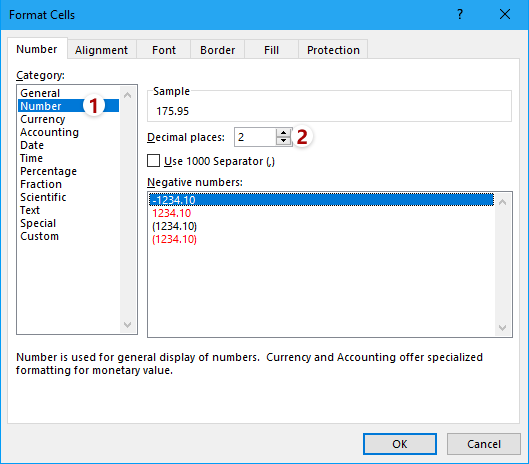
4. คลิก OK ในกล่องโต้ตอบจัดรูปแบบเซลล์ จากนั้นคุณจะเห็นทศนิยมทั้งหมดในเซลล์ที่เลือกเปลี่ยนเป็นทศนิยมหนึ่งตำแหน่ง

หมายเหตุ หลังจากเลือกเซลล์แล้วคุณสามารถคลิกไฟล์ เพิ่มทศนิยม ปุ่ม ![]() or ลดทศนิยม ปุ่ม
or ลดทศนิยม ปุ่ม ![]() โดยตรงในไฟล์ จำนวน กลุ่มใน หน้าแรก เพื่อเปลี่ยนตำแหน่งทศนิยม
โดยตรงในไฟล์ จำนวน กลุ่มใน หน้าแรก เพื่อเปลี่ยนตำแหน่งทศนิยม
จำกัด จำนวนตำแหน่งทศนิยมในหลาย ๆ สูตรใน Excel ได้อย่างง่ายดาย
โดยทั่วไปคุณสามารถใช้ = Round (original_formula, num_digits) เพื่อ จำกัด จำนวนตำแหน่งทศนิยมในสูตรเดียวได้อย่างง่ายดาย อย่างไรก็ตามจะค่อนข้างน่าเบื่อและใช้เวลานานในการปรับเปลี่ยนสูตรทีละสูตรด้วยตนเอง ที่นี่ใช้คุณสมบัติการทำงานของ Kutools for Excel คุณสามารถ จำกัด จำนวนตำแหน่งทศนิยมในหลาย ๆ สูตรได้อย่างง่ายดาย!

Kutools สำหรับ Excel - เพิ่มประสิทธิภาพ Excel ด้วยเครื่องมือที่จำเป็นมากกว่า 300 รายการ เพลิดเพลินกับฟีเจอร์ทดลองใช้ฟรี 30 วันโดยไม่ต้องใช้บัตรเครดิต! Get It Now
จำกัด จำนวนตำแหน่งทศนิยมในสูตรใน Excel
สมมติว่าคุณคำนวณผลรวมของชุดตัวเลขและคุณต้องการ จำกัด จำนวนตำแหน่งทศนิยมสำหรับค่าผลรวมนี้ในสูตรคุณจะทำได้อย่างไรใน Excel คุณควรลองใช้ฟังก์ชัน Round
ไวยากรณ์ของสูตร Round พื้นฐานคือ:
= ROUND (ตัวเลข num_digits)
และถ้าคุณต้องการรวมฟังก์ชัน Round กับสูตรอื่น ๆ ควรเปลี่ยนไวยากรณ์ของสูตรเป็น
= รอบ (original_formula, num_digits)
ในกรณีของเราเราต้องการ จำกัด ทศนิยมหนึ่งตำแหน่งสำหรับค่าผลรวมดังนั้นเราจึงสามารถใช้สูตรด้านล่าง:
= รอบ (SUM (B2: B11), 1)

จำกัด จำนวนตำแหน่งทศนิยมในหลาย ๆ สูตรเป็นกลุ่ม
ถ้าคุณมี Kutools สำหรับ Excel ติดตั้งแล้วคุณสามารถใช้ไฟล์ การดำเนินการ คุณลักษณะในการแก้ไขสูตรที่ป้อนจำนวนมากเช่นตั้งค่าการปัดเศษใน Excel กรุณาดำเนินการดังนี้:
Kutools สำหรับ Excel- รวมเครื่องมือที่มีประโยชน์มากกว่า 300 รายการสำหรับ Excel ทดลองใช้ฟรี 30 วันเต็มไม่ต้องใช้บัตรเครดิต! Get It Now
1. เลือกเซลล์สูตรที่คุณต้อง จำกัด ตำแหน่งทศนิยมแล้วคลิก Kutools > More > การดำเนินการ.

2. ในกล่องโต้ตอบ Operation Tools โปรดคลิกเพื่อไฮไลต์ การล้อม ใน การดำเนินการ กล่องรายการพิมพ์จำนวนตำแหน่งทศนิยมใน ตัวดำเนินการ และตรวจสอบส่วน สร้างสูตร ตัวเลือก

3. คลิก Ok ปุ่ม
ตอนนี้คุณจะเห็นเซลล์สูตรทั้งหมดถูกปัดเศษเป็นทศนิยมที่ระบุจำนวนมาก ดูภาพหน้าจอ:

ปลาย: ถ้าคุณต้องการปัดเศษลงหรือปัดเศษเซลล์สูตรหลายเซลล์เป็นกลุ่มคุณสามารถตั้งค่าได้ดังนี้: ในกล่องโต้ตอบเครื่องมือการทำงาน (1) เลือก ประเพณี ในกล่องรายการการดำเนินการ (2) ชนิด = รอบ (?, 2) or = รอบลง (?, 2) ใน ประเพณี ส่วนและ (3) ตรวจสอบ สร้างสูตร ตัวเลือก ดูภาพหน้าจอ:

จำกัด จำนวนตำแหน่งทศนิยมในหลาย ๆ สูตรใน Excel ได้อย่างง่ายดาย
โดยปกติคุณลักษณะทศนิยมสามารถลดตำแหน่งทศนิยมในเซลล์ได้ แต่ค่าจริงที่แสดงในแถบสูตรจะไม่เปลี่ยนแปลงเลย Kutools สำหรับ Excel's รอบ ยูทิลิตี้สามารถช่วยคุณปัดเศษขึ้น / ลง / ถึงจุดทศนิยมที่ระบุได้อย่างง่ายดาย
Kutools สำหรับ Excel- รวมเครื่องมือที่มีประโยชน์มากกว่า 300 รายการสำหรับ Excel ทดลองใช้ฟรี 60 วันเต็มไม่ต้องใช้บัตรเครดิต! Get It Now

วิธีนี้จะปัดเศษเซลล์สูตรตามจำนวนตำแหน่งทศนิยมที่ระบุจำนวนมาก อย่างไรก็ตามจะลบสูตรออกจากเซลล์สูตรเหล่านี้และยังคงเป็นผลลัพธ์การปัดเศษเท่านั้น
Demo: จำกัด จำนวนตำแหน่งทศนิยมในสูตรใน Excel
บทความที่เกี่ยวข้อง:
สุดยอดเครื่องมือเพิ่มผลผลิตในสำนักงาน
เพิ่มพูนทักษะ Excel ของคุณด้วย Kutools สำหรับ Excel และสัมผัสประสิทธิภาพอย่างที่ไม่เคยมีมาก่อน Kutools สำหรับ Excel เสนอคุณสมบัติขั้นสูงมากกว่า 300 รายการเพื่อเพิ่มประสิทธิภาพและประหยัดเวลา คลิกที่นี่เพื่อรับคุณสมบัติที่คุณต้องการมากที่สุด...

แท็บ Office นำอินเทอร์เฟซแบบแท็บมาที่ Office และทำให้งานของคุณง่ายขึ้นมาก
- เปิดใช้งานการแก้ไขและอ่านแบบแท็บใน Word, Excel, PowerPoint, ผู้จัดพิมพ์, Access, Visio และโครงการ
- เปิดและสร้างเอกสารหลายรายการในแท็บใหม่ของหน้าต่างเดียวกันแทนที่จะเป็นในหน้าต่างใหม่
- เพิ่มประสิทธิภาพการทำงานของคุณ 50% และลดการคลิกเมาส์หลายร้อยครั้งให้คุณทุกวัน!
