วิธีการแปลงระหว่างวันที่ Julian และวันที่ในปฏิทินใน Excel
โดยทั่วไปวันที่แบบจูเลียนเป็นรูปแบบวันที่ซึ่งประกอบด้วยตัวเลข 5 หลักสองตัวแรกระบุปีและสามตัวสุดท้ายระบุวันของปี ตัวอย่างเช่น 14001 ระบุ 1/1/2014 ในปฏิทิน ตอนนี้บทช่วยสอนนี้กำลังพูดถึงวิธีการในการแปลงระหว่างวันที่ Julian และวันที่ในปฏิทินใน Excel
แปลงวันที่ Julian เป็นวันที่ในปฏิทิน
แปลงวันที่ในปฏิทินเป็นวันที่ Julian
 แปลงวันที่ Julian เป็นวันที่ในปฏิทิน
แปลงวันที่ Julian เป็นวันที่ในปฏิทิน
ในการแปลงวันที่ Julian เป็นวันที่ในปฏิทินคุณเพียงแค่ต้องมีสูตรใน Excel
1. พิมพ์สูตรนี้ในเซลล์ว่าง =DATE(IF(0+(LEFT(A1,2))<30,2000,1900)+LEFT(A1,2),1,RIGHT(A1,3)) กด เข้าสู่ ถ้าคุณต้องการคุณสามารถลากจุดจับเติมไปยังช่วงด้วยสูตรนี้ ดูภาพหน้าจอ: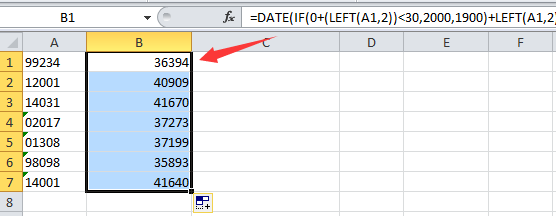
ปลาย: A1 ระบุวันที่ Julian ที่คุณต้องการแปลงเป็นวันที่ในปฏิทิน
2. จากนั้นคลิกขวาที่เซลล์ที่ไฮไลต์เหล่านี้แล้วเลือก จัดรูปแบบเซลล์ จากเมนูบริบทและในเมนูที่โผล่ออกมา จัดรูปแบบเซลล์ ไดอะล็อกภายใต้ จำนวน คลิกแท็บ วันที่ ใน หมวดหมู่ จากนั้นเลือกประเภทวันที่ที่คุณต้องการในส่วนด้านขวา
3 คลิก OKจากนั้นคุณจะเห็นวันที่ Julian ทั้งหมดถูกแปลงเป็นวันที่ในปฏิทิน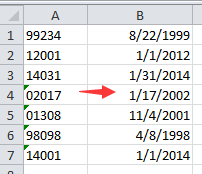
 แปลงวันที่ในปฏิทินเป็นวันที่ Julian
แปลงวันที่ในปฏิทินเป็นวันที่ Julian
หากคุณต้องการแปลงวันที่ในปฏิทินเป็นวันที่ Julian คุณสามารถใช้สูตรด้านล่างนี้ได้
พิมพ์สูตรนี้ในเซลล์ว่าง =TEXT(A1,"yy")&TEXT((A1-DATEVALUE("1/1/"&TEXT(A1,"yy"))+1),"000") และกด เข้าสู่ หากคุณต้องการคุณสามารถใช้สูตรนี้กับช่วงโดยลากจุดจับเติมอัตโนมัติ
ปลาย: A1 คือวันที่ในปฏิทินที่คุณต้องการแปลงเป็นวันที่ Julian
แปลงวันที่ที่ไม่เป็นมาตรฐานอย่างรวดเร็วเป็นการจัดรูปแบบวันที่มาตรฐาน (mm / dd / yyyy)
|
| ในบางครั้งคุณอาจได้รับเวิร์กชีทที่มีวันที่ที่ไม่เป็นมาตรฐานหลายรายการและหากต้องการแปลงทั้งหมดเป็นการจัดรูปแบบวันที่มาตรฐานเป็น mm / dd / yyyy อาจเป็นเรื่องยุ่งยากสำหรับคุณ ที่นี่ Kutools สำหรับ Excel's แปลงเป็นวันที่ สามารถแปลงวันที่ที่ไม่เป็นมาตรฐานเหล่านี้ให้เป็นการจัดรูปแบบวันที่มาตรฐานได้อย่างรวดเร็วด้วยคลิกเดียว คลิกเพื่อทดลองใช้ฟีเจอร์เต็มรูปแบบฟรีใน 30 วัน! |
 |
| Kutools for Excel: มีโปรแกรมเสริม Excel ที่มีประโยชน์มากกว่า 300 รายการให้ทดลองใช้ฟรีโดยไม่มีข้อ จำกัด ใน 30 วัน |
บทความญาติ:
สุดยอดเครื่องมือเพิ่มผลผลิตในสำนักงาน
เพิ่มพูนทักษะ Excel ของคุณด้วย Kutools สำหรับ Excel และสัมผัสประสิทธิภาพอย่างที่ไม่เคยมีมาก่อน Kutools สำหรับ Excel เสนอคุณสมบัติขั้นสูงมากกว่า 300 รายการเพื่อเพิ่มประสิทธิภาพและประหยัดเวลา คลิกที่นี่เพื่อรับคุณสมบัติที่คุณต้องการมากที่สุด...

แท็บ Office นำอินเทอร์เฟซแบบแท็บมาที่ Office และทำให้งานของคุณง่ายขึ้นมาก
- เปิดใช้งานการแก้ไขและอ่านแบบแท็บใน Word, Excel, PowerPoint, ผู้จัดพิมพ์, Access, Visio และโครงการ
- เปิดและสร้างเอกสารหลายรายการในแท็บใหม่ของหน้าต่างเดียวกันแทนที่จะเป็นในหน้าต่างใหม่
- เพิ่มประสิทธิภาพการทำงานของคุณ 50% และลดการคลิกเมาส์หลายร้อยครั้งให้คุณทุกวัน!
