วิธีการนับค่าที่ซ้ำกันในคอลัมน์ใน Excel
หากคุณมีรายการข้อมูลในแผ่นงานที่มีค่าที่ไม่ซ้ำกันและค่าที่ซ้ำกันและคุณไม่เพียง แต่ต้องการนับความถี่ของค่าที่ซ้ำกันเท่านั้น แต่ยังต้องการทราบลำดับของการเกิดค่าที่ซ้ำกันด้วย ใน Excel ฟังก์ชัน COUNTIF สามารถช่วยคุณนับค่าที่ซ้ำกันได้
- นับความถี่ของรายการที่ซ้ำกันใน Excel
- นับลำดับการเกิดรายการซ้ำใน Excel
- นับและเลือกค่าที่ซ้ำกันทั้งหมดในคอลัมน์ด้วย Kutools for Excel
- นับการเกิดขึ้นของแต่ละรายการที่ซ้ำกันในคอลัมน์ด้วย Kutools for Excel
นับความถี่ของรายการที่ซ้ำกันใน Excel
ใน Excel คุณสามารถใช้ฟังก์ชัน COUNTIF เพื่อนับรายการที่ซ้ำกัน
เลือกเซลล์ว่างที่อยู่ติดกับข้อมูลแรกของรายการของคุณแล้วพิมพ์สูตรนี้ = COUNTIF ($ A $ 2: $ A $ 9, A2) (ช่วง $ ก $ 2: $ ก $ 9 ระบุรายการข้อมูลและ A2 หมายถึงเซลล์ที่คุณต้องการนับความถี่คุณสามารถเปลี่ยนได้ตามต้องการ) จากนั้นกด เข้าสู่แล้วลากที่จับเติมเพื่อเติมคอลัมน์ที่คุณต้องการ ดูภาพหน้าจอ:

ปลาย: หากคุณต้องการนับรายการที่ซ้ำกันในคอลัมน์ทั้งหมดให้ใช้สูตรนี้ = COUNTIF (A: A, A2) ( คอลัมน์ก ระบุคอลัมน์ของข้อมูลและ A2 หมายถึงเซลล์ที่คุณต้องการนับความถี่คุณสามารถเปลี่ยนได้ตามต้องการ)
เลือกและนับค่าที่ซ้ำกัน / ไม่ซ้ำกันทั้งหมดอย่างรวดเร็วจากคอลัมน์ใน Excel
โดยทั่วไปเราสามารถลบรายการที่ซ้ำกันออกจากรายการได้อย่างง่ายดายโดย ข้อมูล > ลบรายการที่ซ้ำกัน ใน Excel แต่จะเลือกค่าที่ซ้ำกัน / ไม่ซ้ำกันหรือนับจากคอลัมน์ได้อย่างไร? แล้วถ้าเลือกหรือนับซ้ำ / ไม่ซ้ำกันยกเว้นอันแรกที่ซ้ำกันล่ะ? ลองใช้ Kutools for Excel's เลือกเซลล์ซ้ำและไม่ซ้ำกัน ยูทิลิตี้!
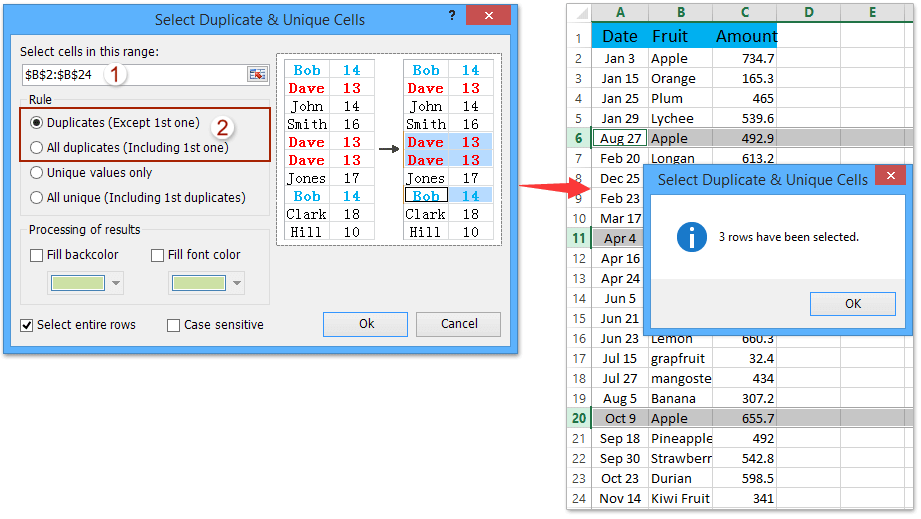
Kutools สำหรับ Excel - เพิ่มประสิทธิภาพ Excel ด้วยเครื่องมือที่จำเป็นมากกว่า 300 รายการ เพลิดเพลินกับฟีเจอร์ทดลองใช้ฟรี 30 วันโดยไม่ต้องใช้บัตรเครดิต! Get It Now
นับลำดับการเกิดรายการซ้ำใน Excel
แต่ถ้าคุณต้องการนับลำดับของการเกิดซ้ำคุณสามารถใช้สูตรต่อไปนี้
เลือกเซลล์ว่างที่อยู่ติดกับข้อมูลแรกของรายการของคุณแล้วพิมพ์สูตรนี้ = COUNTIF ($ A $ 2: $ A2, A2) (ช่วง $ ก $ 2: $ A2 ระบุรายการข้อมูลและ A2 ยืนเซลล์ที่คุณต้องการนับลำดับคุณสามารถเปลี่ยนได้ตามต้องการ) จากนั้นกด เข้าสู่แล้วลากที่จับเติมเพื่อเติมคอลัมน์ที่คุณต้องการ ดูภาพหน้าจอ:

นับและเลือกรายการที่ซ้ำกันทั้งหมดในคอลัมน์ด้วย Kutools for Excel
บางครั้งคุณอาจต้องการนับและเลือกรายการที่ซ้ำกันทั้งหมดในคอลัมน์ที่ระบุ คุณสามารถทำได้อย่างง่ายดายด้วย Kutools for Excel's เลือกที่ซ้ำกันและเซลล์ที่ไม่ซ้ำกัน ประโยชน์
Kutools สำหรับ Excel - เต็มไปด้วยเครื่องมือที่จำเป็นสำหรับ Excel มากกว่า 300 รายการ เพลิดเพลินกับฟีเจอร์ทดลองใช้ฟรี 30 วันโดยไม่ต้องใช้บัตรเครดิต! ดาวน์โหลดเดี๋ยวนี้!
1. เลือกคอลัมน์หรือรายการที่คุณจะนับรายการที่ซ้ำกันทั้งหมดแล้วคลิก Kutools > เลือก > เลือกที่ซ้ำกันและเซลล์ที่ไม่ซ้ำกัน.

2. ในการเปิดกล่องโต้ตอบ Select Duplicate & Unique Cells ให้เลือก รายการที่ซ้ำกัน (ยกเว้นรายการที่ 1) option หรือ รายการที่ซ้ำกันทั้งหมด (รวมถึงรายการแรก) ตามที่คุณต้องการแล้วคลิกไฟล์ Ok ปุ่ม

จากนั้นคุณจะเห็นกล่องโต้ตอบปรากฏขึ้นและแสดงจำนวนรายการที่ซ้ำกันที่เลือกไว้และในเวลาเดียวกันจะมีการเลือกรายการที่ซ้ำกันในคอลัมน์ที่ระบุ
หมายเหตุ หากคุณต้องการนับรายการที่ซ้ำกันทั้งหมดรวมถึงรายการแรกคุณต้องตรวจสอบไฟล์ รายการที่ซ้ำกันทั้งหมด (รวมถึงรายการแรก) ในกล่องโต้ตอบ Select Duplicate & Unique Cells
3. คลิก OK ปุ่ม
Kutools สำหรับ Excel - เพิ่มประสิทธิภาพ Excel ด้วยเครื่องมือที่จำเป็นมากกว่า 300 รายการ เพลิดเพลินกับฟีเจอร์ทดลองใช้ฟรี 30 วันโดยไม่ต้องใช้บัตรเครดิต! Get It Now
นับการเกิดขึ้นของแต่ละรายการที่ซ้ำกันในคอลัมน์ด้วย Kutools for Excel
Kutools สำหรับ Excel's แถวรวมขั้นสูง ยูทิลิตี้สามารถช่วยให้ผู้ใช้ Excel สามารถนับจำนวนครั้งที่เกิดขึ้นของแต่ละรายการในคอลัมน์ (คอลัมน์ผลไม้ในกรณีของเรา) จากนั้นลบแถวที่ซ้ำกันตามคอลัมน์นี้ (คอลัมน์ผลไม้) ได้อย่างง่ายดายดังต่อไปนี้:
Kutools สำหรับ Excel - เต็มไปด้วยเครื่องมือที่จำเป็นสำหรับ Excel มากกว่า 300 รายการ เพลิดเพลินกับฟีเจอร์ทดลองใช้ฟรี 30 วันโดยไม่ต้องใช้บัตรเครดิต! ดาวน์โหลดเดี๋ยวนี้!
1. เลือกตารางที่มีคอลัมน์ที่คุณจะนับแต่ละรายการที่ซ้ำกันแล้วคลิก Kutools > คอนเทนต์ > แถวรวมขั้นสูง.
2. ใน Advanced Combine Rows ให้เลือกคอลัมน์ที่คุณจะนับแต่ละรายการที่ซ้ำกันแล้วคลิก คีย์หลักจากนั้นเลือกคอลัมน์ที่คุณจะใส่ผลการนับแล้วคลิก คำนวณ > นับแลวคลิกปุ the ม OK ปุ่ม. ดูภาพหน้าจอ:

และตอนนี้ได้นับการเกิดซ้ำแต่ละรายการในคอลัมน์ที่ระบุ ดูภาพหน้าจอ:

Kutools สำหรับ Excel - เพิ่มประสิทธิภาพ Excel ด้วยเครื่องมือที่จำเป็นมากกว่า 300 รายการ เพลิดเพลินกับฟีเจอร์ทดลองใช้ฟรี 30 วันโดยไม่ต้องใช้บัตรเครดิต! Get It Now
Demo: นับค่าที่ซ้ำกันในคอลัมน์ใน Excel โดย Kutools for Excel
บทความญาติ:
สุดยอดเครื่องมือเพิ่มผลผลิตในสำนักงาน
เพิ่มพูนทักษะ Excel ของคุณด้วย Kutools สำหรับ Excel และสัมผัสประสิทธิภาพอย่างที่ไม่เคยมีมาก่อน Kutools สำหรับ Excel เสนอคุณสมบัติขั้นสูงมากกว่า 300 รายการเพื่อเพิ่มประสิทธิภาพและประหยัดเวลา คลิกที่นี่เพื่อรับคุณสมบัติที่คุณต้องการมากที่สุด...

แท็บ Office นำอินเทอร์เฟซแบบแท็บมาที่ Office และทำให้งานของคุณง่ายขึ้นมาก
- เปิดใช้งานการแก้ไขและอ่านแบบแท็บใน Word, Excel, PowerPoint, ผู้จัดพิมพ์, Access, Visio และโครงการ
- เปิดและสร้างเอกสารหลายรายการในแท็บใหม่ของหน้าต่างเดียวกันแทนที่จะเป็นในหน้าต่างใหม่
- เพิ่มประสิทธิภาพการทำงานของคุณ 50% และลดการคลิกเมาส์หลายร้อยครั้งให้คุณทุกวัน!
