วิธีการเลือกคอลัมน์ตามส่วนหัวของคอลัมน์ใน Excel
สมมติว่าคุณมีแผ่นงานขนาดใหญ่ซึ่งมีหลายคอลัมน์และตอนนี้คุณต้องการเลือกคอลัมน์เฉพาะตามชื่อส่วนหัวของคอลัมน์ หากต้องการค้นหาคอลัมน์ทีละคอลัมน์ในแผ่นงานขนาดใหญ่จะเสียเวลามากบทความนี้ฉันจะแนะนำวิธีการด่วนในการแก้ปัญหานี้ใน Excel
เลือกคอลัมน์ตามชื่อส่วนหัวของคอลัมน์ด้วยรหัส VBA
เลือกคอลัมน์ตามชื่อส่วนหัวของคอลัมน์ด้วยรหัส VBA
รหัส VBA ต่อไปนี้สามารถช่วยคุณในการเลือกคอลัมน์ตามชื่อส่วนหัวที่เฉพาะเจาะจงได้โปรดดำเนินการดังนี้:
1. กด ALT + F11 คีย์เพื่อเปิด Microsoft Visual Basic สำหรับแอปพลิเคชัน หน้าต่าง
2. คลิก สิ่งที่ใส่เข้าไป > โมดูลและวางรหัสต่อไปนี้ในไฟล์ โมดูล หน้าต่าง.
รหัส VBA: เลือกคอลัมน์ตามชื่อส่วนหัวของคอลัมน์:
Sub FindAddressColumn()
'Updateby Extendoffcie
Dim xRg As Range
Dim xRgUni As Range
Dim xFirstAddress As String
Dim xStr As String
On Error Resume Next
xStr = "Name"
Set xRg = Range("A1:P1").Find(xStr, , xlValues, xlWhole, , , True)
If Not xRg Is Nothing Then
xFirstAddress = xRg.Address
Do
Set xRg = Range("A1:P1").FindNext(xRg)
If xRgUni Is Nothing Then
Set xRgUni = xRg
Else
Set xRgUni = Application.Union(xRgUni, xRg)
End If
Loop While (Not xRg Is Nothing) And (xRg.Address <> xFirstAddress)
End If
xRgUni.EntireColumn.Select
End Sub
หมายเหตุ: ในโค้ดด้านบน A1: P1 คือช่วงของส่วนหัวที่คุณต้องการเลือกคอลัมน์และ "Name” ในสคริปต์ xStr = "ชื่อ" คือชื่อส่วนหัวที่คุณต้องการเลือกคอลัมน์ตาม โปรดเปลี่ยนตามความต้องการของคุณ
3. หลังจากคัดลอกและวางรหัสกรุณากด F5 คีย์เพื่อเรียกใช้รหัสนี้และคอลัมน์ทั้งหมดที่มีชื่อส่วนหัวเฉพาะได้ถูกเลือกพร้อมกันดูภาพหน้าจอ:
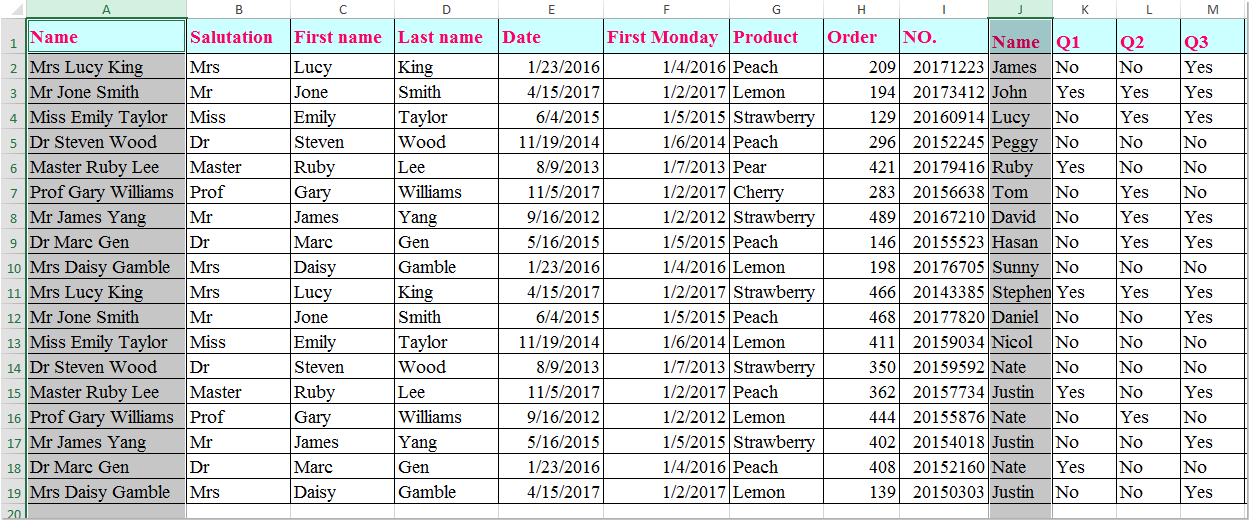
สุดยอดเครื่องมือเพิ่มผลผลิตในสำนักงาน
เพิ่มพูนทักษะ Excel ของคุณด้วย Kutools สำหรับ Excel และสัมผัสประสิทธิภาพอย่างที่ไม่เคยมีมาก่อน Kutools สำหรับ Excel เสนอคุณสมบัติขั้นสูงมากกว่า 300 รายการเพื่อเพิ่มประสิทธิภาพและประหยัดเวลา คลิกที่นี่เพื่อรับคุณสมบัติที่คุณต้องการมากที่สุด...

แท็บ Office นำอินเทอร์เฟซแบบแท็บมาที่ Office และทำให้งานของคุณง่ายขึ้นมาก
- เปิดใช้งานการแก้ไขและอ่านแบบแท็บใน Word, Excel, PowerPoint, ผู้จัดพิมพ์, Access, Visio และโครงการ
- เปิดและสร้างเอกสารหลายรายการในแท็บใหม่ของหน้าต่างเดียวกันแทนที่จะเป็นในหน้าต่างใหม่
- เพิ่มประสิทธิภาพการทำงานของคุณ 50% และลดการคลิกเมาส์หลายร้อยครั้งให้คุณทุกวัน!

