วิธีการนับจำนวนครั้งที่เซลล์มีการเปลี่ยนแปลงใน Excel?
ในการนับจำนวนครั้งที่เซลล์ที่ระบุมีการเปลี่ยนแปลงใน Excel รหัส VBA ที่ให้ไว้ในบทความนี้สามารถช่วยได้
นับจำนวนครั้งที่เซลล์ถูกเปลี่ยนด้วยรหัส VBA
นับจำนวนครั้งที่เซลล์ถูกเปลี่ยนด้วยรหัส VBA
รหัส VBA ต่อไปนี้สามารถช่วยคุณนับจำนวนครั้งที่เซลล์ที่ระบุมีการเปลี่ยนแปลงใน Excel
1. ในเวิร์กชีตที่มีเซลล์อย่างน้อยหนึ่งเซลล์ที่คุณต้องการคำนวณการเปลี่ยนแปลงทั้งหมด ให้คลิกขวาที่แท็บแผ่นงาน แล้วคลิก ดูรหัส จากเมนูบริบท ดูภาพหน้าจอ:

2. ในการเปิด Microsoft Visual Basic สำหรับแอปพลิเคชัน หน้าต่าง คัดลอกและวางหนึ่งในรหัส VBA ต่อไปนี้ลงใน รหัส หน้าต่างตามความต้องการของคุณ
รหัส VBA 1: ติดตามการเปลี่ยนแปลงในเซลล์เดียวเท่านั้น
Dim xCount As Integer
Private Sub Worksheet_Change(ByVal Target As Range)
Dim xRg As Range, xCell As Range
On Error Resume Next
If Target = Range("B9") Then
xCount = xCount + 1
Range("C9").Value = xCount
End If
Application.EnableEvents = False
Set xRg = Application.Intersect(Target.Dependents, Me.Range("B9"))
If Not xRg Is Nothing Then
xCount = xCount + 1
Range("C9").Value = xCount
End If
Application.EnableEvents = True
End Subหมายเหตุ: ในรหัส B9 คือเซลล์ที่คุณต้องนับการเปลี่ยนแปลงและ C9 คือเซลล์ที่จะเติมข้อมูลผลการนับ โปรดเปลี่ยนตามที่คุณต้องการ
รหัส VBA 2: ติดตามการเปลี่ยนแปลงหลายเซลล์ในคอลัมน์
Private Sub Worksheet_Change(ByVal Target As Range)
'Updated by Extendoffice 20220916
Dim xSRg As Range
Dim xRRg As Range
Set xSRg = Range("B9:B1000")
Set xCell = Intersect(xSRg, Target)
If xCell Is Nothing Then Exit Sub
Application.EnableEvents = False
On Error Resume Next
Set xCell = xCell.Range("A1")
Set xRRg = xCell.Offset(0, 1)
xRRg.Value = xRRg.Value + 1
Application.EnableEvents = True
End Subหมายเหตุ: ในบรรทัดนี้ "ตั้งค่า xRRg = xCell.Offset(0, 1)", จำนวน 1 หมายถึงจำนวนคอลัมน์ที่จะออฟเซ็ตทางด้านขวาของการอ้างอิงเริ่มต้น (ที่นี่การอ้างอิงเริ่มต้นคือ column Bและจำนวนที่คุณต้องการส่งคืนอยู่ในคอลัมน์ C ซึ่งอยู่ถัดจากคอลัมน์ B) หากคุณต้องการแสดงผลลัพธ์ในคอลัมน์ S, เปลี่ยนเบอร์ 1 ไปยัง 10.
จากนี้ไป เมื่อเซลล์ B9 หรือเซลล์ใดๆ ในช่วง B9:B1000 เปลี่ยนแปลง จำนวนการเปลี่ยนแปลงทั้งหมดจะถูกซ้อนทับและเติมลงในเซลล์ที่ระบุโดยอัตโนมัติ
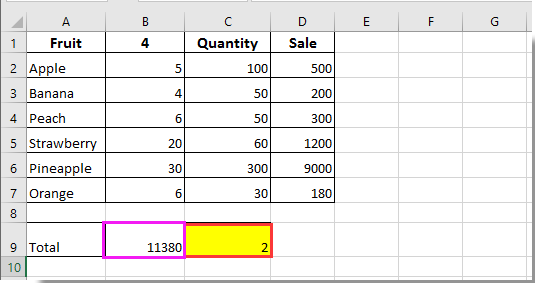
สุดยอดเครื่องมือเพิ่มผลผลิตในสำนักงาน
เพิ่มพูนทักษะ Excel ของคุณด้วย Kutools สำหรับ Excel และสัมผัสประสิทธิภาพอย่างที่ไม่เคยมีมาก่อน Kutools สำหรับ Excel เสนอคุณสมบัติขั้นสูงมากกว่า 300 รายการเพื่อเพิ่มประสิทธิภาพและประหยัดเวลา คลิกที่นี่เพื่อรับคุณสมบัติที่คุณต้องการมากที่สุด...

แท็บ Office นำอินเทอร์เฟซแบบแท็บมาที่ Office และทำให้งานของคุณง่ายขึ้นมาก
- เปิดใช้งานการแก้ไขและอ่านแบบแท็บใน Word, Excel, PowerPoint, ผู้จัดพิมพ์, Access, Visio และโครงการ
- เปิดและสร้างเอกสารหลายรายการในแท็บใหม่ของหน้าต่างเดียวกันแทนที่จะเป็นในหน้าต่างใหม่
- เพิ่มประสิทธิภาพการทำงานของคุณ 50% และลดการคลิกเมาส์หลายร้อยครั้งให้คุณทุกวัน!
