วิธีการซูมหรือขยายเซลล์ที่เลือกใน Excel
อย่างที่เราทราบกันดีว่า Excel มีฟีเจอร์ Zoom เพื่อช่วยในการเพิ่มขนาดของค่าเซลล์ในทั้งแผ่นงาน แต่บางครั้งเราก็ต้องซูมหรือขยายเฉพาะเซลล์ที่เลือก มีแนวคิดที่ดีสำหรับเราในการขยายเซลล์ที่เลือกเฉพาะในแผ่นงานหรือไม่?
ซูมหรือขยายเซลล์ที่เลือกด้วยรหัส VBA
ซูมหรือขยายเซลล์ที่เลือกด้วยรหัส VBA
อาจไม่มีวิธีโดยตรงสำหรับเราในการขยายเซลล์ที่เลือกใน Excel แต่ที่นี่ฉันสามารถแนะนำรหัส VBA เพื่อจัดการกับงานนี้เป็นวิธีแก้ปัญหาชั่วคราว กรุณาดำเนินการดังนี้:
1. คลิกขวาที่แท็บแผ่นงานที่คุณต้องการขยายเซลล์ที่เลือกโดยอัตโนมัติจากนั้นเลือก ดูรหัส จากเมนูบริบทในเปิด Microsoft Visual Basic สำหรับแอปพลิเคชัน หน้าต่างคัดลอกและวางรหัสต่อไปนี้ลงในโมดูลเปล่า:
รหัส VBA: ซูมหรือขยายเซลล์ที่เลือก:
Private Sub worksheet_selectionchange(ByVal Target As Range)
'Updateby Extendoffice
Dim xRg As Range
Dim xCell As Range
Dim xShape As Variant
Set xRg = Target.Areas(1)
For Each xShape In ActiveSheet.Pictures
If xShape.Name = "zoom_cells" Then
xShape.Delete
End If
Next
If Application.WorksheetFunction.CountBlank(xRg) = xRg.Count Then Exit Sub
Application.ScreenUpdating = False
xRg.CopyPicture appearance:=xlScreen, Format:=xlPicture
Application.ActiveSheet.Pictures.Paste.Select
With Selection
.Name = "zoom_cells"
With .ShapeRange
.ScaleWidth 1.5, msoFalse, msoScaleFromTopLeft
.ScaleHeight 1.5, msoFalse, msoScaleFromTopLeft
With .Fill
.ForeColor.SchemeColor = 44
.Visible = msoTrue
.Solid
.Transparency = 0
End With
End With
End With
xRg.Select
Application.ScreenUpdating = True
Set xRg = Nothing
End Sub
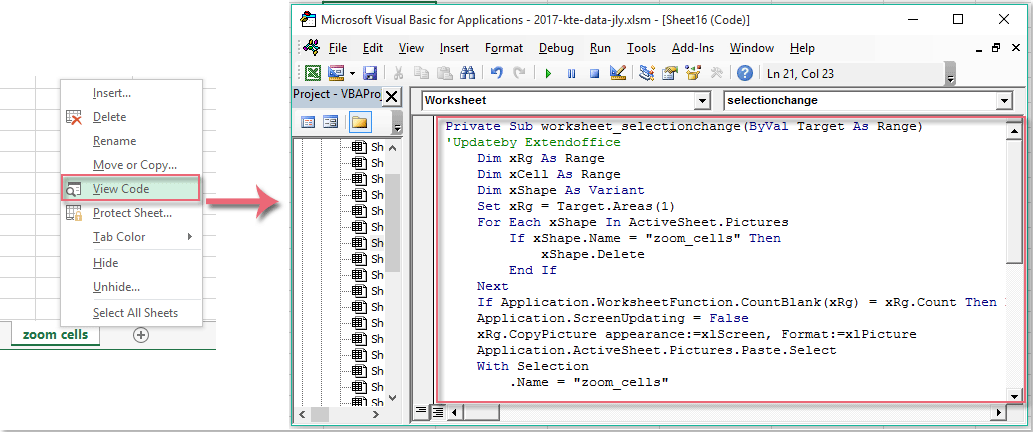
2. จากนั้นบันทึกและปิดหน้าต่างรหัสนี้ตอนนี้เมื่อคุณเลือกหรือคลิกเซลล์ข้อมูลเซลล์จะขยายเป็นรูปภาพโดยอัตโนมัติดูภาพหน้าจอ:

หมายเหตุ: เซลล์ที่เลือกจะเปลี่ยนกลับเป็นขนาดเดิมหลังจากเลือกเซลล์อื่น
สุดยอดเครื่องมือเพิ่มผลผลิตในสำนักงาน
เพิ่มพูนทักษะ Excel ของคุณด้วย Kutools สำหรับ Excel และสัมผัสประสิทธิภาพอย่างที่ไม่เคยมีมาก่อน Kutools สำหรับ Excel เสนอคุณสมบัติขั้นสูงมากกว่า 300 รายการเพื่อเพิ่มประสิทธิภาพและประหยัดเวลา คลิกที่นี่เพื่อรับคุณสมบัติที่คุณต้องการมากที่สุด...

แท็บ Office นำอินเทอร์เฟซแบบแท็บมาที่ Office และทำให้งานของคุณง่ายขึ้นมาก
- เปิดใช้งานการแก้ไขและอ่านแบบแท็บใน Word, Excel, PowerPoint, ผู้จัดพิมพ์, Access, Visio และโครงการ
- เปิดและสร้างเอกสารหลายรายการในแท็บใหม่ของหน้าต่างเดียวกันแทนที่จะเป็นในหน้าต่างใหม่
- เพิ่มประสิทธิภาพการทำงานของคุณ 50% และลดการคลิกเมาส์หลายร้อยครั้งให้คุณทุกวัน!

