วิธีปิดการใช้งานดับเบิลคลิกที่ขอบเซลล์ใน Excel
โดยปกติเราดับเบิลคลิกที่เซลล์เพื่อแก้ไขเนื้อหาของเซลล์อย่างไรก็ตามเคอร์เซอร์จะข้ามไปที่ด้านล่างของข้อมูลแผ่นงานเนื่องจากคุณอาจคลิกที่เส้นขอบเซลล์โดยไม่ได้ตั้งใจตามภาพหน้าจอต่อไปนี้ อาจจะน่ารำคาญถ้ามีหลายแถวให้เลื่อนขึ้นไปยังเซลล์ที่คลิก บทความนี้ฉันจะพูดถึงวิธีปิดการใช้งานดับเบิลคลิกที่ขอบเซลล์ใน Excel
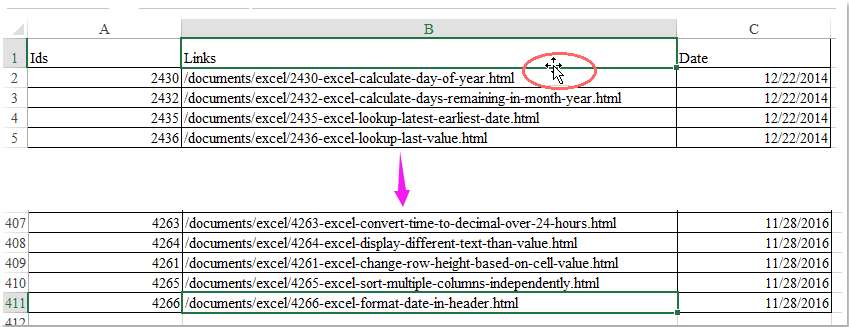
ปิดการใช้งานดับเบิลคลิกที่ขอบเซลล์เพื่อข้ามไปที่ด้านล่าง
 ปิดการใช้งานดับเบิลคลิกที่ขอบเซลล์เพื่อข้ามไปที่ด้านล่าง
ปิดการใช้งานดับเบิลคลิกที่ขอบเซลล์เพื่อข้ามไปที่ด้านล่าง
หากต้องการปิดการใช้งานการดับเบิลคลิกที่คุณสมบัติขอบเซลล์คุณสามารถไปที่ตัวเลือกของ Excel เพื่อกำหนดค่าตัวเลือกโปรดทำดังนี้:
1. คลิก เนื้อไม่มีมัน > Options ไป ตัวเลือก Excel กล่องโต้ตอบ
2. ใน ตัวเลือก Excel คลิกตกลง ระดับสูง จากบานหน้าต่างด้านซ้ายแล้วยกเลิกการเลือก เปิดใช้งานจุดจับเติมและลากแล้วปล่อยเซลล์ ภายใต้ การตัดต่อ ตัวเลือกดูภาพหน้าจอ:

3. จากนั้นคลิก OK เพื่อปิดกล่องโต้ตอบนี้และตอนนี้ดับเบิลคลิกที่คุณสมบัติขอบเซลล์ถูกปิดใช้งานพร้อมกัน
สุดยอดเครื่องมือเพิ่มผลผลิตในสำนักงาน
เพิ่มพูนทักษะ Excel ของคุณด้วย Kutools สำหรับ Excel และสัมผัสประสิทธิภาพอย่างที่ไม่เคยมีมาก่อน Kutools สำหรับ Excel เสนอคุณสมบัติขั้นสูงมากกว่า 300 รายการเพื่อเพิ่มประสิทธิภาพและประหยัดเวลา คลิกที่นี่เพื่อรับคุณสมบัติที่คุณต้องการมากที่สุด...

แท็บ Office นำอินเทอร์เฟซแบบแท็บมาที่ Office และทำให้งานของคุณง่ายขึ้นมาก
- เปิดใช้งานการแก้ไขและอ่านแบบแท็บใน Word, Excel, PowerPoint, ผู้จัดพิมพ์, Access, Visio และโครงการ
- เปิดและสร้างเอกสารหลายรายการในแท็บใหม่ของหน้าต่างเดียวกันแทนที่จะเป็นในหน้าต่างใหม่
- เพิ่มประสิทธิภาพการทำงานของคุณ 50% และลดการคลิกเมาส์หลายร้อยครั้งให้คุณทุกวัน!
