วิธีแปลงข้อความในกล่องข้อความเป็นเนื้อหาเซลล์ใน Excel
หากมีกล่องข้อความบางกล่องในแผ่นงานและคุณต้องการแปลงเนื้อหาในกล่องข้อความเป็นเซลล์แยกจากกันดังภาพด้านล่างที่แสดงมีวิธีแก้ไขงานนี้อย่างรวดเร็วยกเว้นการป้อนทีละรายการใน Excel ในบทความนี้ฉันขอแนะนำมาโครเพื่อช่วยคุณเกี่ยวกับปัญหานี้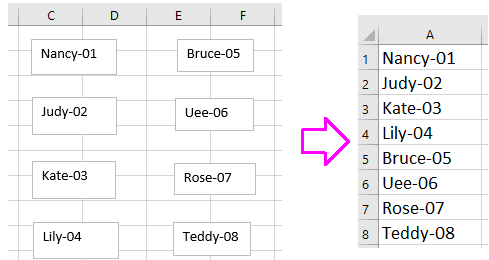
แปลงเนื้อหากล่องข้อความเป็นเซลล์ด้วย VBA
 แปลงเนื้อหากล่องข้อความเป็นเซลล์ด้วย VBA
แปลงเนื้อหากล่องข้อความเป็นเซลล์ด้วย VBA
ยกเว้นรหัสมาโครไม่มีเคล็ดลับใดที่สามารถแปลงกล่องข้อความเป็นเนื้อหาของเซลล์ได้อย่างรวดเร็ว
1 กด Alt + F11 คีย์เพื่อเปิดใช้งาน Microsoft Visual Basic สำหรับแอปพลิเคชัน หน้าต่าง
2 คลิก สิ่งที่ใส่เข้าไป > โมดูลจากนั้นวางโค้ดด้านล่างลงในไฟล์ โมดูล ต้นฉบับ
VBA: แปลงกล่องข้อความเป็นเซลล์
Sub TextboxesToCell()
'UpdatebyExtendoffice20160918
Dim xRg As Range
Dim xRow As Long
Dim xCol As Long
Dim xTxtBox As TextBox
Set xRg = Application.InputBox("Select a cell):", "Kutools for Excel", _
ActiveWindow.RangeSelection.AddressLocal, , , , , 8)
xRow = xRg.Row
xCol = xRg.Column
For Each xTxtBox In ActiveSheet.TextBoxes
Cells(xRow, xCol).Value = xTxtBox.Text
xTxtBox.Delete
xRow = xRow + 1
Next
End Sub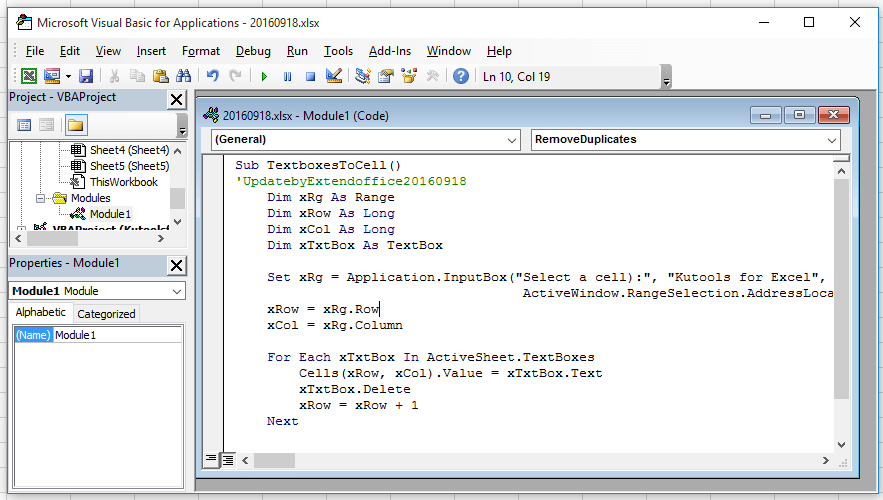
3 กด F5 คีย์เพื่อเรียกใช้โค้ดกล่องโต้ตอบจะปรากฏขึ้นเพื่อเตือนให้คุณเลือกเซลล์เพื่อส่งออกเนื้อหากล่องข้อความ ดูภาพหน้าจอ: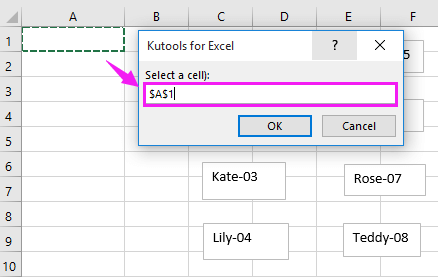
4 คลิก OK. ตอนนี้กล่องข้อความทั้งหมดถูกแปลงเป็นเนื้อหาของเซลล์แล้ว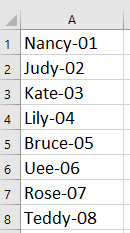
เคล็ดลับ: ด้านบน VBA จะลบกล่องข้อความหลังจากเรียกใช้ หากคุณต้องการเก็บกล่องข้อความไว้ โปรดเปลี่ยนรหัส xTxtBox.ลบ ไปยัง 'xTxtBox.Delete.
| Kutools สำหรับ Excel, ที่มีมากกว่า 300 ฟังก์ชั่นที่มีประโยชน์ทำให้งานของคุณง่ายขึ้น |
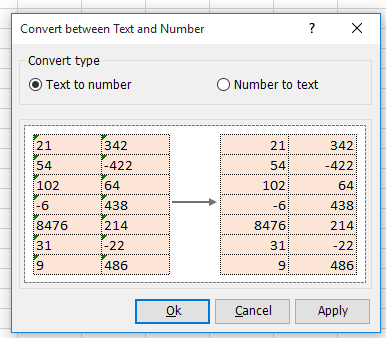
สุดยอดเครื่องมือเพิ่มผลผลิตในสำนักงาน
เพิ่มพูนทักษะ Excel ของคุณด้วย Kutools สำหรับ Excel และสัมผัสประสิทธิภาพอย่างที่ไม่เคยมีมาก่อน Kutools สำหรับ Excel เสนอคุณสมบัติขั้นสูงมากกว่า 300 รายการเพื่อเพิ่มประสิทธิภาพและประหยัดเวลา คลิกที่นี่เพื่อรับคุณสมบัติที่คุณต้องการมากที่สุด...

แท็บ Office นำอินเทอร์เฟซแบบแท็บมาที่ Office และทำให้งานของคุณง่ายขึ้นมาก
- เปิดใช้งานการแก้ไขและอ่านแบบแท็บใน Word, Excel, PowerPoint, ผู้จัดพิมพ์, Access, Visio และโครงการ
- เปิดและสร้างเอกสารหลายรายการในแท็บใหม่ของหน้าต่างเดียวกันแทนที่จะเป็นในหน้าต่างใหม่
- เพิ่มประสิทธิภาพการทำงานของคุณ 50% และลดการคลิกเมาส์หลายร้อยครั้งให้คุณทุกวัน!
