วิธีค้นหาค่าที่ไม่ใช่ศูนย์แรกและส่งคืนส่วนหัวคอลัมน์ที่เกี่ยวข้องใน Excel
สมมติว่าคุณมีช่วงของข้อมูลตอนนี้คุณต้องการส่งคืนส่วนหัวของคอลัมน์ในแถวนั้นซึ่งค่าที่ไม่ใช่ศูนย์แรกเกิดขึ้นตามภาพหน้าจอต่อไปนี้บทความนี้ฉันจะแนะนำสูตรที่มีประโยชน์สำหรับคุณในการจัดการกับงานนี้ ใน Excel
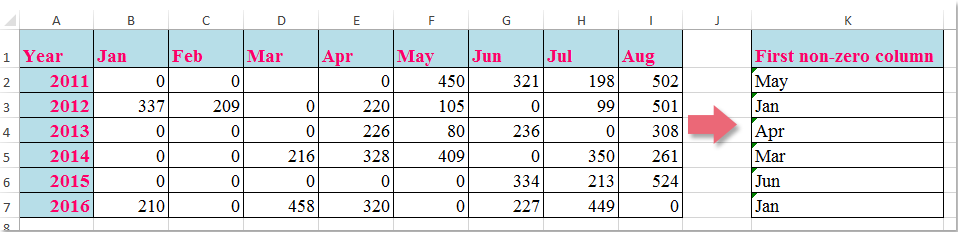
ค้นหาค่าที่ไม่ใช่ศูนย์แรกและส่งคืนส่วนหัวคอลัมน์ที่เกี่ยวข้องด้วยสูตร
 ค้นหาค่าที่ไม่ใช่ศูนย์แรกและส่งคืนส่วนหัวคอลัมน์ที่เกี่ยวข้องด้วยสูตร
ค้นหาค่าที่ไม่ใช่ศูนย์แรกและส่งคืนส่วนหัวคอลัมน์ที่เกี่ยวข้องด้วยสูตร
หากต้องการส่งคืนส่วนหัวคอลัมน์ของค่าที่ไม่ใช่ศูนย์แรกในแถวสูตรต่อไปนี้อาจช่วยคุณได้โปรดดำเนินการดังนี้:
ใส่สูตรนี้: =INDEX($B$1:$I$1,MATCH(TRUE,INDEX(B2:I2<>0,),0)) ลงในเซลล์ว่างที่คุณต้องการค้นหาผลลัพธ์ K2ตัวอย่างเช่นจากนั้นลากที่จับเติมลงไปที่เซลล์ที่คุณต้องการใช้สูตรนี้และส่วนหัวคอลัมน์ที่เกี่ยวข้องทั้งหมดของค่าที่ไม่ใช่ศูนย์แรกจะถูกส่งกลับตามภาพหน้าจอต่อไปนี้:

หมายเหตุ: ในสูตรข้างต้น B1: I1 คือส่วนหัวของคอลัมน์ที่คุณต้องการส่งคืน B2: I2 คือข้อมูลแถวที่คุณต้องการค้นหาค่าที่ไม่ใช่ศูนย์แรก
สุดยอดเครื่องมือเพิ่มผลผลิตในสำนักงาน
เพิ่มพูนทักษะ Excel ของคุณด้วย Kutools สำหรับ Excel และสัมผัสประสิทธิภาพอย่างที่ไม่เคยมีมาก่อน Kutools สำหรับ Excel เสนอคุณสมบัติขั้นสูงมากกว่า 300 รายการเพื่อเพิ่มประสิทธิภาพและประหยัดเวลา คลิกที่นี่เพื่อรับคุณสมบัติที่คุณต้องการมากที่สุด...

แท็บ Office นำอินเทอร์เฟซแบบแท็บมาที่ Office และทำให้งานของคุณง่ายขึ้นมาก
- เปิดใช้งานการแก้ไขและอ่านแบบแท็บใน Word, Excel, PowerPoint, ผู้จัดพิมพ์, Access, Visio และโครงการ
- เปิดและสร้างเอกสารหลายรายการในแท็บใหม่ของหน้าต่างเดียวกันแทนที่จะเป็นในหน้าต่างใหม่
- เพิ่มประสิทธิภาพการทำงานของคุณ 50% และลดการคลิกเมาส์หลายร้อยครั้งให้คุณทุกวัน!
