วิธีการเรียงลำดับแต่ละแถวตามตัวอักษรและทีละรายการในครั้งเดียว?
สมมติว่าคุณมีช่วงข้อมูลและตอนนี้คุณต้องการจัดเรียงแต่ละแถวตามตัวอักษรและทีละรายการตามภาพด้านล่างนี้คุณจะแก้ปัญหาได้อย่างไร ในบทความนี้ฉันจะแนะนำวิธีการและเคล็ดลับในการจัดการงานนี้ใน Excel อย่างรวดเร็ว
เรียงลำดับแต่ละแถวตามตัวอักษรทีละรายการด้วยฟังก์ชัน Sort
เรียงลำดับแต่ละแถวตามตัวอักษรอย่างรวดเร็วด้วยสูตร
 เรียงลำดับแต่ละแถวตามตัวอักษรทีละรายการด้วยฟังก์ชัน Sort
เรียงลำดับแต่ละแถวตามตัวอักษรทีละรายการด้วยฟังก์ชัน Sort
ในการจัดเรียงแต่ละแถวตามตัวอักษรและทีละรายการคุณสามารถใช้ฟังก์ชันเรียงลำดับและเลือกตัวเลือกเรียงจากซ้ายไปขวาจากนั้นเรียงลำดับทีละรายการ
1. เลือกแถวแรกที่คุณต้องการจัดเรียงตามตัวอักษรแล้วคลิก ข้อมูล > ประเภทและใน popping คำเตือนการเรียงลำดับ โต้ตอบตรวจสอบ ต่อ ด้วยตัวเลือกการเลือกปัจจุบันแล้วคลิกไฟล์ ประเภท ปุ่ม. ดูภาพหน้าจอ: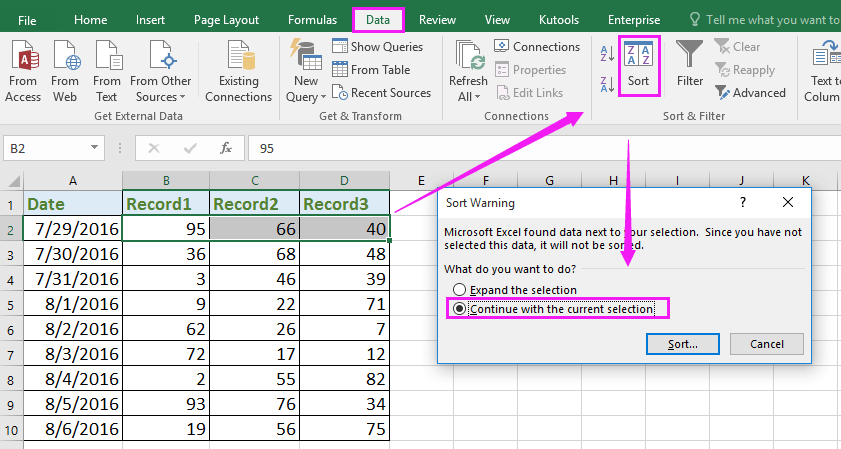
2. จากนั้นใน ประเภท โต้ตอบคลิก Options เพื่อเปิด ตัวเลือกการเรียง โต้ตอบและตรวจสอบ เรียงจากซ้ายไปขวา. ดูภาพหน้าจอ: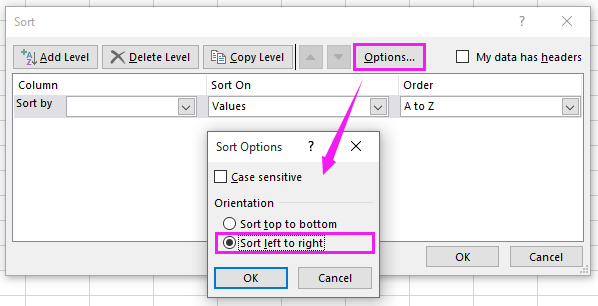
3 จากนั้นคลิก OK เพื่อกลับไปที่ ประเภท และเลือกหมายเลขแถวที่คุณต้องการเรียงลำดับก่อนในไฟล์ แถว รายการแบบหล่นลงแล้วระบุ จัดเรียงบน และ สั่งซื้อ ตามที่คุณต้องการ ดูภาพหน้าจอ: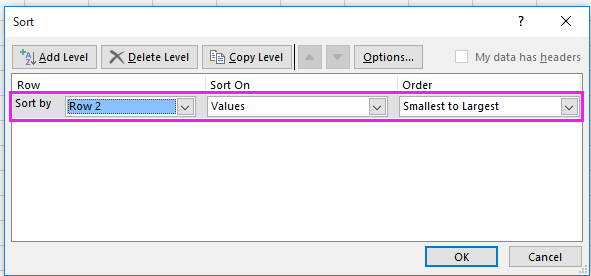
4 คลิก OK. คุณจะพบว่าแถวแรกที่คุณเลือกได้เรียงลำดับจากน้อยที่สุดไปหามากที่สุด ดูภาพหน้าจอ: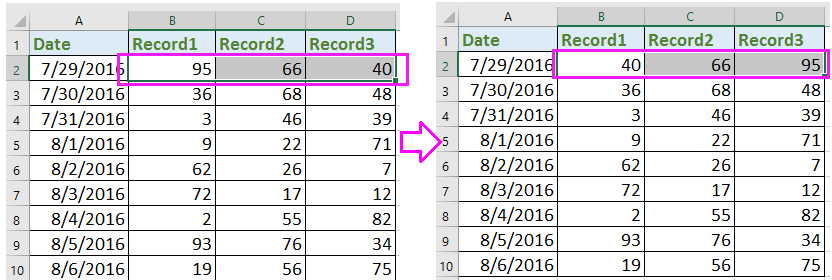
5. ทำซ้ำข้างต้น 1-4 ขั้นตอนเพื่อจัดเรียงแถวอื่น ๆ ทีละแถว และตอนนี้แต่ละแถวได้รับการจัดเรียงตามตัวอักษรและทีละแถว
 เรียงลำดับแต่ละแถวตามตัวอักษรอย่างรวดเร็วด้วยสูตร
เรียงลำดับแต่ละแถวตามตัวอักษรอย่างรวดเร็วด้วยสูตร
หากมีหลายร้อยแถวที่ต้องเรียงลำดับทีละแถววิธีการข้างต้นจะเสียเวลา ที่นี่ฉันแนะนำสูตรบางอย่างเพื่อให้คุณเรียงลำดับแต่ละแถวอย่างรวดเร็วจากน้อยที่สุดไปหามากที่สุดหรือในทางกลับกัน
1. เลือกเซลล์ว่างถัดจากแถวที่คุณต้องการจัดเรียงเช่น F2 ป้อนสูตรนี้ = เล็ก ($ B2: $ D2,1)และกด เข้าสู่ สำคัญ. ดูภาพหน้าจอ:
2. จากนั้นไปที่เซลล์ถัดไป G2 ป้อนสูตรนี้ =ขนาดเล็ก ($ B2: $ D2,2) และกด เข้าสู่ สำคัญ. ดูภาพหน้าจอ: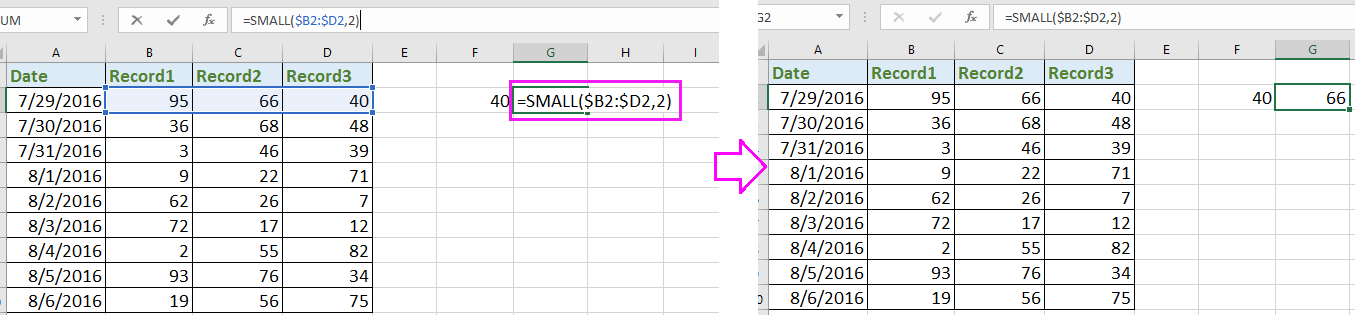
3. ในเซลล์ M2 ให้ป้อนสูตร = เล็ก ($ B2: $ D2,3) และกด เข้าสู่ ตอนนี้แถวแรกเรียงลำดับจากน้อยที่สุดไปหามากที่สุด ดูภาพหน้าจอ: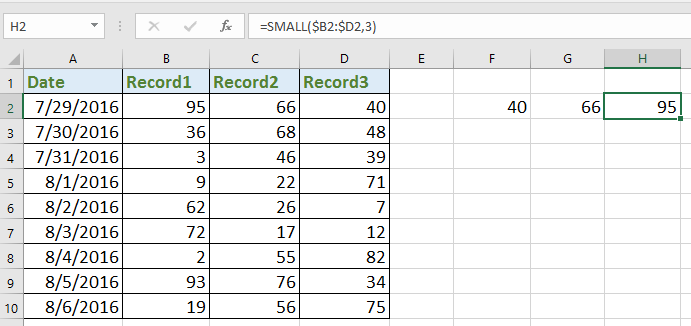
เคล็ดลับ: ในสูตรด้านบน B2: D2 คือเซลล์คอลัมน์ในแถวที่คุณต้องการจัดเรียงและ 1, 2,3 ระบุว่ามีขนาดเล็กที่สุดอันดับแรกเล็กที่สุดอันดับที่สองเล็กที่สุดในสามคุณสามารถเปลี่ยนแปลงได้ตามที่คุณต้องการ
4. และเลือกเซลล์ F2: H2 (เซลล์สูตร) แล้วลากจุดจับเติมอัตโนมัติบนเซลล์ที่คุณต้องการใช้เพื่อเรียงลำดับเซลล์คอลัมน์ที่เกี่ยวข้อง ดูภาพหน้าจอ: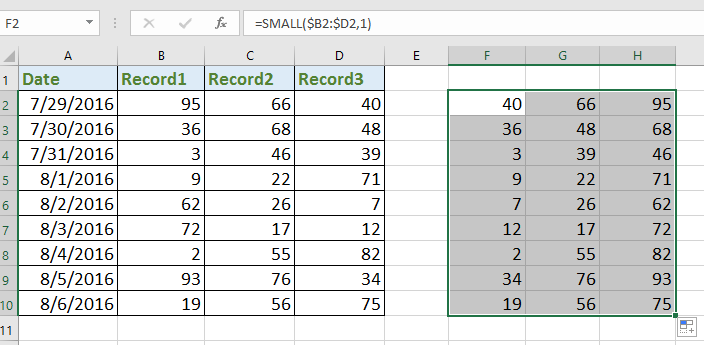
ตอนนี้แต่ละแถวได้รับการจัดเรียงทีละรายการคุณสามารถคัดลอกเซลล์สูตรและวางเป็นค่าแทนค่าเดิมในช่วงข้อมูลได้ตามที่คุณต้องการ
สุดยอดเครื่องมือเพิ่มผลผลิตในสำนักงาน
เพิ่มพูนทักษะ Excel ของคุณด้วย Kutools สำหรับ Excel และสัมผัสประสิทธิภาพอย่างที่ไม่เคยมีมาก่อน Kutools สำหรับ Excel เสนอคุณสมบัติขั้นสูงมากกว่า 300 รายการเพื่อเพิ่มประสิทธิภาพและประหยัดเวลา คลิกที่นี่เพื่อรับคุณสมบัติที่คุณต้องการมากที่สุด...

แท็บ Office นำอินเทอร์เฟซแบบแท็บมาที่ Office และทำให้งานของคุณง่ายขึ้นมาก
- เปิดใช้งานการแก้ไขและอ่านแบบแท็บใน Word, Excel, PowerPoint, ผู้จัดพิมพ์, Access, Visio และโครงการ
- เปิดและสร้างเอกสารหลายรายการในแท็บใหม่ของหน้าต่างเดียวกันแทนที่จะเป็นในหน้าต่างใหม่
- เพิ่มประสิทธิภาพการทำงานของคุณ 50% และลดการคลิกเมาส์หลายร้อยครั้งให้คุณทุกวัน!
