จะแสดงรายการแรกในรายการแบบเลื่อนลงแทนที่จะเป็นช่องว่างได้อย่างไร

รายการแบบหล่นลงในแผ่นงานอาจช่วยให้เราป้อนข้อมูลได้ง่ายขึ้นเราเพียงแค่ต้องเลือกรายการโดยไม่ต้องพิมพ์ทีละรายการ แต่ในบางครั้งเมื่อคุณคลิกรายการแบบเลื่อนลงระบบจะข้ามไปยังรายการว่างก่อนแทนที่จะเป็นรายการข้อมูลแรกตามภาพหน้าจอต่อไปนี้ซึ่งอาจเกิดจากการลบแหล่งข้อมูลที่ท้ายรายการ อาจเป็นเรื่องน่ารำคาญที่คุณต้องเลื่อนกลับไปที่ด้านบนสุดของรายการแบบยาวสำหรับเซลล์ตรวจสอบข้อมูลว่างแต่ละเซลล์ บทความนี้ฉันจะพูดถึงวิธีแสดงรายการแรกในรายการแบบเลื่อนลงเสมอ
แสดงรายการแรกในรายการแบบหล่นลงแทนที่จะว่างด้วยฟังก์ชันตรวจสอบข้อมูล
แสดงรายการแรกโดยอัตโนมัติในรายการแบบเลื่อนลงแทนที่จะว่างด้วยรหัส VBA
 แสดงรายการแรกในรายการแบบหล่นลงแทนที่จะว่างด้วยฟังก์ชันตรวจสอบข้อมูล
แสดงรายการแรกในรายการแบบหล่นลงแทนที่จะว่างด้วยฟังก์ชันตรวจสอบข้อมูล
อันที่จริงเพื่อให้บรรลุงานนี้คุณเพียงแค่ต้องใช้สูตรเฉพาะเมื่อคุณสร้างรายการแบบเลื่อนลงโปรดทำดังนี้:
1. เลือกเซลล์ที่คุณต้องการแทรกรายการดรอปดาวน์แล้วคลิก ข้อมูล > การตรวจสอบข้อมูล > การตรวจสอบข้อมูลดูภาพหน้าจอ:

2. ในการโผล่ออกมา การตรวจสอบข้อมูล ภายใต้ การตั้งค่า เลือกแท็บ รายการ จาก อนุญาต จากนั้นป้อนสูตรนี้: = OFFSET (Sheet3! $ A $ 1,0,0, COUNTA (Sheet3! $ A: $ A) -1,1) เข้าไปใน แหล่ง กล่องข้อความดูภาพหน้าจอ:
หมายเหตุ: ในสูตรนี้ Sheet3 คือแผ่นงานมีรายการข้อมูลต้นฉบับและ A1 คือค่าเซลล์แรกในรายการ
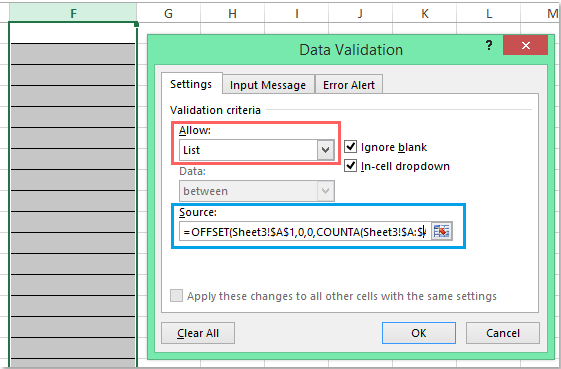
3. จากนั้นคลิก OK ตอนนี้เมื่อคุณคลิกเซลล์รายการแบบเลื่อนลงรายการข้อมูลแรกจะปรากฏที่ด้านบนเสมอว่ามีการลบค่าของเซลล์ที่ส่วนท้ายของข้อมูลต้นทางหรือไม่ดูภาพหน้าจอ:

 แสดงรายการแรกโดยอัตโนมัติในรายการแบบเลื่อนลงแทนที่จะว่างด้วยรหัส VBA
แสดงรายการแรกโดยอัตโนมัติในรายการแบบเลื่อนลงแทนที่จะว่างด้วยรหัส VBA
ที่นี่ฉันสามารถแนะนำรหัส VBA ซึ่งสามารถช่วยให้คุณแสดงรายการแรกในรายการแบบเลื่อนลงโดยอัตโนมัติเมื่อคุณคลิกเซลล์ตรวจสอบข้อมูล
1. หลังจากแทรกรายการแบบหล่นลงแล้วให้เลือกแท็บแผ่นงานที่มีรายการแบบหล่นลงแล้วคลิกขวาเพื่อเลือก ดูรหัส จากเมนูบริบทเพื่อไปที่ไฟล์ Microsoft Visual Basic สำหรับแอปพลิเคชัน จากนั้นคัดลอกและวางรหัสต่อไปนี้ลงในโมดูล:
รหัส VBA: แสดงรายการข้อมูลแรกในรายการแบบเลื่อนลงโดยอัตโนมัติ:
Private Sub Worksheet_SelectionChange(ByVal Target As Range)
'Updateby Extendoffice 20160725
Dim xFormula As String
On Error GoTo Out:
xFormula = Target.Cells(1).Validation.Formula1
If Left(xFormula, 1) = "=" Then
Target.Cells(1) = Range(Mid(xFormula, 1)).Cells(1).Value
End If
Out:
End Sub

2. จากนั้นบันทึกและปิดหน้าต่างรหัสและตอนนี้เมื่อคุณคลิกเซลล์รายการแบบหล่นลงรายการข้อมูลแรกจะปรากฏขึ้นพร้อมกัน
สุดยอดเครื่องมือเพิ่มผลผลิตในสำนักงาน
เพิ่มพูนทักษะ Excel ของคุณด้วย Kutools สำหรับ Excel และสัมผัสประสิทธิภาพอย่างที่ไม่เคยมีมาก่อน Kutools สำหรับ Excel เสนอคุณสมบัติขั้นสูงมากกว่า 300 รายการเพื่อเพิ่มประสิทธิภาพและประหยัดเวลา คลิกที่นี่เพื่อรับคุณสมบัติที่คุณต้องการมากที่สุด...

แท็บ Office นำอินเทอร์เฟซแบบแท็บมาที่ Office และทำให้งานของคุณง่ายขึ้นมาก
- เปิดใช้งานการแก้ไขและอ่านแบบแท็บใน Word, Excel, PowerPoint, ผู้จัดพิมพ์, Access, Visio และโครงการ
- เปิดและสร้างเอกสารหลายรายการในแท็บใหม่ของหน้าต่างเดียวกันแทนที่จะเป็นในหน้าต่างใหม่
- เพิ่มประสิทธิภาพการทำงานของคุณ 50% และลดการคลิกเมาส์หลายร้อยครั้งให้คุณทุกวัน!

