จะส่งอีเมลส่วนบุคคลไปยังรายการจาก Excel ผ่าน Outlook ได้อย่างไร
ตัวอย่างเช่นฉันมีช่วงข้อมูลต่อไปนี้ในแผ่นงานซึ่งมีคอลัมน์ชื่อที่อยู่อีเมลรหัสการลงทะเบียนและตอนนี้ฉันต้องการส่งข้อความพร้อมคำทักทายส่วนตัวและรหัสการลงทะเบียนของพวกเขาไปยังที่อยู่อีเมลที่แยกในคอลัมน์ A เพื่อแก้ปัญหานี้วิธีการต่อไปนี้อาจช่วยคุณได้

ส่งอีเมลส่วนบุคคลไปยังรายการจาก Excel ด้วยฟังก์ชันจดหมายเวียน
ส่งอีเมลส่วนบุคคลไปยังรายการจาก Excel พร้อมรหัส VBA
ส่งอีเมลส่วนบุคคลไปยังรายการที่มีไฟล์แนบต่าง ๆ โดยใช้ Kutools for Excel
 ส่งอีเมลส่วนบุคคลไปยังรายการจาก Excel ด้วยฟังก์ชันจดหมายเวียน
ส่งอีเมลส่วนบุคคลไปยังรายการจาก Excel ด้วยฟังก์ชันจดหมายเวียน
ด้วยคำว่า จดหมายเวียน คุณสามารถทำงานนี้ให้เสร็จได้อย่างรวดเร็วและง่ายดายโปรดทำตามขั้นตอนต่อไปนี้:
1. เปิดใช้งานเอกสาร Word เปล่าใหม่จากนั้นคลิก จดหมาย > เลือกผู้รับ > ใช้รายการที่มีอยู่ดูภาพหน้าจอ:

2. ใน เลือกแหล่งข้อมูล หน้าต่างเลือกสมุดงานที่มีช่วงข้อมูลที่คุณต้องการใช้แล้วคลิก จุดเปิด ปุ่มดูภาพหน้าจอ:

3. ที่กำลังจะมาถึง เลือกตาราง โปรดเลือกแผ่นงานที่มีช่วงข้อมูลที่คุณต้องการจากนั้นคลิก OK ปุ่มดูภาพหน้าจอ:

4. และเอกสารหลักของข้อความอีเมลและรายการที่อยู่ของคุณได้เชื่อมต่อเข้าด้วยกันตอนนี้คุณสามารถแก้ไขข้อความและเพิ่มตัวยึดตำแหน่งที่ระบุตำแหน่งที่ข้อมูลเฉพาะจะปรากฏในแต่ละข้อความ
(1. ) ในการใส่ชื่อทักทายของแต่ละคนให้คลิก จดหมาย > แทรกเขตข้อมูลผสาน > Nameชื่อส่วนบุคคลถูกแทรกลงในข้อความและชื่อฟิลด์ล้อมรอบด้วย «».

(2. ) พิมพ์ข้อความของคุณและใส่ไฟล์ รหัสลงทะเบียน ในสถานที่ที่คุณต้องการดูภาพหน้าจอ:

5. หลังจากเขียนข้อความแล้วคุณสามารถคลิก ดูตัวอย่างผลลัพธ์ ภายใต้ จดหมาย เพื่อดูตัวอย่างข้อความอีเมลและทำการเปลี่ยนแปลงก่อนที่คุณจะทำการผสาน
6. หลังจากแน่ใจว่าไม่มีปัญหาคุณสามารถส่งอีเมลไปยังผู้รับที่แยกจากกันได้โปรดคลิก จดหมาย > เสร็จสิ้นและผสาน > ส่งข้อความอีเมลดูภาพหน้าจอ:

7. จากนั้นในโผล่ออกมา ผสานเข้ากับอีเมล ไดอะล็อกบ็อกซ์ให้ดำเนินการดังต่อไปนี้:
(1. ) จากไฟล์ ไปยัง รายการแบบเลื่อนลงโปรดเลือก ที่อยู่อีเมล คอลัมน์;
(2. ) คุณสามารถพิมพ์หัวเรื่องลงในไฟล์ หัวข้อ กล่องข้อความบรรทัด
(3. ) จากไฟล์ ส่งบันทึก เลือก ทั้งหมด.

8. จากนั้นคลิก OKอีเมลจะถูกส่งไปยังผู้รับที่แยกจากกันพร้อมรหัสการลงทะเบียนของตนเองในคราวเดียวหลังจากส่งอีเมลแล้วคุณสามารถไปที่ Outlook เพื่อให้แน่ใจว่าส่งอีเมลสำเร็จ
|
ส่งอีเมลส่วนตัวไปยังผู้รับหลายคนพร้อมไฟล์แนบที่แตกต่างกัน:
กับ Kutools สำหรับ Excel's ส่งอีเมลล์ คุณสามารถส่งอีเมลส่วนตัวไปยังผู้รับหลาย ๆ คนได้อย่างรวดเร็วด้วยไฟล์แนบที่แตกต่างกันจาก Excel ผ่าน Outlook ตามที่คุณต้องการ ในขณะเดียวกันคุณสามารถ CC หรือ Bcc ข้อความถึงบุคคลใดบุคคลหนึ่งได้เช่นกัน ดาวน์โหลดและทดลองใช้ Kutools for Excel ฟรีทันที!
|
 ส่งอีเมลส่วนบุคคลไปยังรายการจาก Excel พร้อมรหัส VBA
ส่งอีเมลส่วนบุคคลไปยังรายการจาก Excel พร้อมรหัส VBA
ยกเว้นฟังก์ชันจดหมายเวียนรหัส VBA ต่อไปนี้สามารถช่วยคุณได้โปรดทำตามนี้:
1. กด ALT + F11 และจะเปิดไฟล์ Microsoft Visual Basic สำหรับแอปพลิเคชัน หน้าต่าง
2. คลิก สิ่งที่ใส่เข้าไป > โมดูลและวางรหัสต่อไปนี้ในไฟล์ โมดูล หน้าต่าง.
รหัส VBA: ส่งอีเมลส่วนบุคคลไปยังรายการจาก Excel:
#If VBA7 And Win64 Then
Private Declare PtrSafe Function ShellExecute Lib "shell32.dll" Alias "ShellExecuteA" ( _
ByVal hwnd As LongPtr, ByVal lpOperation As String, _
ByVal lpFile As String, ByVal lpParameters As String, ByVal lpDirectory As String, _
ByVal nShowCmd As Long) As LongPtr
#Else
Private Declare Function ShellExecute Lib "shell32.dll" Alias "ShellExecuteA" ( _
ByVal hwnd As Long, ByVal lpOperation As String, _
ByVal lpFile As String, ByVal lpParameters As String, ByVal lpDirectory As String, _
ByVal nShowCmd As Long) As Long
#End If
Sub SendEMail()
'update by Extendoffice 20160506
Dim xEmail As String
Dim xSubj As String
Dim xMsg As String
Dim xURL As String
Dim i As Integer
Dim k As Double
Dim xCell As Range
Dim xRg As Range
Dim xTxt As String
On Error Resume Next
xTxt = ActiveWindow.RangeSelection.Address
Set xRg = Application.InputBox("Please select the data range:", "Kutools for Excel", xTxt, , , , , 8)
If xRg Is Nothing Then Exit Sub
If xRg.Columns.Count <> 3 Then
MsgBox " Regional format error, please check", , "Kutools for Excel"
Exit Sub
End If
For i = 1 To xRg.Rows.Count
' Get the email address
xEmail = xRg.Cells(i, 2)
' Message subject
xSubj = "Your Registration Code"
' Compose the message
xMsg = ""
xMsg = xMsg & "Dear " & xRg.Cells(i, 1) & "," & vbCrLf & vbCrLf
xMsg = xMsg & " This is your Registration Code "
xMsg = xMsg & xRg.Cells(i, 3).Text & "." & vbCrLf & vbCrLf
xMsg = xMsg & " please try it, and glad to get your feedback! " & vbCrLf
xMsg = xMsg & "Skyyang"
' Replace spaces with %20 (hex)
xSubj = Application.WorksheetFunction.Substitute(xSubj, " ", "%20")
xMsg = Application.WorksheetFunction.Substitute(xMsg, " ", "%20")
' Replace carriage returns with %0D%0A (hex)
xMsg = Application.WorksheetFunction.Substitute(xMsg, vbCrLf, "%0D%0A")
' Create the URL
xURL = "mailto:" & xEmail & "?subject=" & xSubj & "&body=" & xMsg
' Execute the URL (start the email client)
ShellExecute 0&, vbNullString, xURL, vbNullString, vbNullString, vbNormalFocus
' Wait two seconds before sending keystrokes
Application.Wait (Now + TimeValue("0:00:02"))
Application.SendKeys "%s"
Next
End Sub
3. จากนั้นกด F5 คีย์เพื่อเรียกใช้รหัสนี้และกล่องพร้อมต์จะปรากฏขึ้นเพื่อเตือนให้คุณเลือกช่วงข้อมูลที่คุณต้องการใช้ดูภาพหน้าจอ:

4. จากนั้นคลิก OK อีเมลจะถูกส่งไปยังที่อยู่ที่แยกจากกันพร้อมรหัสการลงทะเบียนของแต่ละบุคคลทีละรายการหลังจากส่งอีเมลแล้วคุณสามารถไปที่ Outlook ของคุณเพื่อให้แน่ใจว่าส่งอีเมลเรียบร้อยแล้ว
หมายเหตุ: ในโค้ดด้านบนคุณสามารถเปลี่ยนหัวข้อหรือเนื้อหาตามความต้องการของคุณได้
 ส่งอีเมลส่วนบุคคลไปยังรายการที่มีไฟล์แนบต่าง ๆ โดยใช้ Kutools for Excel
ส่งอีเมลส่วนบุคคลไปยังรายการที่มีไฟล์แนบต่าง ๆ โดยใช้ Kutools for Excel
ถ้าคุณมี Kutools สำหรับ Excelเดียวกันกับที่ ส่งอีเมลล์ คุณลักษณะนี้คุณสามารถส่งอีเมลส่วนตัวไปยังผู้รับหลาย ๆ คนได้อย่างรวดเร็วด้วยไฟล์แนบที่แตกต่างกันตามที่คุณต้องการ
| Kutools สำหรับ Excel : ด้วย Add-in ของ Excel ที่มีประโยชน์มากกว่า 300 รายการทดลองใช้ฟรีโดยไม่มีข้อ จำกัด ใน 30 วัน. |
หลังจากการติดตั้ง Kutools สำหรับ Excelโปรดทำตามนี้:
1. คลิก Kutools พลัส > ส่งอีเมลล์ดูภาพหน้าจอ:
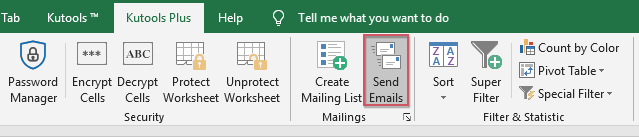
2. ใน ส่ง Emials โปรดเลือกช่วงข้อมูลที่คุณต้องการใช้จากนั้นระบุที่อยู่ผู้รับเอกสารแนบและหัวเรื่องตามที่คุณต้องการดูภาพหน้าจอ:

3. ในช่องแก้ไขให้ใส่ชื่อทักทายแต่ละชื่อโปรดเลือก Name จากรายการแบบหล่นลงจากนั้นคลิก แทรกตัวยึดตำแหน่ง เพื่อแทรกชื่อลงในข้อความโปรดดูภาพหน้าจอ:

4. จากนั้นพิมพ์เนื้อหาข้อความของคุณลงในช่องตามที่คุณต้องการดูภาพหน้าจอ:
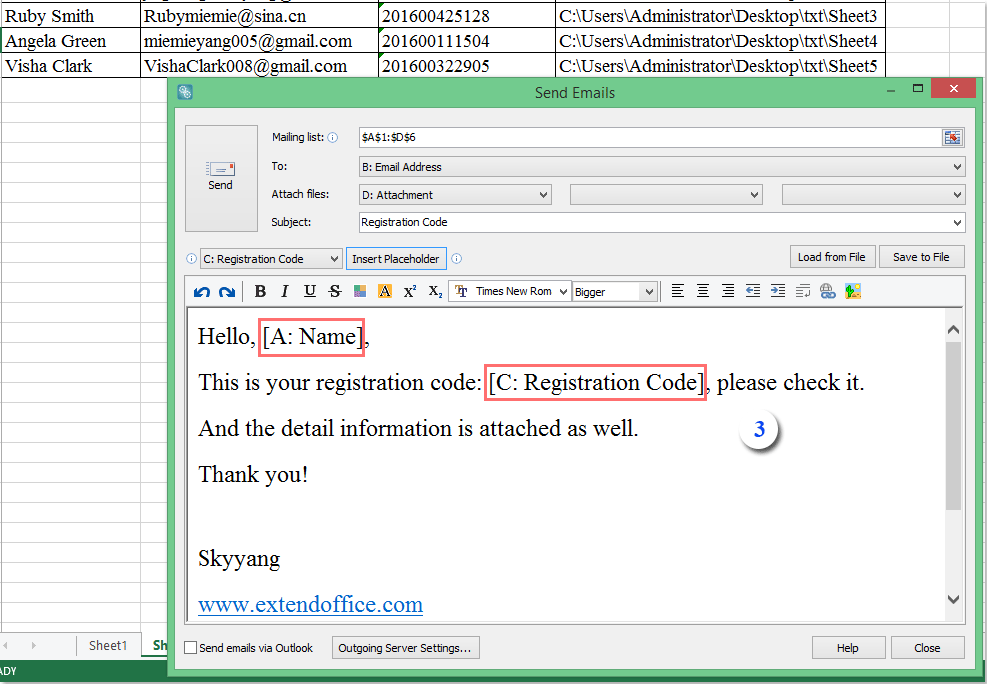
5. หลังจากเสร็จสิ้นเนื้อหาอีเมลโปรดเลือกโหมดการส่งตามที่คุณต้องการคุณสามารถส่งโดยใช้ Outlook หรือเซิร์ฟเวอร์ที่คุณระบุดู screesnhot:

หมายเหตุ: หากคุณต้องการใช้เซิร์ฟเวอร์อื่นให้คลิก การตั้งค่าเซิร์ฟเวอร์ขาออก หากต้องการตั้งค่าโหมดการส่งเป็นของคุณเองโปรดดูที่ screesnhot:

6. ในที่สุดคลิก ส่ง ปุ่มสำหรับส่งอีเมลหลังจากเสร็จสิ้นกล่องข้อความแจ้งจะปรากฏขึ้นเพื่อเตือนสถานะการส่ง ดู screesnhot:

คลิกดาวน์โหลดและทดลองใช้ฟรี Kutools for Excel ทันที!
การสาธิต: ส่งอีเมลส่วนบุคคลไปยังรายการจาก Excel ผ่าน Outlook
บทความที่เกี่ยวข้อง:
จะส่งอีเมลไปยังผู้รับหลายคนในรายการจาก Excel ผ่าน Outlook ได้อย่างไร
สุดยอดเครื่องมือเพิ่มผลผลิตในสำนักงาน
เพิ่มพูนทักษะ Excel ของคุณด้วย Kutools สำหรับ Excel และสัมผัสประสิทธิภาพอย่างที่ไม่เคยมีมาก่อน Kutools สำหรับ Excel เสนอคุณสมบัติขั้นสูงมากกว่า 300 รายการเพื่อเพิ่มประสิทธิภาพและประหยัดเวลา คลิกที่นี่เพื่อรับคุณสมบัติที่คุณต้องการมากที่สุด...

แท็บ Office นำอินเทอร์เฟซแบบแท็บมาที่ Office และทำให้งานของคุณง่ายขึ้นมาก
- เปิดใช้งานการแก้ไขและอ่านแบบแท็บใน Word, Excel, PowerPoint, ผู้จัดพิมพ์, Access, Visio และโครงการ
- เปิดและสร้างเอกสารหลายรายการในแท็บใหม่ของหน้าต่างเดียวกันแทนที่จะเป็นในหน้าต่างใหม่
- เพิ่มประสิทธิภาพการทำงานของคุณ 50% และลดการคลิกเมาส์หลายร้อยครั้งให้คุณทุกวัน!

