วิธีแบ่งรายการยาวเป็นกลุ่มเท่า ๆ กันใน Excel

หากคุณมีรายการข้อมูลจำนวนมากที่ต้องแบ่งออกเป็นกลุ่มเท่า ๆ กันหลายกลุ่มตามภาพหน้าจอต่อไปนี้คุณจะจัดการกับงานนี้อย่างรวดเร็วและง่ายดายใน Excel ได้อย่างไร?
แบ่งรายการยาวออกเป็นกลุ่มเท่า ๆ กันหลาย ๆ กลุ่มด้วยรหัส VBA
แบ่งรายการแบบยาวออกเป็นกลุ่มเท่า ๆ กันหลาย ๆ กลุ่มด้วย Kutools for Excel
แบ่งรายการยาวออกเป็นกลุ่มเท่า ๆ กันหลาย ๆ กลุ่มด้วยรหัส VBA
ยกเว้นการคัดลอกและวางข้อมูลทีละรายการโค้ด VBA ต่อไปนี้สามารถช่วยคุณได้โปรดทำตามขั้นตอนต่อไปนี้:
1. กด ALT + F11 คีย์เพื่อเปิด Microsoft Visual Basic สำหรับแอปพลิเคชัน หน้าต่าง
2. คลิก สิ่งที่ใส่เข้าไป > โมดูลและวางรหัสต่อไปนี้ในไฟล์ โมดูล หน้าต่าง.
รหัส VBA: แบ่งรายการยาว ๆ ออกเป็นกลุ่มเท่า ๆ กัน
Sub SplitIntoCellsPerColumn()
'updateby Extendoffice
Dim xRg As Range
Dim xOutRg As Range
Dim xCell As Range
Dim xTxt As String
Dim xOutArr As Variant
Dim I As Long, K As Long
On Error Resume Next
xTxt = ActiveWindow.RangeSelection.Address
Sel:
Set xRg = Nothing
Set xRg = Application.InputBox("please select data range:", "Kutools for Excel", xTxt, , , , , 8)
If xRg Is Nothing Then Exit Sub
If xRg.Areas.Count > 1 Then
MsgBox "does not support multiple selections, please select again", vbInformation, "Kutools for Excel"
GoTo Sel
End If
If xRg.Columns.Count > 1 Then
MsgBox "does not support multiple columns,please select again", vbInformation, "Kutools for Excel"
GoTo Sel
End If
Set xOutRg = Application.InputBox("please select a cell to put the result:", "Kutools for Excel", , , , , , 8)
If xOutRg Is Nothing Then Exit Sub
I = Application.InputBox("the number of cell per column:", "Kutools for Excel", , , , , , 1)
If I < 1 Then
MsgBox "incorrect enter", vbInformation, "Kutools for Excel"
Exit Sub
End If
ReDim xOutArr(1 To I, 1 To Int(xRg.Rows.Count / I) + 1)
For K = 0 To xRg.Rows.Count - 1
xOutArr(1 + (K Mod I), 1 + Int(K / I)) = xRg.Cells(K + 1)
Next
xOutRg.Range("A1").Resize(I, UBound(xOutArr, 2)) = xOutArr
End Sub
3. จากนั้นกด F5 คีย์เพื่อเรียกใช้รหัสนี้และในช่องที่โผล่ขึ้นมาโปรดเลือกคอลัมน์ที่คุณต้องการแบ่งออกเป็นหลายกลุ่มดูภาพหน้าจอ:

4. และคลิก OK จากนั้นเลือกเซลล์ที่คุณต้องการค้นหาผลลัพธ์ในกล่องพร้อมต์ต่อไปนี้ดูภาพหน้าจอ:

5. คลิก OKและโปรดป้อนจำนวนเซลล์ที่คุณต้องการแยกต่อคอลัมน์ในกล่องพร้อมต์ดูภาพหน้าจอ:
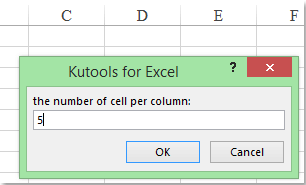
6. สุดท้ายคลิก OK เพื่อสิ้นสุดรหัสและข้อมูลรายการที่เลือกถูกแบ่งออกเป็นกลุ่มเท่า ๆ กันหลายกลุ่มตามที่คุณต้องการดูภาพหน้าจอ:

แบ่งรายการแบบยาวออกเป็นกลุ่มเท่า ๆ กันหลาย ๆ กลุ่มด้วย Kutools for Excel
ถ้าคุณได้ติดตั้ง Kutools สำหรับ Excelเดียวกันกับที่ ช่วงการแปลง คุณลักษณะนี้คุณสามารถแบ่งรายการยาว ๆ ออกเป็นหลายคอลัมน์และแถวได้อย่างรวดเร็วนอกจากนี้คุณยังสามารถรวมหลายคอลัมน์เป็นรายการเดียวได้อีกด้วย
| Kutools สำหรับ Excel : ด้วย Add-in ของ Excel ที่มีประโยชน์มากกว่า 300 รายการทดลองใช้ฟรีโดยไม่มีข้อ จำกัด ใน 30 วัน. |
หลังจากการติดตั้ง Kutools สำหรับ Excelโปรดดำเนินการดังนี้:
1. เลือกรายการแบบยาวที่คุณต้องการแยกจากนั้นคลิก Kutools > พิสัย > ช่วงการแปลงดูภาพหน้าจอ:

2. ใน ช่วงการแปลง ใหเลือก คอลัมน์เดียวถึงช่วง ภายใต้ ประเภทการแปลง จากนั้นตรวจสอบ ค่าคงที่ และระบุจำนวนเซลล์ต่อแถวในกล่องดูภาพหน้าจอ:

3. จากนั้นคลิก Okและเลือกเซลล์ที่คุณต้องการค้นหาผลลัพธ์ในกล่องพร้อมต์ดูภาพหน้าจอ:
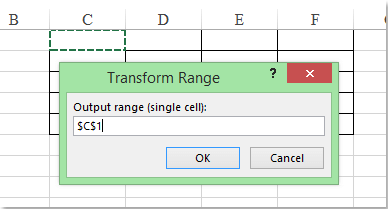
4. และคลิก OK ข้อมูลในรายการจะถูกแบ่งออกเป็นหลายกลุ่มเท่า ๆ กันตามที่คุณต้องการ
ดาวน์โหลดและทดลองใช้ Kutools for Excel ฟรีทันที!
Demo: แบ่งรายการยาว ๆ ออกเป็นกลุ่มเท่า ๆ กันหลาย ๆ กลุ่มด้วย Kutools for Excel
สุดยอดเครื่องมือเพิ่มผลผลิตในสำนักงาน
เพิ่มพูนทักษะ Excel ของคุณด้วย Kutools สำหรับ Excel และสัมผัสประสิทธิภาพอย่างที่ไม่เคยมีมาก่อน Kutools สำหรับ Excel เสนอคุณสมบัติขั้นสูงมากกว่า 300 รายการเพื่อเพิ่มประสิทธิภาพและประหยัดเวลา คลิกที่นี่เพื่อรับคุณสมบัติที่คุณต้องการมากที่สุด...

แท็บ Office นำอินเทอร์เฟซแบบแท็บมาที่ Office และทำให้งานของคุณง่ายขึ้นมาก
- เปิดใช้งานการแก้ไขและอ่านแบบแท็บใน Word, Excel, PowerPoint, ผู้จัดพิมพ์, Access, Visio และโครงการ
- เปิดและสร้างเอกสารหลายรายการในแท็บใหม่ของหน้าต่างเดียวกันแทนที่จะเป็นในหน้าต่างใหม่
- เพิ่มประสิทธิภาพการทำงานของคุณ 50% และลดการคลิกเมาส์หลายร้อยครั้งให้คุณทุกวัน!
