วิธีค้นหาค่าในแผ่นงานหรือสมุดงานหลายแผ่นอย่างรวดเร็ว
คุณเคยถ่ายภาพเพื่อค้นหาค่าบางอย่างในแผ่นงานหรือสมุดงานใน Excel หรือไม่? บทช่วยสอนนี้แนะนำวิธีการต่างๆในการแก้ปัญหาเกี่ยวกับการค้นหาในแผ่นงานหลายแผ่นหรือค้นหาในสมุดงานหลายเล่ม
ค้นหาค่าในแผ่นงานหลายแผ่นด้วยฟังก์ชันค้นหาและแทนที่
ค้นหาค่าในสมุดงานทั้งหมดของโฟลเดอร์ด้วย VBA
ค้นหาค่าอย่างรวดเร็วในสมุดงานที่เปิดไว้หลายเล่มด้วย Kutools for Excel ![]()
ค้นหาค่าในแผ่นงานหลายแผ่นด้วยฟังก์ชันค้นหาและแทนที่
ด้วย Excel's ค้นหาและแทนที่ คุณสามารถค้นหาค่าที่แน่นอนในหลายแผ่นงาน
1. เลือกแท็บแผ่นงานหลายแผ่นที่คุณต้องการค้นหาค่าโดยกดปุ่ม Ctrl คีย์และคลิกเวิร์กชีตในไฟล์ แถบแท็บแผ่นงาน ทีละคน. ดูภาพหน้าจอ:

2. จากนั้นกด Ctrl + F เพื่อเปิดใช้งาน ค้นหาและแทนที่ หน้าต่างแล้วพิมพ์ค่าที่คุณต้องการค้นหาในไฟล์ สิ่งที่ค้นหา ช่องข้อความภายใต้ หา จากนั้นคลิกที่ ค้นหาทั้งหมด ปุ่มเพื่อแสดงผลลัพธ์ทั้งหมด ดูภาพหน้าจอ:
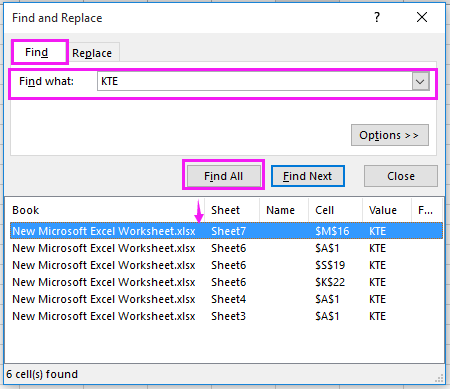
ค้นหาและแทนที่ค่าในแผ่นงานและสมุดงาน
|
| Kutools สำหรับ Excelขั้นสูง ค้นหาและแทนที่ ฟังก์ชันสามารถช่วยคุณค้นหาและแทนที่ค่าในแผ่นงานหลายแผ่นและสมุดงานที่เปิดอยู่ ดาวน์โหลดฟรี |
 |
| Kutools for Excel: มีโปรแกรมเสริม Excel ที่มีประโยชน์มากกว่า 300 รายการให้ทดลองใช้ฟรีโดยไม่มีข้อ จำกัด ใน 30 วัน |
ค้นหาค่าในสมุดงานทั้งหมดของโฟลเดอร์ด้วย VBA
หากคุณต้องการค้นหาค่าในสมุดงานที่ปิดทั้งหมดจากโฟลเดอร์คุณสามารถใช้ VBA เพื่อแก้ปัญหาได้เท่านั้น
1. เปิดใช้งานสมุดงานใหม่และเลือกเซลล์จากนั้นกด Alt + F11 กุญแจเพื่อเปิด Microsoft Visual สำหรับแอปพลิเคชันพื้นฐาน หน้าต่าง
2 คลิก สิ่งที่ใส่เข้าไป > โมดูล และวางด้านล่าง VBA ลงในหน้าต่างโมดูลใหม่
VBA: ค้นหาค่าในสมุดงานทั้งหมดของโฟลเดอร์
Sub SearchFolders()
'UpdatebyKutoolsforExcel20200913
Dim xFso As Object
Dim xFld As Object
Dim xStrSearch As String
Dim xStrPath As String
Dim xStrFile As String
Dim xOut As Worksheet
Dim xWb As Workbook
Dim xWk As Worksheet
Dim xRow As Long
Dim xFound As Range
Dim xStrAddress As String
Dim xFileDialog As FileDialog
Dim xUpdate As Boolean
Dim xCount As Long
Dim xAWB As Workbook
Dim xAWBStrPath As String
Dim xBol As Boolean
Set xAWB = ActiveWorkbook
xAWBStrPath = xAWB.Path & "\" & xAWB.Name
On Error GoTo ErrHandler
Set xFileDialog = Application.FileDialog(msoFileDialogFolderPicker)
xFileDialog.AllowMultiSelect = False
xFileDialog.Title = "Select a forlder"
If xFileDialog.Show = -1 Then
xStrPath = xFileDialog.SelectedItems(1)
End If
If xStrPath = "" Then Exit Sub
xStrSearch = "KTE"
xUpdate = Application.ScreenUpdating
Application.ScreenUpdating = False
Set xOut = Worksheets.Add
xRow = 1
With xOut
.Cells(xRow, 1) = "Workbook"
.Cells(xRow, 2) = "Worksheet"
.Cells(xRow, 3) = "Cell"
.Cells(xRow, 4) = "Text in Cell"
Set xFso = CreateObject("Scripting.FileSystemObject")
Set xFld = xFso.GetFolder(xStrPath)
xStrFile = Dir(xStrPath & "\*.xls*")
Do While xStrFile <> ""
xBol = False
If (xStrPath & "\" & xStrFile) = xAWBStrPath Then
xBol = True
Set xWb = xAWB
Else
Set xWb = Workbooks.Open(Filename:=xStrPath & "\" & xStrFile, UpdateLinks:=0, ReadOnly:=True, AddToMRU:=False)
End If
For Each xWk In xWb.Worksheets
If xBol And (xWk.Name = .Name) Then
Else
Set xFound = xWk.UsedRange.Find(xStrSearch)
If Not xFound Is Nothing Then
xStrAddress = xFound.Address
End If
Do
If xFound Is Nothing Then
Exit Do
Else
xCount = xCount + 1
xRow = xRow + 1
.Cells(xRow, 1) = xWb.Name
.Cells(xRow, 2) = xWk.Name
.Cells(xRow, 3) = xFound.Address
.Cells(xRow, 4) = xFound.Value
End If
Set xFound = xWk.Cells.FindNext(After:=xFound)
Loop While xStrAddress <> xFound.Address
End If
Next
If Not xBol Then
xWb.Close (False)
End If
xStrFile = Dir
Loop
.Columns("A:D").EntireColumn.AutoFit
End With
MsgBox xCount & " cells have been found", , "Kutools for Excel"
ExitHandler:
Set xOut = Nothing
Set xWk = Nothing
Set xWb = Nothing
Set xFld = Nothing
Set xFso = Nothing
Application.ScreenUpdating = xUpdate
Exit Sub
ErrHandler:
MsgBox Err.Description, vbExclamation
Resume ExitHandler
End Sub
3. จากนั้นกด F5 คีย์หรือ วิ่ง เพื่อดำเนินการ VBA นี้และปุ่ม เลือกโฟลเดอร์ กล่องโต้ตอบจะปรากฏขึ้นเพื่อเตือนให้คุณเลือกโฟลเดอร์ที่คุณต้องการค้นหาค่า ดูภาพหน้าจอ:

4. จากนั้นคลิก OK และอีกกล่องโต้ตอบจะปรากฏขึ้นเพื่อเตือนให้คุณทราบจำนวนเซลล์ที่พบ ดูภาพหน้าจอ:

5 คลิก OK ไปยัง ปิดการขาย และเซลล์ที่พบทั้งหมดจะแสดงรายการในแผ่นงานปัจจุบันพร้อมข้อมูลที่เกี่ยวข้อง

เคล็ดลับ: ใน VBA ด้านบนคุณค้นหาค่า “ KTE”และคุณสามารถเปลี่ยนแปลงได้ “ KTE” จากนี้ xStrSearch = "KTE" เป็นค่าอื่นตามที่คุณต้องการ
ค้นหาค่าอย่างรวดเร็วในสมุดงานที่เปิดไว้หลายเล่มด้วย Kutools for Excel
หากคุณต้องการค้นหาค่าในสมุดงานที่เปิดไว้หลายเล่มคุณสามารถใช้ Kutools สำหรับ Excel 'ขั้นสูง ค้นหาและแทนที่ ประโยชน์
| Kutools สำหรับ Excel, ที่มีมากกว่า 300 ฟังก์ชั่นที่มีประโยชน์ทำให้งานของคุณง่ายขึ้น | ||
หลังจาก ติดตั้งฟรี Kutools สำหรับ Excel โปรดทำดังนี้:
1. ในสมุดงานที่เปิดอยู่ให้คลิก Kutools > การเดินเรือแลวคลิกปุ the ม ค้นหาและแทนที่ ปุ่ม  เพื่อไปที่ ค้นหาและแทนที่ บานหน้าต่าง ดูภาพหน้าจอ:
เพื่อไปที่ ค้นหาและแทนที่ บานหน้าต่าง ดูภาพหน้าจอ:
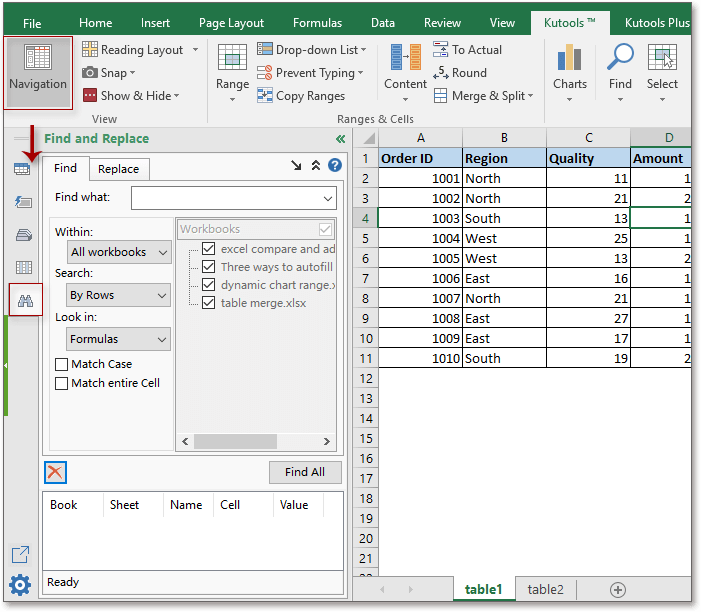
2 จากนั้นคลิก หา แล้วพิมพ์ค่าที่คุณต้องการค้นหาในไฟล์ สิ่งที่ค้นหา กล่องข้อความแล้วเลือก สมุดงานทั้งหมด จาก ภายใน รายการแบบเลื่อนลงและไปที่คลิก ค้นหาทั้งหมด เพื่อแสดงรายการเซลล์ที่พบทั้งหมด ดูภาพหน้าจอ:
เคล็ดลับ:
กับ Kutools สำหรับ Excelขั้นสูง ค้นหาและแทนที่ ยูทิลิตี้คุณสามารถค้นหาและแทนที่ค่าในแผ่นงานที่เลือกในสมุดงานหลายเล่มสมุดงานทั้งหมดสมุดงานที่ใช้งานแผ่นงานหรือส่วนที่เลือก
ค่าการค้นหาในสมุดงานที่เปิดไว้หลายเล่ม
บทความญาติ:
- วิธีค้นหาและแทนที่อย่างรวดเร็วในหลายแผ่นงานหรือทั้งสมุดงาน?
- วิธีค้นหาและแทนที่ไฟล์ Excel ที่เปิดอยู่หลายไฟล์อย่างรวดเร็ว
- วิธีค้นหาค่าลบที่ใหญ่ที่สุด (น้อยกว่า 0) ใน Excel
- วิธีแยกรายการที่ซ้ำกันทั้งหมดจากคอลัมน์ใน Excel
สุดยอดเครื่องมือเพิ่มผลผลิตในสำนักงาน
เพิ่มพูนทักษะ Excel ของคุณด้วย Kutools สำหรับ Excel และสัมผัสประสิทธิภาพอย่างที่ไม่เคยมีมาก่อน Kutools สำหรับ Excel เสนอคุณสมบัติขั้นสูงมากกว่า 300 รายการเพื่อเพิ่มประสิทธิภาพและประหยัดเวลา คลิกที่นี่เพื่อรับคุณสมบัติที่คุณต้องการมากที่สุด...

แท็บ Office นำอินเทอร์เฟซแบบแท็บมาที่ Office และทำให้งานของคุณง่ายขึ้นมาก
- เปิดใช้งานการแก้ไขและอ่านแบบแท็บใน Word, Excel, PowerPoint, ผู้จัดพิมพ์, Access, Visio และโครงการ
- เปิดและสร้างเอกสารหลายรายการในแท็บใหม่ของหน้าต่างเดียวกันแทนที่จะเป็นในหน้าต่างใหม่
- เพิ่มประสิทธิภาพการทำงานของคุณ 50% และลดการคลิกเมาส์หลายร้อยครั้งให้คุณทุกวัน!
