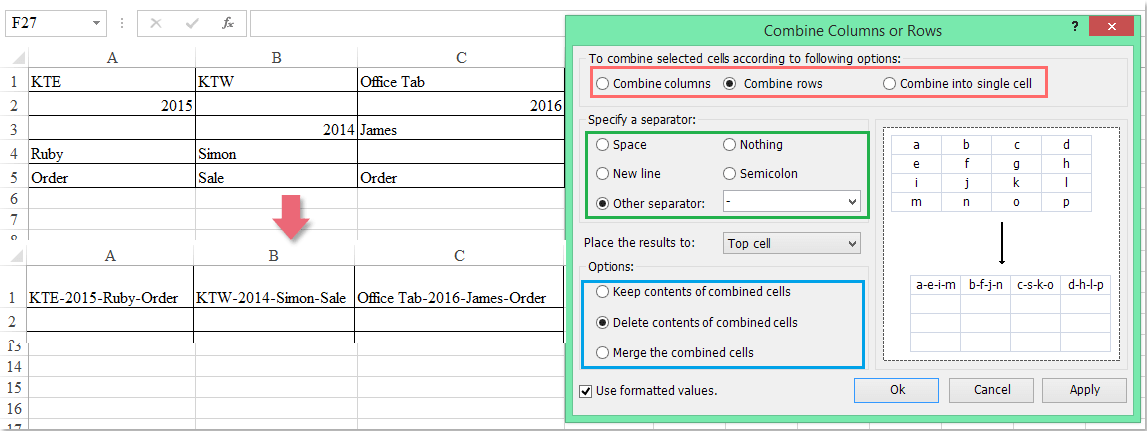วิธีการเชื่อมต่อเซลล์โดยไม่สนใจหรือข้ามช่องว่างใน Excel
ของ Excel เชื่อมต่อกัน ฟังก์ชันนี้สามารถช่วยให้คุณรวมค่าเซลล์หลายค่าไว้ในเซลล์เดียวได้อย่างรวดเร็วหากมีเซลล์ว่างบางเซลล์อยู่ภายในเซลล์ที่เลือกฟังก์ชันนี้จะรวมช่องว่างด้วย แต่บางครั้งคุณเพียงแค่ต้องการเชื่อมต่อเซลล์กับข้อมูลและข้ามเซลล์ว่างคุณจะทำให้เสร็จใน Excel ได้อย่างไร?
เซลล์ที่เชื่อมต่อกันไม่สนใจหรือข้ามช่องว่างด้วยสูตร
เซลล์ที่เชื่อมต่อกันละเว้นหรือข้ามช่องว่างด้วย User Defined Function
เซลล์ที่เชื่อมต่อกันละเว้นหรือข้ามช่องว่างด้วย Kutools for Excel
เซลล์ที่เชื่อมต่อกันไม่สนใจหรือข้ามช่องว่างด้วยสูตร
สมมติว่าฉันมีข้อมูลเซลล์ต่อไปนี้ซึ่งเติมด้วยเซลล์ว่างบางส่วนเพื่อรวมแถวเป็นเซลล์เดียวคุณสามารถใช้สูตรเพื่อแก้ปัญหาได้
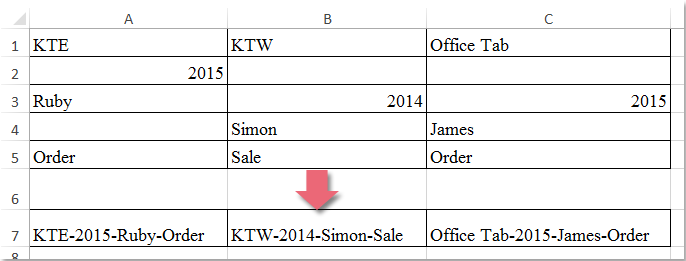
โปรดป้อนสูตรนี้ลงในเซลล์ว่างที่คุณต้องการใส่ผลลัพธ์ที่ต่อกัน =A1&IF(A2<>"","-"&A2,"")&IF(A3<>"","-"&A3,"")&IF(A4<>"","-"&A4,"")&IF(A5<>"","-"&A5,"")จากนั้นลากที่จับเติมไปทางขวาไปยังเซลล์ที่คุณต้องการใช้สูตรนี้และค่าของแถวจะถูกรวมเข้าด้วยกันโดยไม่มีเซลล์ว่างดังภาพหน้าจอต่อไปนี้:
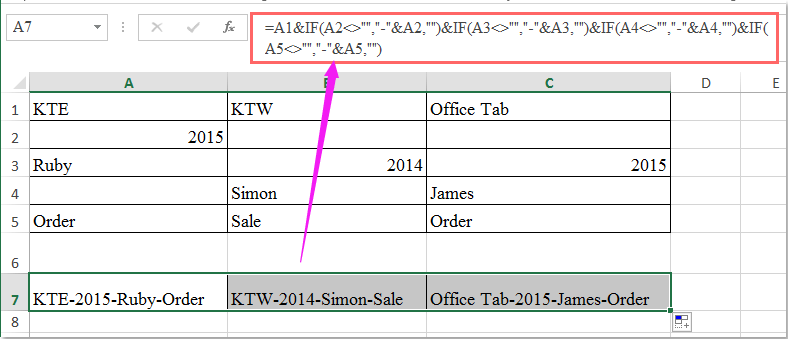
เคล็ดลับ: หากจำเป็นต้องต่อแถวเพิ่มเติมคุณควรใช้ฟังก์ชัน IF เพื่อเข้าร่วมเซลล์เช่น =A1&IF(A2<>"","-"&A2,"")&IF(A3<>"","-"&A3,"")&IF(A4<>"","-"&A4,"")&IF(A5<>"","-"&A5,"")&IF(A6<>"","-"&A6,""). "-" อักขระในสูตรสามารถแทนที่ด้วยตัวคั่นอื่น ๆ ที่คุณต้องการได้
|
เชื่อมต่อเซลล์หลายเซลล์โดยไม่สนใจหรือข้ามช่องว่าง:
Kutools สำหรับ Excel's รวมกัน แถวคอลัมน์หรือเซลล์โดยไม่สูญเสียข้อมูล คุณลักษณะนี้สามารถช่วยให้คุณรวมหรือเชื่อมต่อแถวคอลัมน์หรือเซลล์หลาย ๆ แถวโดยไม่สูญเสียข้อมูล แต่ข้ามหรือละเว้นเซลล์ว่าง คลิกเพื่อดาวน์โหลด Kutools for Excel!
Kutools สำหรับ Excel: ด้วย Add-in ของ Excel ที่มีประโยชน์มากกว่า 300 รายการให้ทดลองใช้ฟรีโดยไม่มีข้อ จำกัด ใน 30 วัน ดาวน์โหลดและทดลองใช้ฟรีทันที! |
เซลล์ที่เชื่อมต่อกันละเว้นหรือข้ามช่องว่างด้วย User Defined Function
หากมีหลายเซลล์ที่จำเป็นต้องรวมกันสูตรข้างต้นจะซับซ้อนเกินไปที่จะดำเนินการดังนั้นคุณสามารถใช้ฟังก์ชันที่กำหนดโดยผู้ใช้ต่อไปนี้เพื่อแก้ปัญหาได้
1. กด Alt + F11 ใน Excel และจะเปิดไฟล์ Microsoft Visual Basic สำหรับแอปพลิเคชัน หน้าต่าง
2. คลิก สิ่งที่ใส่เข้าไป > โมดูลและวางมาโครต่อไปนี้ในไฟล์ โมดูล หน้าต่าง.
รหัส VBA: เซลล์ที่เชื่อมต่อกันละเว้นช่องว่าง:
Function Concatenatecells(ConcatArea As Range) As String
'updateby Extendoffice
For Each n In ConcatArea: nn = IIf(n = "", nn & "", nn & n & "/"): Next
Concatenatecells = Left(nn, Len(nn) - 1)
End Function
3. บันทึกและปิดหน้าต่างรหัสนี้กลับไปที่แผ่นงานจากนั้นป้อนสูตรนี้: = concatenatecells (A1: A5) ลงในเซลล์ว่างแล้วลากที่จับเติมไปทางขวาของเซลล์เพื่อใช้สูตรนี้และคุณจะได้ผลลัพธ์ดังต่อไปนี้:
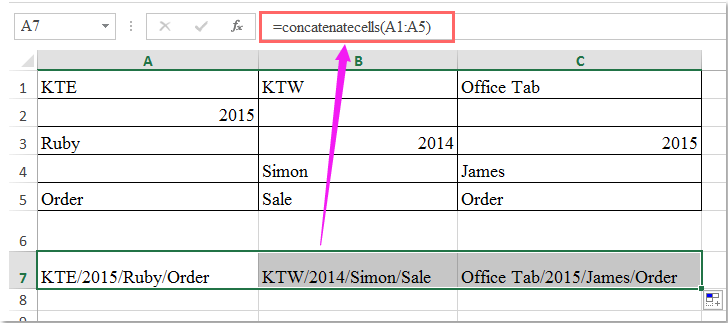
เคล็ดลับ: ในโค้ด VBA ด้านบนคุณสามารถเปลี่ยน "/” ไปยังตัวคั่นอื่น ๆ ที่คุณต้องการ
เซลล์ที่เชื่อมต่อกันละเว้นหรือข้ามช่องว่างด้วย Kutools for Excel
ยกเว้นสูตรและรหัสที่น่าเบื่อที่นี่ฉันสามารถแนะนำเครื่องมือที่มีประโยชน์ -Kutools สำหรับ Excelที่มีประสิทธิภาพ รวมกัน ยูทิลิตี้คุณสามารถเชื่อมหลายเซลล์เข้าด้วยกันเป็นเซลล์เดียวโดยไม่ต้องใช้ความพยายาม
| Kutools สำหรับ Excel : ด้วย Add-in ของ Excel ที่มีประโยชน์มากกว่า 300 รายการทดลองใช้ฟรีโดยไม่มีข้อ จำกัด ใน 30 วัน. |
หลังจากการติดตั้ง Kutools สำหรับ Excelโปรดดำเนินการดังนี้:
1. เลือกค่าเซลล์ที่คุณต้องการรวม
2. คลิก Kutools > ผสานและแยก > รวมแถวคอลัมน์หรือเซลล์โดยไม่สูญเสียข้อมูลดูภาพหน้าจอ:

3. ในกล่องโต้ตอบที่โผล่ออกมา:
- (1. ) เลือกประเภทของเซลล์ที่คุณต้องการรวมคุณสามารถรวมคอลัมน์รวมแถวและรวมเซลล์ทั้งหมดเป็นเซลล์เดี่ยว
- (2. ) ระบุตัวคั่นสำหรับเนื้อหาที่ต่อกันของคุณ
- (3. ) เลือกตำแหน่งที่จะใส่ผลลัพธ์คุณสามารถใส่ผลลัพธ์ไปยังเซลล์บนสุดหรือเซลล์ล่างสุด
- (4. ) ระบุวิธีจัดการกับเซลล์ที่รวมกันคุณสามารถเก็บหรือลบเนื้อหาจากเซลล์ที่รวมกันเหล่านั้นและคุณยังสามารถผสานเซลล์ที่รวมเข้าด้วยกันได้
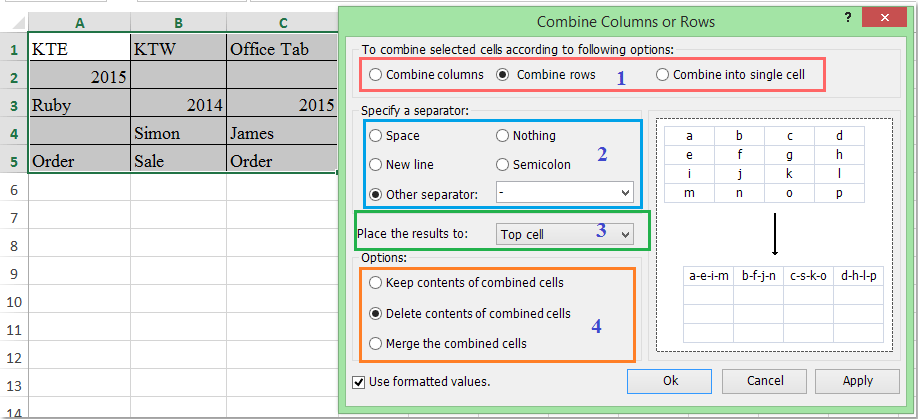
4. หลังจากเสร็จสิ้นการตั้งค่าคลิก Ok และแถวที่เลือกได้รวมกันเป็นเซลล์เดียวแยกกันและได้ข้ามช่องว่างโดยอัตโนมัติดูภาพหน้าจอ:

ดาวน์โหลดและทดลองใช้ Kutools for Excel ฟรีทันที!
การสาธิต: เซลล์ที่เชื่อมต่อกันละเว้นหรือข้ามช่องว่างด้วย Kutools for Excel
สุดยอดเครื่องมือเพิ่มผลผลิตในสำนักงาน
เพิ่มพูนทักษะ Excel ของคุณด้วย Kutools สำหรับ Excel และสัมผัสประสิทธิภาพอย่างที่ไม่เคยมีมาก่อน Kutools สำหรับ Excel เสนอคุณสมบัติขั้นสูงมากกว่า 300 รายการเพื่อเพิ่มประสิทธิภาพและประหยัดเวลา คลิกที่นี่เพื่อรับคุณสมบัติที่คุณต้องการมากที่สุด...

แท็บ Office นำอินเทอร์เฟซแบบแท็บมาที่ Office และทำให้งานของคุณง่ายขึ้นมาก
- เปิดใช้งานการแก้ไขและอ่านแบบแท็บใน Word, Excel, PowerPoint, ผู้จัดพิมพ์, Access, Visio และโครงการ
- เปิดและสร้างเอกสารหลายรายการในแท็บใหม่ของหน้าต่างเดียวกันแทนที่จะเป็นในหน้าต่างใหม่
- เพิ่มประสิทธิภาพการทำงานของคุณ 50% และลดการคลิกเมาส์หลายร้อยครั้งให้คุณทุกวัน!