วิธีซ่อนแถวตามค่าเซลล์ใน Excel
สมมติว่าคุณมีช่วงข้อมูลและต้องการซ่อนแถวตามค่าคอลัมน์ตัวอย่างเช่นหากค่าเซลล์ของคอลัมน์น้อยกว่า 3000 ให้ซ่อนแถวของเซลล์ตามภาพด้านล่างที่แสดง

ซ่อนแถวตามค่าของเซลล์ด้วยตัวกรอง
ใน Excel คุณสามารถใช้ฟังก์ชันตัวกรองเพื่อกรองและซ่อนแถวตามค่าของเซลล์
1. เลือกข้อมูลที่คุณต้องการกรองแล้วคลิก ข้อมูล > ตัวกรอง. ดูภาพหน้าจอ:

2. จากนั้นคลิกที่ลูกศรลงเพื่อแสดงรายการตัวกรองแบบเลื่อนลงจากนั้นคลิก ตัวกรองตัวเลข (หรือตัวกรองข้อความ) > มากกว่า (คุณสามารถเลือกเกณฑ์อื่น ๆ ที่ต้องการได้จากเมนูย่อย) ดูภาพหน้าจอ:

3. ในกล่องโต้ตอบ popping ให้พิมพ์เกณฑ์ลงในกล่องข้อความที่อยู่ถัดจากมากกว่า ดูภาพหน้าจอ:

4 คลิก OK. ตอนนี้จะแสดงเฉพาะข้อมูลที่มากกว่า 3000 และแถวที่มีข้อมูลน้อยกว่า 3000 จะถูกซ่อนไว้

ซ่อนแถวตามค่าเซลล์ด้วย VBA
ยิ่งไปกว่านั้นหากคุณสนใจโค้ด VBA ฉันสามารถแนะนำรหัส VBA เพื่อซ่อนแถวตามค่าเซลล์ได้ที่นี่
1 กด Alt + F11 คีย์เพื่อเปิดใช้งาน Microsoft Visual Basic สำหรับแอปพลิเคชัน หน้าต่าง
2 จากนั้นคลิก สิ่งที่ใส่เข้าไป > โมดูล เพื่อเปิดไฟล์ โมดูล หน้าต่างแล้ววางโค้ด VBA ด้านล่างลงไป
VBA: ซ่อนแถวตามค่าของเซลล์
Sub HideRow()
'Updateby20150618
Dim Rng As Range
Dim WorkRng As Range
Dim xNumber As Integer
On Error Resume Next
xTitleId = "KutoolsforExcel"
Set WorkRng = Application.Selection
Set WorkRng = Application.InputBox("Range", xTitleId, WorkRng.Address, Type:=8)
xNumber = Application.InputBox("Number", xTitleId, "", Type:=1)
For Each Rng In WorkRng
Rng.EntireRow.Hidden = Rng.Value < xNumber
Next
End Sub3. จากนั้นกด F5 เพื่อเรียกใช้ VBA จากนั้นเลือกช่วงข้อมูลที่คุณต้องการซ่อนแถวในกล่องโต้ตอบ popping (ไม่รวมส่วนหัว) ดูภาพหน้าจอ:

4 คลิก OKและพิมพ์หมายเลขเกณฑ์ในกล่องโต้ตอบที่สอง ดูภาพหน้าจอ:

เคล็ดลับ: หากคุณต้องการซ่อนแถวที่มากกว่า 3000 ให้เปลี่ยน Rng.EntireRow.Hidden = Rng.Value <xNumber ไปยัง Rng.EntireRow.Hidden = Rng.Value> xNumberหรือถ้าคุณต้องการซ่อนแถวที่มีข้อมูลเท่ากับ 3000 ให้เปลี่ยนเป็น Rng.EntireRow.Hidden = Rng.Value = xNumber.
เลือกเซลล์อย่างรวดเร็วตามเกณฑ์ใน Excel
|
| ด้วย Kutools for Excel's เลือกเซลล์เฉพาะคุณสามารถเลือกเซลล์ตามเกณฑ์หนึ่งหรือสองครั้งได้ครั้งเดียว |
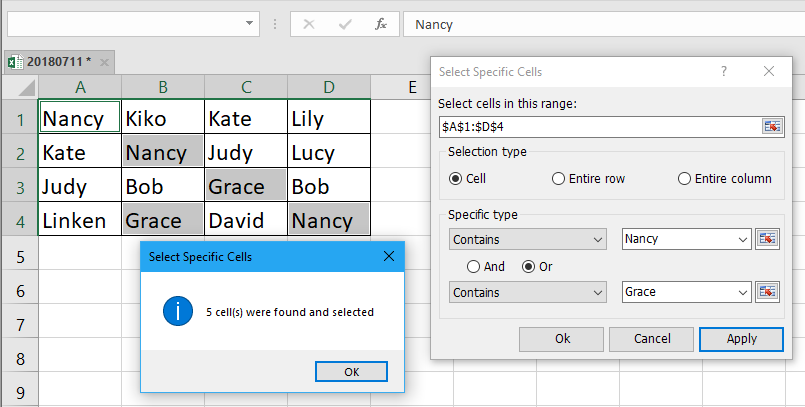 |
| Kutools for Excel: มีโปรแกรมเสริม Excel ที่มีประโยชน์มากกว่า 300 รายการให้ทดลองใช้ฟรีโดยไม่มีข้อ จำกัด ใน 30 วัน |
ซ่อนแถวตามค่าเซลล์ด้วย Kutools for Excel
หากคุณไม่ต้องการเปิดใช้งานฟังก์ชั่นตัวกรองหรือไม่ใช้ VBA ฉันขอแนะนำเครื่องมือที่มีประโยชน์ให้คุณที่นี่ - เลือกเซลล์เฉพาะ of Kutools สำหรับ Excel เพื่อเลือกแถวทั้งหมดอย่างรวดเร็วตามค่าของเซลล์จากนั้นคุณสามารถซ่อนได้
| Kutools สำหรับ Excel, ที่มีมากกว่า 300 ฟังก์ชั่นที่มีประโยชน์ทำให้งานของคุณง่ายขึ้น | ||
หลังจาก ติดตั้งฟรี Kutools สำหรับ Excel โปรดทำดังนี้:
1. เลือกช่วงข้อมูลและคลิก Kutools > เลือก > เลือกเซลล์เฉพาะ. ดูภาพหน้าจอ:

2 ใน เลือกเซลล์เฉพาะ โต้ตอบตรวจสอบ ทั้งแถว ภายใต้ ประเภทการเลือก จากนั้นเลือกเกณฑ์ที่คุณต้องการ ประเภทเฉพาะ จากนั้นพิมพ์ตัวเลขหรือข้อความลงในกล่องข้อความ ดูภาพหน้าจอ:

3 คลิก Ok > OK เพื่อปิดกล่องโต้ตอบ ตอนนี้มีการเลือกแถวที่มีข้อมูลน้อยกว่า 3000 และคุณต้องคลิกขวาที่ส่วนหัวของแถวเพื่อแสดงเมนูบริบทจากนั้นคลิกซ่อน ดูภาพหน้าจอ:

ตอนนี้แถวที่ข้อมูลเล็กกว่า 3000 ถูกซ่อน

เคล็ดลับ:
1. หากคุณต้องการซ่อนแถวที่มีค่าใดค่าหนึ่งคุณสามารถเลือกได้ ประกอบด้วย แล้วพิมพ์ค่าที่ต้องการลงในกล่องข้อความ

2. หากคุณต้องการซ่อนแถวที่มีค่ามากกว่า แต่น้อยกว่าค่าคุณสามารถเลือกได้ มากกว่า และ น้อยกว่าจากนั้นพิมพ์ค่าลงในช่องสองช่องแล้วเลือก และ.

ด้วย Kutools for Excel's เลือกเซลล์เฉพาะ ยูทิลิตี้คุณสามารถระบุตำแหน่งของเซลล์ที่ต้องการเลือกทั้งแถวหรือคอลัมน์ตามค่าของเซลล์และอื่น ๆ คลิกที่นี่เพื่อทราบข้อมูลเพิ่มเติมเกี่ยวกับยูทิลิตี้นี้
ซ่อนแถวตามมูลค่าเซลล์
| Kutools for Excel: 300+ ฟังก์ชันที่คุณต้องมีใน Excel ทดลองใช้ฟรี 30 วันจากที่นี่ |
สุดยอดเครื่องมือเพิ่มผลผลิตในสำนักงาน
เพิ่มพูนทักษะ Excel ของคุณด้วย Kutools สำหรับ Excel และสัมผัสประสิทธิภาพอย่างที่ไม่เคยมีมาก่อน Kutools สำหรับ Excel เสนอคุณสมบัติขั้นสูงมากกว่า 300 รายการเพื่อเพิ่มประสิทธิภาพและประหยัดเวลา คลิกที่นี่เพื่อรับคุณสมบัติที่คุณต้องการมากที่สุด...

แท็บ Office นำอินเทอร์เฟซแบบแท็บมาที่ Office และทำให้งานของคุณง่ายขึ้นมาก
- เปิดใช้งานการแก้ไขและอ่านแบบแท็บใน Word, Excel, PowerPoint, ผู้จัดพิมพ์, Access, Visio และโครงการ
- เปิดและสร้างเอกสารหลายรายการในแท็บใหม่ของหน้าต่างเดียวกันแทนที่จะเป็นในหน้าต่างใหม่
- เพิ่มประสิทธิภาพการทำงานของคุณ 50% และลดการคลิกเมาส์หลายร้อยครั้งให้คุณทุกวัน!
