วิธีบันทึกส่งออกหลายแผ่น / ทั้งหมดเพื่อแยกไฟล์ csv หรือไฟล์ข้อความใน Excel
เมื่อใช้ Excel คุณสามารถบันทึกเวิร์กชีตเป็นไฟล์ csv หรือข้อความได้ด้วยตนเองโดยใช้ฟังก์ชันบันทึกเป็น อย่างไรก็ตาม หากต้องการแปลงแผ่นงานหลายแผ่นหรือทั้งหมดในสมุดงานเป็นไฟล์ csv หรือไฟล์ข้อความที่แยกจากกัน คุณจะทำอย่างไร? ในบทความนี้ เราจะแสดงวิธีการบันทึกหรือแปลงแผ่นงานหลายแผ่นหรือทั้งหมดเป็นไฟล์ csv หรือไฟล์ข้อความที่แยกจากกัน
บันทึกส่งออกหรือแปลงแผ่นงานทั้งหมดเป็นไฟล์ csv หรือไฟล์ข้อความด้วยรหัส VBA
บันทึกส่งออกหรือแปลงแผ่นงานหลายแผ่นเป็น csv หรือไฟล์ข้อความด้วย Kutools for Excel
บันทึกส่งออกหรือแปลงแผ่นงานทั้งหมดเป็นไฟล์ csv หรือไฟล์ข้อความด้วยรหัส VBA
ด้วยรหัส VBA ด้านล่างคุณสามารถบันทึกแผ่นงานทั้งหมดในสมุดงานไปยังไฟล์ csv หรือไฟล์ข้อความที่แยกกันได้ กรุณาดำเนินการดังนี้
ส่งออกหรือแปลงแผ่นงานทั้งหมดเป็นไฟล์ csv
1 กด อื่น ๆ + F11 พร้อมกันเพื่อเปิดไฟล์ แอปพลิเคชัน Microsoft Visual Basic หน้าต่าง
2 ใน แอปพลิเคชัน Microsoft Visual Basic หน้าต่างคลิก สิ่งที่ใส่เข้าไป > โมดูล. จากนั้นคัดลอกและวางรหัสต่อไปนี้ลงในไฟล์ โมดูล หน้าต่าง
รหัส VBA: ส่งออกแผ่นงานทั้งหมดไปยังไฟล์ csv ที่แยกจากกัน
Sub ExportSheetsToCSV()
Dim xWs As Worksheet
Dim xcsvFile As String
For Each xWs In Application.ActiveWorkbook.Worksheets
xWs.Copy
xcsvFile = CurDir & "\" & xWs.Name & ".csv"
Application.ActiveWorkbook.SaveAs Filename: = xcsvFile, _
FileFormat: = xlCSV, CreateBackup: = False
Application.ActiveWorkbook.Saved = True
Application.ActiveWorkbook.Close
Next
End Sub3 กด F5 กุญแจสำคัญในการเรียกใช้รหัส คุณจะเห็นไฟล์ csv ที่ส่งออกทั้งหมดอยู่บนไฟล์ เอกสาร โฟลเดอร์ ดูภาพหน้าจอ:

ส่งออกหรือแปลงแผ่นงานทั้งหมดเป็นไฟล์ข้อความ
รหัสต่อไปนี้สามารถช่วยคุณในการส่งออกหรือแปลงแผ่นงานทั้งหมดในสมุดงานเป็นไฟล์ข้อความที่แยกจากกัน
รหัส VBA: ส่งออกแผ่นงานทั้งหมดไปยังไฟล์ข้อความที่แยกจากกัน
Sub ExportSheetsToText()
Dim xWs As Worksheet
Dim xTextFile As String
For Each xWs In Application.ActiveWorkbook.Worksheets
xWs.Copy
xTextFile = CurDir & "\" & xWs.Name & ".txt"
Application.ActiveWorkbook.SaveAs Filename: = xTextFile, FileFormat: = xlText
Application.ActiveWorkbook.Saved = True
Application.ActiveWorkbook.Close
Next
End Subไฟล์ข้อความที่ส่งออกยังอยู่ในไฟล์ เอกสาร โฟลเดอร์ ดูภาพหน้าจอ:

บันทึกส่งออกหรือแปลงแผ่นงานหลายแผ่นเป็น csv หรือไฟล์ข้อความด้วย Kutools for Excel
Yคุณสามารถส่งออกหรือแปลงแผ่นงานหลายแผ่นหรือทั้งหมดเป็นไฟล์ csv ไฟล์ข้อความหรือรูปแบบไฟล์ xls ใน Excel ได้อย่างรวดเร็วด้วย แยกสมุดงาน ประโยชน์ของ Kutools สำหรับ Excel.
ก่อนที่จะใช้ Kutools สำหรับ Excelโปรด ดาวน์โหลดและติดตั้งในตอนแรก.
1 คลิก Kutools พลัส > สมุดงาน > แยกสมุดงาน. ดูภาพหน้าจอ:
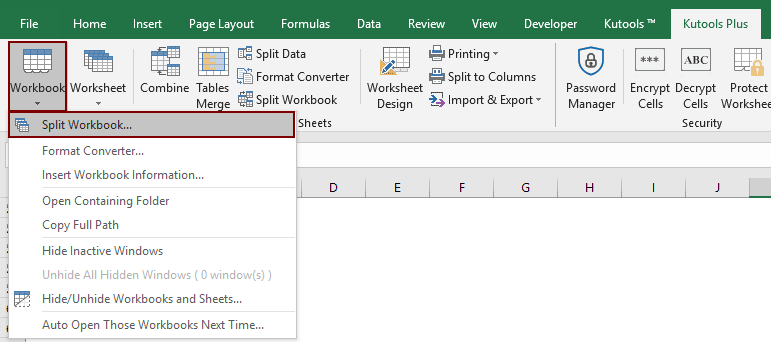
2 ใน แยกสมุดงาน กล่องโต้ตอบ:
- 1). หากคุณต้องการแปลงแผ่นงานทั้งหมดเป็นไฟล์ csv หรือข้อความเพียงแค่เก็บชื่อแผ่นงานทั้งหมดไว้ในไฟล์ ชื่อแผ่นงาน กล่อง; หากคุณต้องการแปลงแผ่นงานหลายแผ่นให้ตรวจสอบแผ่นงานต่อไปและยกเลิกการเลือกแผ่นงานอื่น ๆ ที่คุณไม่ต้องการแปลง
- 2) ใน Options ตรวจสอบ บันทึกเป็นชนิด จากนั้นเลือก ข้อความ Unicode (*. txt) or CSV (แมคอินทอช) (*. csv) จากรายการแบบหล่นลง
- 3). คลิก แยก ปุ่ม

3 ใน เรียกดูโฟลเดอร์ กล่องโต้ตอบระบุโฟลเดอร์ที่จะบันทึกไฟล์ที่ส่งออกจากนั้นคลิกไฟล์ OK ปุ่ม

ตอนนี้แผ่นงานทั้งหมดหรือแผ่นงานที่ระบุจะถูกแปลงเป็นไฟล์ csv หรือไฟล์ข้อความที่แยกจากกันและค้นหาในโฟลเดอร์ตามที่คุณระบุไว้ด้านบน
หากคุณต้องการทดลองใช้ยูทิลิตีนี้ฟรี (30 วัน) กรุณาคลิกเพื่อดาวน์โหลดแล้วไปใช้การดำเนินการตามขั้นตอนข้างต้น
บันทึกส่งออกหรือแปลงแผ่นงานหลายแผ่นเป็น csv หรือไฟล์ข้อความด้วย Kutools for Excel
สุดยอดเครื่องมือเพิ่มผลผลิตในสำนักงาน
เพิ่มพูนทักษะ Excel ของคุณด้วย Kutools สำหรับ Excel และสัมผัสประสิทธิภาพอย่างที่ไม่เคยมีมาก่อน Kutools สำหรับ Excel เสนอคุณสมบัติขั้นสูงมากกว่า 300 รายการเพื่อเพิ่มประสิทธิภาพและประหยัดเวลา คลิกที่นี่เพื่อรับคุณสมบัติที่คุณต้องการมากที่สุด...

แท็บ Office นำอินเทอร์เฟซแบบแท็บมาที่ Office และทำให้งานของคุณง่ายขึ้นมาก
- เปิดใช้งานการแก้ไขและอ่านแบบแท็บใน Word, Excel, PowerPoint, ผู้จัดพิมพ์, Access, Visio และโครงการ
- เปิดและสร้างเอกสารหลายรายการในแท็บใหม่ของหน้าต่างเดียวกันแทนที่จะเป็นในหน้าต่างใหม่
- เพิ่มประสิทธิภาพการทำงานของคุณ 50% และลดการคลิกเมาส์หลายร้อยครั้งให้คุณทุกวัน!
