วิธีสร้างปฏิทินรายเดือน / รายปีใน Excel
ในบางครั้งคุณต้องสร้างปฏิทินเฉพาะเดือนหรือปีใน Excel คุณจะแก้ปัญหาได้อย่างรวดเร็วได้อย่างไร บทช่วยสอนนี้แนะนำเคล็ดลับในการสร้างปฏิทินรายเดือนหรือรายปีใน Excel อย่างรวดเร็ว
สร้างปฏิทินรายเดือนหรือรายปีโดยเทมเพลต Excel
สร้างปฏิทินรายเดือนหรือรายปีได้อย่างง่ายดายโดย Perpetual Calendar ![]()
 สร้างปฏิทินรายเดือนหรือรายปีโดยเทมเพลต Excel
สร้างปฏิทินรายเดือนหรือรายปีโดยเทมเพลต Excel
ใน Excel คุณสามารถใช้เทมเพลตปฏิทินเพื่อสร้างปฏิทินรายเดือนหรือรายปี
1. ใน Excel 2010/2013 คลิก เนื้อไม่มีมัน > ใหม่ใน Excel 2007 คลิก ปุ่ม Office > ใหม่จากนั้นในส่วนด้านขวาของหน้าต่างที่โผล่ขึ้นมาให้พิมพ์ ปฏิทิน ลงในเครื่องมือค้นหา ดูภาพหน้าจอ:
ใน Excel 2010/2013
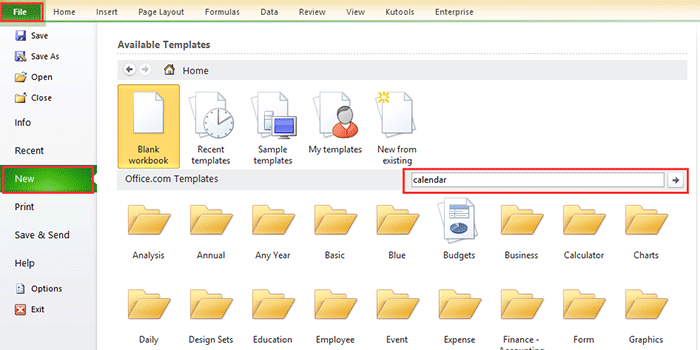
ใน Excel 2007

2 กด เข้าสู่จากนั้นปฏิทินหลายประเภทจะแสดงรายการในหน้าต่าง เลือกปฏิทิน XNUMX ประเภทที่คุณต้องการแล้วคลิก ดาวน์โหลด (หรือสร้าง) ในบานหน้าต่างด้านขวา ดูภาพหน้าจอ:

ตอนนี้ปฏิทินถูกสร้างขึ้นในสมุดงานใหม่ ดูภาพหน้าจอ:

 สร้างปฏิทินรายเดือนโดย VBA
สร้างปฏิทินรายเดือนโดย VBA
บางครั้งคุณต้องสร้างปฏิทิน 2015 เดือนสำหรับเดือนที่ระบุเช่น ม.ค. XNUMX อาจเป็นเรื่องยากที่จะหาเทมเพลตปฏิทินดังกล่าวด้วยวิธีการข้างต้น ที่นี่ฉันแนะนำรหัส VBA เพื่อช่วยคุณสร้างปฏิทินรายเดือนเฉพาะ
1 กด Alt + F11 กุญแจเพื่อเปิด Microsoft Visual Basic สำหรับแอปพลิเคชัน หน้าต่างคลิก สิ่งที่ใส่เข้าไป > โมดูลจากนั้นคัดลอกและวางโค้ด VBA ด้านล่างลงในหน้าต่าง
VBA: สร้างปฏิทินรายเดือน
Sub CalendarMaker()
' Unprotect sheet if had previous calendar to prevent error.
ActiveSheet.Protect DrawingObjects:=False, Contents:=False, _
Scenarios:=False
' Prevent screen flashing while drawing calendar.
Application.ScreenUpdating = False
' Set up error trapping.
On Error GoTo MyErrorTrap
' Clear area a1:g14 including any previous calendar.
Range("a1:g14").Clear
' Use InputBox to get desired month and year and set variable
' MyInput.
MyInput = InputBox("Type in Month and year for Calendar ")
' Allow user to end macro with Cancel in InputBox.
If MyInput = "" Then Exit Sub
' Get the date value of the beginning of inputted month.
StartDay = DateValue(MyInput)
' Check if valid date but not the first of the month
' -- if so, reset StartDay to first day of month.
If Day(StartDay) <> 1 Then
StartDay = DateValue(Month(StartDay) & "/1/" & _
Year(StartDay))
End If
' Prepare cell for Month and Year as fully spelled out.
Range("a1").NumberFormat = "mmmm yyyy"
' Center the Month and Year label across a1:g1 with appropriate
' size, height and bolding.
With Range("a1:g1")
.HorizontalAlignment = xlCenterAcrossSelection
.VerticalAlignment = xlCenter
.Font.Size = 18
.Font.Bold = True
.RowHeight = 35
End With
' Prepare a2:g2 for day of week labels with centering, size,
' height and bolding.
With Range("a2:g2")
.ColumnWidth = 11
.VerticalAlignment = xlCenter
.HorizontalAlignment = xlCenter
.VerticalAlignment = xlCenter
.Orientation = xlHorizontal
.Font.Size = 12
.Font.Bold = True
.RowHeight = 20
End With
' Put days of week in a2:g2.
Range("a2") = "Sunday"
Range("b2") = "Monday"
Range("c2") = "Tuesday"
Range("d2") = "Wednesday"
Range("e2") = "Thursday"
Range("f2") = "Friday"
Range("g2") = "Saturday"
' Prepare a3:g7 for dates with left/top alignment, size, height
' and bolding.
With Range("a3:g8")
.HorizontalAlignment = xlRight
.VerticalAlignment = xlTop
.Font.Size = 18
.Font.Bold = True
.RowHeight = 21
End With
' Put inputted month and year fully spelling out into "a1".
Range("a1").Value = Application.Text(MyInput, "mmmm yyyy")
' Set variable and get which day of the week the month starts.
DayofWeek = WeekDay(StartDay)
' Set variables to identify the year and month as separate
' variables.
CurYear = Year(StartDay)
CurMonth = Month(StartDay)
' Set variable and calculate the first day of the next month.
FinalDay = DateSerial(CurYear, CurMonth + 1, 1)
' Place a "1" in cell position of the first day of the chosen
' month based on DayofWeek.
Select Case DayofWeek
Case 1
Range("a3").Value = 1
Case 2
Range("b3").Value = 1
Case 3
Range("c3").Value = 1
Case 4
Range("d3").Value = 1
Case 5
Range("e3").Value = 1
Case 6
Range("f3").Value = 1
Case 7
Range("g3").Value = 1
End Select
' Loop through range a3:g8 incrementing each cell after the "1"
' cell.
For Each cell In Range("a3:g8")
RowCell = cell.Row
ColCell = cell.Column
' Do if "1" is in first column.
If cell.Column = 1 And cell.Row = 3 Then
' Do if current cell is not in 1st column.
ElseIf cell.Column <> 1 Then
If cell.Offset(0, -1).Value >= 1 Then
cell.Value = cell.Offset(0, -1).Value + 1
' Stop when the last day of the month has been
' entered.
If cell.Value > (FinalDay - StartDay) Then
cell.Value = ""
' Exit loop when calendar has correct number of
' days shown.
Exit For
End If
End If
' Do only if current cell is not in Row 3 and is in Column 1.
ElseIf cell.Row > 3 And cell.Column = 1 Then
cell.Value = cell.Offset(-1, 6).Value + 1
' Stop when the last day of the month has been entered.
If cell.Value > (FinalDay - StartDay) Then
cell.Value = ""
' Exit loop when calendar has correct number of days
' shown.
Exit For
End If
End If
Next
' Create Entry cells, format them centered, wrap text, and border
' around days.
For x = 0 To 5
Range("A4").Offset(x * 2, 0).EntireRow.Insert
With Range("A4:G4").Offset(x * 2, 0)
.RowHeight = 65
.HorizontalAlignment = xlCenter
.VerticalAlignment = xlTop
.WrapText = True
.Font.Size = 10
.Font.Bold = False
' Unlock these cells to be able to enter text later after
' sheet is protected.
.Locked = False
End With
' Put border around the block of dates.
With Range("A3").Offset(x * 2, 0).Resize(2, _
7).Borders(xlLeft)
.Weight = xlThick
.ColorIndex = xlAutomatic
End With
With Range("A3").Offset(x * 2, 0).Resize(2, _
7).Borders(xlRight)
.Weight = xlThick
.ColorIndex = xlAutomatic
End With
Range("A3").Offset(x * 2, 0).Resize(2, 7).BorderAround _
Weight:=xlThick, ColorIndex:=xlAutomatic
Next
If Range("A13").Value = "" Then Range("A13").Offset(0, 0) _
.Resize(2, 8).EntireRow.Delete
' Turn off gridlines.
ActiveWindow.DisplayGridlines = False
' Protect sheet to prevent overwriting the dates.
ActiveSheet.Protect DrawingObjects:=True, Contents:=True, _
Scenarios:=True
' Resize window to show all of calendar (may have to be adjusted
' for video configuration).
ActiveWindow.WindowState = xlMaximized
ActiveWindow.ScrollRow = 1
' Allow screen to redraw with calendar showing.
Application.ScreenUpdating = True
' Prevent going to error trap unless error found by exiting Sub
' here.
Exit Sub
' Error causes msgbox to indicate the problem, provides new input box,
' and resumes at the line that caused the error.
MyErrorTrap:
MsgBox "You may not have entered your Month and Year correctly." _
& Chr(13) & "Spell the Month correctly" _
& " (or use 3 letter abbreviation)" _
& Chr(13) & "and 4 digits for the Year"
MyInput = InputBox("Type in Month and year for Calendar")
If MyInput = "" Then Exit Sub
Resume
End SubVBA มาจากเว็บนี้ https://support.microsoft.com/en-us/kb/150774
2 กด F5 คีย์หรือ วิ่ง และกล่องโต้ตอบจะปรากฏขึ้นเพื่อเตือนให้คุณพิมพ์เดือนที่คุณต้องการสร้างปฏิทินดูภาพหน้าจอ:

3 คลิก OK. ตอนนี้ปฏิทินมกราคม 2015 ถูกสร้างขึ้นในแผ่นงานที่ใช้งานอยู่

แต่ด้วยวิธีการข้างต้นมีข้อ จำกัด บางประการเช่นหากคุณต้องการสร้างปฏิทินตั้งแต่เดือนมกราคมถึงพฤษภาคมพร้อมกันคุณต้องสร้างปฏิทินใน XNUMX ครั้งด้วยสองวิธีข้างต้น ตอนนี้ฉันแนะนำยูทิลิตี้ที่มีประโยชน์เพื่อแก้ปัญหาอย่างรวดเร็วและง่ายดาย
 สร้างปฏิทินรายเดือนหรือรายปีได้อย่างง่ายดายโดย Perpetual Calendar
สร้างปฏิทินรายเดือนหรือรายปีได้อย่างง่ายดายโดย Perpetual Calendar
ปฏิทินตลอดไป เป็นหนึ่งในยูทิลิตี้ที่มีประสิทธิภาพใน Kutools สำหรับ Excelและยังช่วยให้คุณสร้างปฏิทินรายเดือนหรือรายปีใน Excel พร้อมกันได้อย่างรวดเร็ว
| Kutools สำหรับ Excel, ที่มีมากกว่า 300 ฟังก์ชั่นที่มีประโยชน์ทำให้งานของคุณง่ายขึ้น | ||
1 คลิก Enterprise > แผ่นงาน > ปฏิทินตลอดไป. ดูภาพหน้าจอ:

2. ในกล่องโต้ตอบ popping ระบุระยะเวลาของเดือนที่คุณต้องการสร้างปฏิทินแล้วคลิก สร้างบัญชีตัวแทน. ดูภาพหน้าจอ:

จากนั้นสมุดงานใหม่จะถูกสร้างขึ้นโดยมีแผ่นงานปฏิทินห้าแผ่น ดูภาพหน้าจอ:
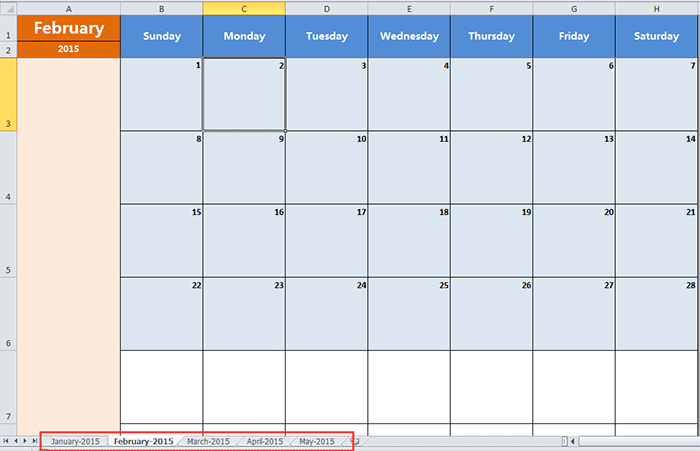
เคล็ดลับ:
หากคุณต้องการสร้างปฏิทินเฉพาะเดือนเพียงแค่เลือกเดือนเดียวกันทั้งในกล่องข้อความจากและถึงในกล่องโต้ตอบ
คลิกที่นี่เพื่อทราบข้อมูลเพิ่มเติมเกี่ยวกับ Perpetual Calendar
สุดยอดเครื่องมือเพิ่มผลผลิตในสำนักงาน
เพิ่มพูนทักษะ Excel ของคุณด้วย Kutools สำหรับ Excel และสัมผัสประสิทธิภาพอย่างที่ไม่เคยมีมาก่อน Kutools สำหรับ Excel เสนอคุณสมบัติขั้นสูงมากกว่า 300 รายการเพื่อเพิ่มประสิทธิภาพและประหยัดเวลา คลิกที่นี่เพื่อรับคุณสมบัติที่คุณต้องการมากที่สุด...

แท็บ Office นำอินเทอร์เฟซแบบแท็บมาที่ Office และทำให้งานของคุณง่ายขึ้นมาก
- เปิดใช้งานการแก้ไขและอ่านแบบแท็บใน Word, Excel, PowerPoint, ผู้จัดพิมพ์, Access, Visio และโครงการ
- เปิดและสร้างเอกสารหลายรายการในแท็บใหม่ของหน้าต่างเดียวกันแทนที่จะเป็นในหน้าต่างใหม่
- เพิ่มประสิทธิภาพการทำงานของคุณ 50% และลดการคลิกเมาส์หลายร้อยครั้งให้คุณทุกวัน!

