วิธีบันทึกไฟล์ Excel ด้วยค่าเซลล์
เมื่อคุณใช้สมุดงานคุณเคยคิดที่จะบันทึกไฟล์ Excel โดยอิงตามเนื้อหาของเซลล์หรือไม่? ตัวอย่างเช่นคุณมี "ราคาลด" ในเซลล์ A1 และคุณต้องการบันทึกสมุดงานเป็นชื่อราคาลด แน่นอนคุณสามารถพิมพ์ชื่อลงในกล่องโต้ตอบบันทึกเป็นแล้วบันทึก แต่นี่จะเป็นวิธีการที่ไม่มีประสิทธิภาพในปริมาณงานของคุณ วันนี้ผมจะพูดถึงเคล็ดลับง่ายๆในการแก้ปัญหา
บันทึกไฟล์ Excel ด้วยค่าเซลล์เฉพาะโดยใช้รหัส VBA
 บันทึกไฟล์ Excel ด้วยค่าเซลล์เฉพาะโดยใช้รหัส VBA
บันทึกไฟล์ Excel ด้วยค่าเซลล์เฉพาะโดยใช้รหัส VBA
รหัส VBA ต่อไปนี้อาจช่วยคุณในการบันทึกสมุดงานของคุณด้วยค่าเซลล์ที่ระบุโปรดทำดังนี้:
1. กด ALT + F11 คีย์เพื่อเปิด หน้าต่าง Microsoft Visual Basic for Applications.
2. คลิก สิ่งที่ใส่เข้าไป > โมดูลและวางรหัสต่อไปนี้ในไฟล์ หน้าต่างโมดูล.
รหัส VBA: บันทึกไฟล์ Excel ด้วยค่าเซลล์เฉพาะ
Private Sub filename_cellvalue()
'Update 20141112
Dim Path As String
Dim filename As String
Path = "C:\Users\dt\Desktop\my information\"
filename = Range("A1")
ActiveWorkbook.SaveAs filename:=Path & filename & ".xls", FileFormat:=xlNormal
End Sub
3. จากนั้นกด F5 คีย์ในการรันโค้ดและสมุดงานของคุณได้รับการตั้งชื่อเป็นเนื้อหาเซลล์ของเซลล์ A1 ดูภาพหน้าจอ:
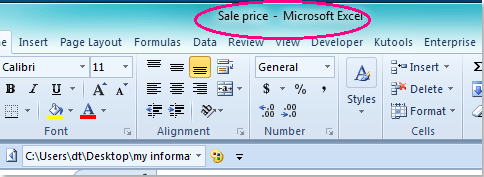
หมายเหตุ:
1. คุณสามารถระบุค่าเซลล์ใด ๆ เป็นชื่อไฟล์ได้โดยเพียงแค่แก้ไข A1 เป็นการอ้างอิงเซลล์อื่นในโค้ดด้านบน
2. สมุดงานที่ใช้งานของคุณจะถูกบันทึกลงในโฟลเดอร์ของ C: \ Users \ dt \ Desktop \ ข้อมูลของฉัน \ (ต้องมีเครื่องหมายทับสุดท้ายเมื่อคุณวางตำแหน่งของคุณแทนตำแหน่ง) คุณสามารถเปลี่ยนเส้นทางได้ตามต้องการ
บทความที่เกี่ยวข้อง:
วิธีบันทึกไฟล์ด้วยวันที่และเวลาใน Excel
วิธีแสดงเส้นทางไฟล์ในแถบชื่อเรื่องหรือแถบเครื่องมือใน Excel
สุดยอดเครื่องมือเพิ่มผลผลิตในสำนักงาน
เพิ่มพูนทักษะ Excel ของคุณด้วย Kutools สำหรับ Excel และสัมผัสประสิทธิภาพอย่างที่ไม่เคยมีมาก่อน Kutools สำหรับ Excel เสนอคุณสมบัติขั้นสูงมากกว่า 300 รายการเพื่อเพิ่มประสิทธิภาพและประหยัดเวลา คลิกที่นี่เพื่อรับคุณสมบัติที่คุณต้องการมากที่สุด...

แท็บ Office นำอินเทอร์เฟซแบบแท็บมาที่ Office และทำให้งานของคุณง่ายขึ้นมาก
- เปิดใช้งานการแก้ไขและอ่านแบบแท็บใน Word, Excel, PowerPoint, ผู้จัดพิมพ์, Access, Visio และโครงการ
- เปิดและสร้างเอกสารหลายรายการในแท็บใหม่ของหน้าต่างเดียวกันแทนที่จะเป็นในหน้าต่างใหม่
- เพิ่มประสิทธิภาพการทำงานของคุณ 50% และลดการคลิกเมาส์หลายร้อยครั้งให้คุณทุกวัน!

