จะป้องกันไม่ให้แผนภูมิ / รูปภาพ / ปุ่มเคลื่อนไหวใน Excel ได้อย่างไร?
ใน Excel เราจะแทรกวัตถุบางอย่างเช่นแผนภูมิรูปภาพหรือปุ่มเป็นต้นเพื่อให้แผ่นงานมีสีสันสดใสและชัดเจนยิ่งขึ้น แต่เมื่อคุณลากเซลล์ด้านล่างวัตถุเหล่านี้วัตถุที่ลอยอยู่จะเคลื่อนที่หรือปรับขนาดตามเซลล์โดยอัตโนมัติ คุณจะป้องกันไม่ให้วัตถุเหล่านี้ปรับขนาดหรือเคลื่อนย้ายใน Excel ได้อย่างไร
ป้องกันไม่ให้แผนภูมิ / รูปภาพ / ปุ่มเคลื่อนไหวใน Excel 2007/2010
ป้องกันไม่ให้แผนภูมิ / รูปภาพ / ปุ่มเคลื่อนไหวใน Excel 2013
 ป้องกันไม่ให้แผนภูมิ / รูปภาพ / ปุ่มเคลื่อนไหวใน Excel 2007/2010
ป้องกันไม่ให้แผนภูมิ / รูปภาพ / ปุ่มเคลื่อนไหวใน Excel 2007/2010
หากคุณมี Excel 2010/2007 คุณสามารถแก้ปัญหานี้ได้โดยทำตามขั้นตอนต่อไปนี้:
1. เลือกวัตถุเฉพาะของคุณที่คุณต้องการป้องกันไม่ให้ปรับขนาดหรือย้ายแล้วคลิก รูปแบบ ใน Ribbon จากนั้นคลิก  ปุ่มใน ขนาด กลุ่มดูภาพหน้าจอ:
ปุ่มใน ขนาด กลุ่มดูภาพหน้าจอ:

2. ในกล่องโต้ตอบที่โผล่ออกมา:
(1. ) ใน Excel 2010 ให้เลือก อสังหาริมทรัพย์ จากบานหน้าต่างด้านซ้ายแล้วตรวจสอบ อย่าขยับหรือปรับขนาดด้วยเซลล์ดูภาพหน้าจอ:
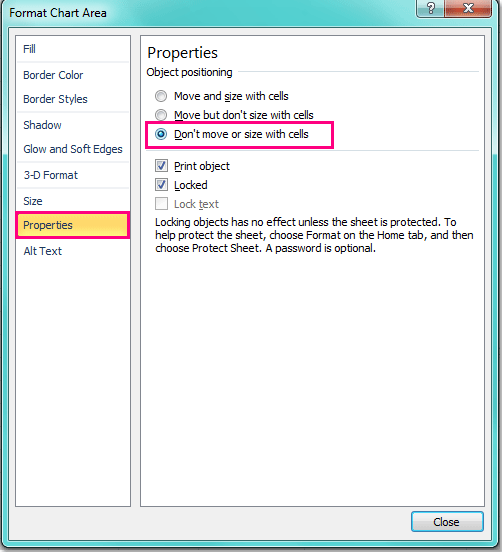
(2. ) ใน Excel 2007 คลิก อสังหาริมทรัพย์ และเลือก อย่าขยับหรือปรับขนาดด้วยเซลล์ ตัวเลือก
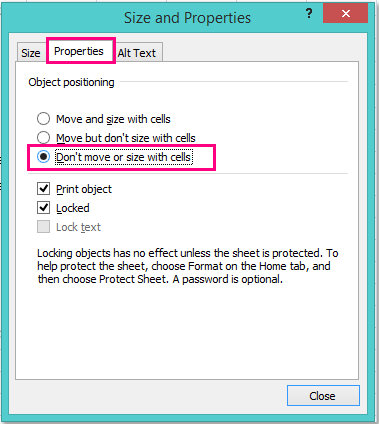
3 จากนั้นคลิก ปิดหน้านี้ และเมื่อคุณลากเซลล์ในครั้งต่อไปวัตถุจะไม่เคลื่อนไหวหรือปรับขนาดอีกต่อไป
 ป้องกันไม่ให้แผนภูมิ / รูปภาพ / ปุ่มเคลื่อนไหวใน Excel 2013
ป้องกันไม่ให้แผนภูมิ / รูปภาพ / ปุ่มเคลื่อนไหวใน Excel 2013
มีความแตกต่างเล็กน้อยในการตั้งค่าคุณสมบัติใน Excel 2013 จาก Excel 2007/2010 โปรดดำเนินการดังนี้:
1. เลือกวัตถุเฉพาะของคุณที่คุณต้องการป้องกันไม่ให้ปรับขนาดหรือย้ายแล้วคลิก รูปแบบ ใน Ribbon จากนั้นคลิก  ปุ่มใน ขนาด กลุ่มดูภาพหน้าจอ:
ปุ่มใน ขนาด กลุ่มดูภาพหน้าจอ:

2. ในบานหน้าต่างที่โผล่ออกมาให้คลิก ขนาดและคุณสมบัติ ไอคอนและตรวจสอบ อย่าขยับหรือปรับขนาดด้วยเซลล์ ภายใต้ คุณสมบัติ ส่วนดูภาพหน้าจอ:
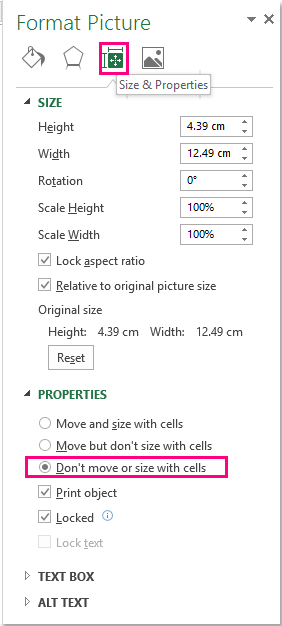
3. หลังจากเปลี่ยนการตั้งค่าแล้วให้ปิดบานหน้าต่าง
สุดยอดเครื่องมือเพิ่มผลผลิตในสำนักงาน
เพิ่มพูนทักษะ Excel ของคุณด้วย Kutools สำหรับ Excel และสัมผัสประสิทธิภาพอย่างที่ไม่เคยมีมาก่อน Kutools สำหรับ Excel เสนอคุณสมบัติขั้นสูงมากกว่า 300 รายการเพื่อเพิ่มประสิทธิภาพและประหยัดเวลา คลิกที่นี่เพื่อรับคุณสมบัติที่คุณต้องการมากที่สุด...

แท็บ Office นำอินเทอร์เฟซแบบแท็บมาที่ Office และทำให้งานของคุณง่ายขึ้นมาก
- เปิดใช้งานการแก้ไขและอ่านแบบแท็บใน Word, Excel, PowerPoint, ผู้จัดพิมพ์, Access, Visio และโครงการ
- เปิดและสร้างเอกสารหลายรายการในแท็บใหม่ของหน้าต่างเดียวกันแทนที่จะเป็นในหน้าต่างใหม่
- เพิ่มประสิทธิภาพการทำงานของคุณ 50% และลดการคลิกเมาส์หลายร้อยครั้งให้คุณทุกวัน!

