วิธีแทรกชื่อไฟล์หรือเส้นทางลงในเซลล์ / ส่วนหัวหรือส่วนท้ายใน Excel
สมมติว่าคุณต้องการแทรกชื่อไฟล์หรือเส้นทางไฟล์ลงในเซลล์ส่วนหัวหรือส่วนท้ายของ Excel คุณจะดำเนินการนี้ได้อย่างไร?
แทรกชื่อไฟล์หรือเส้นทางปัจจุบันในเซลล์ด้วยสูตร
แทรกชื่อไฟล์หรือเส้นทางปัจจุบันในส่วนหัว / ส่วนท้ายด้วยฟังก์ชัน Header & Footer
แทรกชื่อไฟล์หรือเส้นทางปัจจุบันในเซลล์ / ส่วนหัวหรือส่วนท้ายด้วย Kutools for Excel ![]()
 แทรกชื่อไฟล์หรือเส้นทางปัจจุบันในเซลล์ด้วยสูตร
แทรกชื่อไฟล์หรือเส้นทางปัจจุบันในเซลล์ด้วยสูตร
ด้วยสูตรต่อไปนี้คุณสามารถแทรกชื่อไฟล์หรือพา ธ หรือชื่อชีตในเซลล์ Speicfied ได้อย่างรวดเร็ว
| ชิ้น | สูตร | ตัวอย่าง |
| ชื่อไฟล์เท่านั้น | = MID (CELL ("filename"), SEARCH ("[", CELL ("filename")) + 1, SEARCH ("]", CELL ("filename")) - SEARCH ("[", CELL ("filename ")) - 1) | คุณสมบัติผลิตภัณฑ์. xlsx |
| Filepath เท่านั้น | = LEFT (CELL ("ชื่อไฟล์", A1), FIND ("[", CELL ("filename", A1), 1) -1) | C: \ Users \ dt \ Desktop \ New โฟลเดอร์ \ |
| ชื่อแผ่นงานที่ใช้งานอยู่เท่านั้น | = RIGHT (CELL ("ชื่อไฟล์"), LEN (CELL ("ชื่อไฟล์")) - FIND ("]", CELL ("filename"), 1)) | Sheet7 |
| ชื่อไฟล์ปัจจุบันเส้นทางไฟล์และชื่อแผ่นงานที่ใช้งานอยู่ | = CELL ("ชื่อไฟล์") | C: \ Users \ dt \ Desktop \ New folder \ [products features.xlsx] Sheet7 |
หมายเหตุ:
1. คัดลอกสูตรข้างต้นที่คุณต้องการไปยังเซลล์ที่ระบุแล้วคุณจะได้ผลลัพธ์ที่ต้องการ
2. ต้องบันทึกสมุดงาน opend
 แทรกชื่อไฟล์หรือเส้นทางปัจจุบันในส่วนหัว / ส่วนท้ายด้วยฟังก์ชัน Header & Footer
แทรกชื่อไฟล์หรือเส้นทางปัจจุบันในส่วนหัว / ส่วนท้ายด้วยฟังก์ชัน Header & Footer
ถ้าคุณต้องการแทรกชื่อไฟล์หรือเส้นทางไฟล์ลงในส่วนหัวหรือส่วนท้ายของ wotksheet คุณสามารถใช้ฟังก์ชัน Header & Footer
1. บน Ribbon ให้คลิก สิ่งที่ใส่เข้าไป > ส่วนหัวและส่วนท้าย.
2. จะมีช่องแก้ไขสามช่องในส่วนหัวหรือส่วนท้ายให้คลิก ซ้าย, ศูนย์ or Ringht ช่องที่คุณต้องการแทรกชื่อไฟล์หรือเส้นทาง จากนั้นภายใต้ ออกแบบ คลิกแท็บ เส้นทางของไฟล์, ชื่อไฟล์ or ชื่อแผ่นงาน ที่คุณต้องแทรก ดูภาพหน้าจอ:

จากนั้นคลิกเซลล์ใด ๆ และคุณจะเห็นเส้นทางของไฟล์หรือชื่อหรือชื่อแผ่นงานถูกแทรกลงในส่วนหัวและส่วนท้าย ดูภาพหน้าจอ:
| แทรกเส้นทางไฟล์ลงในส่วนหัว |
 |
| ใส่ชื่อไฟล์ลงในส่วนท้าย |
 |
 แทรกชื่อไฟล์หรือเส้นทางปัจจุบันในเซลล์ / ส่วนหัวหรือส่วนท้ายด้วย Kutools for Excel
แทรกชื่อไฟล์หรือเส้นทางปัจจุบันในเซลล์ / ส่วนหัวหรือส่วนท้ายด้วย Kutools for Excel
Kutools สำหรับ Excel's แทรกข้อมูลสมุดงาน เป็นเครื่องมือ mutifunctional ซึ่งสามารถช่วยคุณแทรกชื่อแผ่นงานชื่อสมุดงานเส้นทางสมุดงานหรือเส้นทางสมุดงานและชื่อลงในเซลล์ Excel ส่วนหัวหรือส่วนท้ายได้อย่างรวดเร็วและสะดวก
| Kutools สำหรับ Excel, ที่มีมากกว่า 300 ฟังก์ชั่นที่มีประโยชน์ทำให้งานของคุณง่ายขึ้น | ||
หลังจากการติดตั้ง Kutools สำหรับ Excel โปรดทำดังนี้ :(ดาวน์โหลด Kutools for Excel ได้ฟรีทันที!)
1. คลิก Kutools พลัส > เครื่องมือสมุดงาน > แทรกข้อมูลสมุดงานดูภาพหน้าจอ:
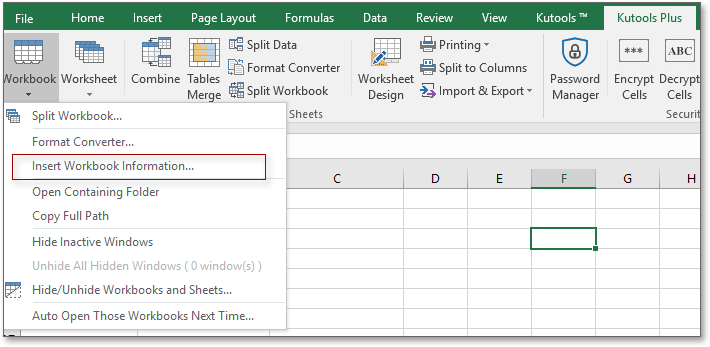
2. ใน แทรกข้อมูลสมุดงาน กล่องโต้ตอบเลือกข้อมูลสมุดงานที่คุณต้องการแทรกจากบานหน้าต่างด้านซ้ายจากนั้นเลือกสถานที่ที่คุณต้องการแทรกข้อมูล ดูภาพหน้าจอ:

3. จากนั้นคลิก OK. หากคุณแทรกข้อมูล wotkbook ลงในเซลล์คุณจะได้ผลลัพธ์ดังนี้:

ถ้าคุณแทรกข้อมูลเวิร์กบุ๊กลงในส่วนหัวหรือส่วนท้ายคุณสามารถเลือกตำแหน่งที่คุณต้องการแทรกข้อมูลได้ ซ้าย, ขวา or ศูนย์. และคุณสามารถดูตัวอย่างส่วนหัวหรือส่วนท้ายได้จาก รายละเอียด > เค้าโครงหน้ากระดาษ.
หากต้องการทราบข้อมูลเพิ่มเติมเกี่ยวกับคุณลักษณะนี้โปรดไปที่ แทรกข้อมูลสมุดงาน.
 แทรกข้อมูลสมุดงาน
แทรกข้อมูลสมุดงาน
แบทช์แทรกแถวหรือคอลัมน์ว่างในช่วงเวลาที่กำหนดในช่วง Excel |
| หากคุณต้องการแทรกแถวว่างในแถวอื่น ๆ คุณอาจต้องแทรกทีละแถว แต่ไฟล์ แทรกแถวและคอลัมน์ว่าง of Kutools สำหรับ Excel สามารถแก้งานนี้ได้ในไม่กี่วินาที คลิกเพื่อทดลองใช้ฟรี 30 วัน! |
 |
| Kutools for Excel: มีโปรแกรมเสริม Excel ที่มีประโยชน์มากกว่า 300 รายการให้ทดลองใช้ฟรีโดยไม่มีข้อ จำกัด ใน 30 วัน |
สุดยอดเครื่องมือเพิ่มผลผลิตในสำนักงาน
เพิ่มพูนทักษะ Excel ของคุณด้วย Kutools สำหรับ Excel และสัมผัสประสิทธิภาพอย่างที่ไม่เคยมีมาก่อน Kutools สำหรับ Excel เสนอคุณสมบัติขั้นสูงมากกว่า 300 รายการเพื่อเพิ่มประสิทธิภาพและประหยัดเวลา คลิกที่นี่เพื่อรับคุณสมบัติที่คุณต้องการมากที่สุด...

แท็บ Office นำอินเทอร์เฟซแบบแท็บมาที่ Office และทำให้งานของคุณง่ายขึ้นมาก
- เปิดใช้งานการแก้ไขและอ่านแบบแท็บใน Word, Excel, PowerPoint, ผู้จัดพิมพ์, Access, Visio และโครงการ
- เปิดและสร้างเอกสารหลายรายการในแท็บใหม่ของหน้าต่างเดียวกันแทนที่จะเป็นในหน้าต่างใหม่
- เพิ่มประสิทธิภาพการทำงานของคุณ 50% และลดการคลิกเมาส์หลายร้อยครั้งให้คุณทุกวัน!
