วิธีการเลือกตารางทั้งหมดในเอกสาร Word
ง่ายต่อการเลือกตารางใน Word โดยคลิกที่ไฟล์ ![]() ที่มุมบนซ้ายของตารางตามภาพด้านล่างที่แสดง คุณยังสามารถเลือกตารางด้วยคุณสมบัติเลือกตาราง อย่างไรก็ตามมีวิธีใดในการเลือกตารางทั้งหมดในครั้งเดียวในเอกสาร Word ได้อย่างรวดเร็ว? วิธีการในบทความนี้จะช่วยให้คุณผ่านมันไปได้
ที่มุมบนซ้ายของตารางตามภาพด้านล่างที่แสดง คุณยังสามารถเลือกตารางด้วยคุณสมบัติเลือกตาราง อย่างไรก็ตามมีวิธีใดในการเลือกตารางทั้งหมดในครั้งเดียวในเอกสาร Word ได้อย่างรวดเร็ว? วิธีการในบทความนี้จะช่วยให้คุณผ่านมันไปได้

เลือกตารางทั้งหมดใน Word ด้วยรหัส VBA
เลือกตารางทั้งหมดใน Word ได้อย่างง่ายดายด้วย Kutools for Word
เลือกตารางทั้งหมดใน Word ด้วยรหัส VBA
1. กด อื่น ๆ + F11 คีย์เพื่อเปิด Microsoft Visual Basic สำหรับแอปพลิเคชัน หน้าต่าง
2. ในการเปิด Microsoft Visual Basic สำหรับแอปพลิเคชัน หน้าต่างคลิก สิ่งที่ใส่เข้าไป > โมดูลจากนั้นคัดลอกและวางโค้ด VBA ต่อไปนี้ลงในหน้าต่างโมดูล
รหัส VBA: เลือกตารางทั้งหมดในเอกสารปัจจุบัน:
Sub selecttables()
Dim mytable As Table
For Each mytable In ActiveDocument.Tables
mytable.Range.Editors.Add wdEditorEveryone
Next
ActiveDocument.SelectAllEditableRanges (wdEditorEveryone)
ActiveDocument.DeleteAllEditableRanges (wdEditorEveryone)
End Sub3 กด F5 กุญแจสำคัญในการเรียกใช้รหัส
จากนั้นตารางทั้งหมดจะถูกเลือกในเอกสารปัจจุบันทันที
เลือกตารางทั้งหมดใน Word ได้อย่างง่ายดายด้วย Kutools for Word
เมื่อเทียบกับการใช้รหัส VBA เพื่อเลือกตารางทั้งหมดในเอกสาร Kutools for Word's เลือกตาราง ประโยชน์ใช้สอยค่อนข้างสะดวก คุณสามารถใช้คุณสมบัตินี้เพื่อเลือกตารางในส่วนที่เลือกหรือทั้งเอกสาร โปรดดำเนินการดังนี้:
Kutools สำหรับ Word : ด้วยโปรแกรมเสริม Word ที่มีประโยชน์มากกว่า 100 รายการ ทดลองใช้ฟรีไม่มีข้อจำกัดใน 60 วัน.
คลิก Kutools > ตาราง > เลือกตาราง. ดูภาพหน้าจอ:
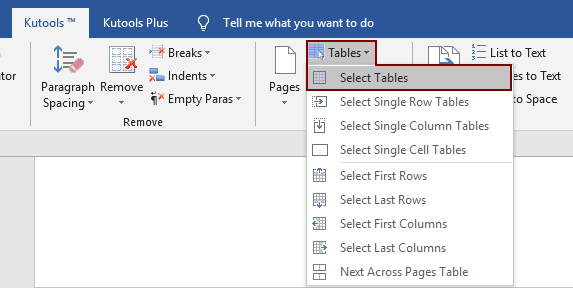
หมายเหตุ: สำหรับการเลือกตารางในการเลือกคุณต้องเลือกช่วงก่อนจากนั้นจึงใช้คุณสมบัติ
จากนั้นคุณจะเห็นผลลัพธ์ดังนี้
เลือกตารางที่เลือก:
เลือกตารางในเอกสารทั้งหมด:
หากคุณต้องการทดลองใช้ยูทิลิตีนี้ฟรีโปรดไปที่ ดาวน์โหลดซอฟต์แวร์ฟรี ก่อนแล้วไปใช้การดำเนินการตามขั้นตอนข้างต้น
Demo: เลือกตารางทั้งหมดใน Word ได้อย่างง่ายดายด้วย Kutools for Word
สุดยอดเครื่องมือเพิ่มผลผลิตในสำนักงาน
Kutools สำหรับ Word - ยกระดับประสบการณ์คำศัพท์ของคุณด้วย Over 100 คุณสมบัติเด่น!
🤖 Kutools ผู้ช่วย AI: แปลงโฉมงานเขียนของคุณด้วย AI - สร้างเนื้อหา / เขียนข้อความใหม่ / สรุปเอกสาร / สอบถามข้อมูล ขึ้นอยู่กับเอกสารทั้งหมดนี้ภายใน Word
📘 ความเชี่ยวชาญด้านเอกสาร: แยกหน้า / ผสานเอกสาร / ส่งออกตัวเลือกในรูปแบบต่างๆ (PDF/TXT/DOC/HTML...) / แบทช์แปลงเป็น PDF / ส่งออกเพจเป็นรูปภาพ / พิมพ์หลายไฟล์พร้อมกัน...
✏ การแก้ไขเนื้อหา: ค้นหาแบทช์และแทนที่ ข้ามหลายไฟล์ / ปรับขนาดรูปภาพทั้งหมด / ย้ายแถวและคอลัมน์ของตาราง / แปลงตารางเป็นข้อความ...
🧹 ทำความสะอาดได้อย่างง่ายดาย: หลบไป พื้นที่พิเศษ / แบ่งส่วน / ส่วนหัวทั้งหมด / กล่องข้อความ / เชื่อมโยงหลายมิติ / หากต้องการดูเครื่องมือถอดเพิ่มเติม โปรดไปที่ของเรา ลบกลุ่ม...
➕ ส่วนแทรกโฆษณา: แทรก ตัวคั่นหลักพัน / กล่องกาเครื่องหมาย / ปุ่มวิทยุ / คิวอาร์โค้ด / บาร์โค้ด / ตารางเส้นทแยงมุม / คำอธิบายสมการ / คำบรรยายภาพ / คำบรรยายตาราง / รูปภาพหลายภาพ / ค้นพบเพิ่มเติมใน แทรกกลุ่ม...
🔍 การเลือกที่แม่นยำ: ระบุ หน้าที่เฉพาะเจาะจง / ตาราง / รูปร่าง / หัวเรื่องย่อหน้า / เสริมการนำทางด้วย ข้อมูลเพิ่มเติม เลือกคุณสมบัติ...
⭐ การปรับปรุงดาว: นำทางอย่างรวดเร็วไปยังสถานที่ใด ๆ / แทรกข้อความซ้ำอัตโนมัติ / สลับระหว่างหน้าต่างเอกสารได้อย่างราบรื่น / 11 เครื่องมือการแปลง...


