ค้นหาการปรากฏครั้งที่ n ของอักขระใน Excel - 3 วิธีที่รวดเร็ว
การค้นหาอักขระเฉพาะตัวที่ n ปรากฏภายในสตริงข้อความใน Excel อาจมีประโยชน์อย่างยิ่งในการวิเคราะห์ข้อมูล ซึ่งคุณอาจต้องแยกวิเคราะห์สตริงหรือแยกข้อมูลตามตัวคั่นหรือรูปแบบบางอย่าง ตัวอย่างเช่น ลองค้นหาตำแหน่งที่ 2 หรือ 3 ของอักขระ "-" ในสตริงข้อความ ฉันจะสาธิตเทคนิคที่ตรงไปตรงมาเพื่อให้งานนี้สำเร็จลุล่วงได้อย่างมีประสิทธิภาพ
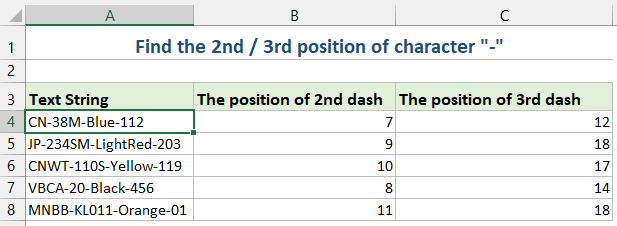
ค้นหาการเกิดขึ้นครั้งที่ n ของอักขระในสตริงข้อความด้วยสูตร
คุณสามารถสร้างสูตรเพื่อค้นหาการปรากฏครั้งที่ n ของตัวละครได้ โปรดทำเช่นนี้:
1. ป้อนหรือคัดลอกสูตรต่อไปนี้ลงในเซลล์ที่คุณต้องการรับผลลัพธ์:
=FIND(CHAR(1),SUBSTITUTE(A2,"-",CHAR(1),2))- A2: เซลล์ที่มีสตริง
- -: ตัวละครที่คุณกำลังมองหา
- 2: เหตุการณ์ที่ 2 ที่คุณต้องการค้นหา คุณสามารถเปลี่ยนเป็น 3,4…ตามที่คุณต้องการ
2. จากนั้นลากสูตรเติมลงเพื่อเติมสูตรลงในเซลล์อื่นและตำแหน่งที่ 2 ของอักขระ - จะปรากฏขึ้นพร้อมกัน ดูภาพหน้าจอ: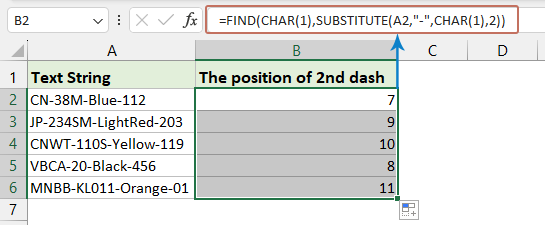
- ทดแทน แทนที่การเกิดขึ้นครั้งที่ n ของอักขระด้วยอักขระที่ไม่สามารถพิมพ์ได้ (CHAR(1))
- หา ค้นหาอักขระที่ไม่สามารถพิมพ์ได้นี้ โดยระบุตำแหน่งของเหตุการณ์ที่ n
ค้นหาอักขระที่ n ในสตริงข้อความด้วย Kutools for Excel
หากคุณไม่ชอบการใช้สูตรหรือ VBA คุณอาจพิจารณาทางเลือกอื่นที่สะดวก Kutools สำหรับ Excel- ภายในกลุ่ม Formula คุณจะพบยูทิลิตี้ที่มีประโยชน์ – ค้นหาตำแหน่งที่อักขระปรากฏ Nth ในสตริง ซึ่งระบุและส่งกลับตำแหน่งที่ n ของอักขระใดๆ ในเซลล์อย่างรวดเร็ว
หลังจากติดตั้ง Kutools for Excelคลิก Kutools > ตัวช่วยสูตร > ตัวช่วยสูตร เพื่อเปิด ตัวช่วยสูตร กล่องโต้ตอบ คลิกเซลล์ที่คุณต้องการใส่ผลลัพธ์ จากนั้นให้ทำดังนี้:
- เลือก ค้นหา จากรายการแบบหล่นลงของ ประเภทสูตร มาตรา;
- Choose ค้นหาตำแหน่งที่อักขระปรากฏ Nth ในสตริง in เลือกสูตร มาตรา;
- เลือกเซลล์ที่มีสตริงที่คุณใช้ จากนั้นพิมพ์อักขระที่ระบุและลำดับที่ n ลงในกล่องข้อความใน การป้อนอาร์กิวเมนต์ มาตรา;
- ในที่สุดคลิก OK ปุ่มเพื่อรับผลลัพธ์
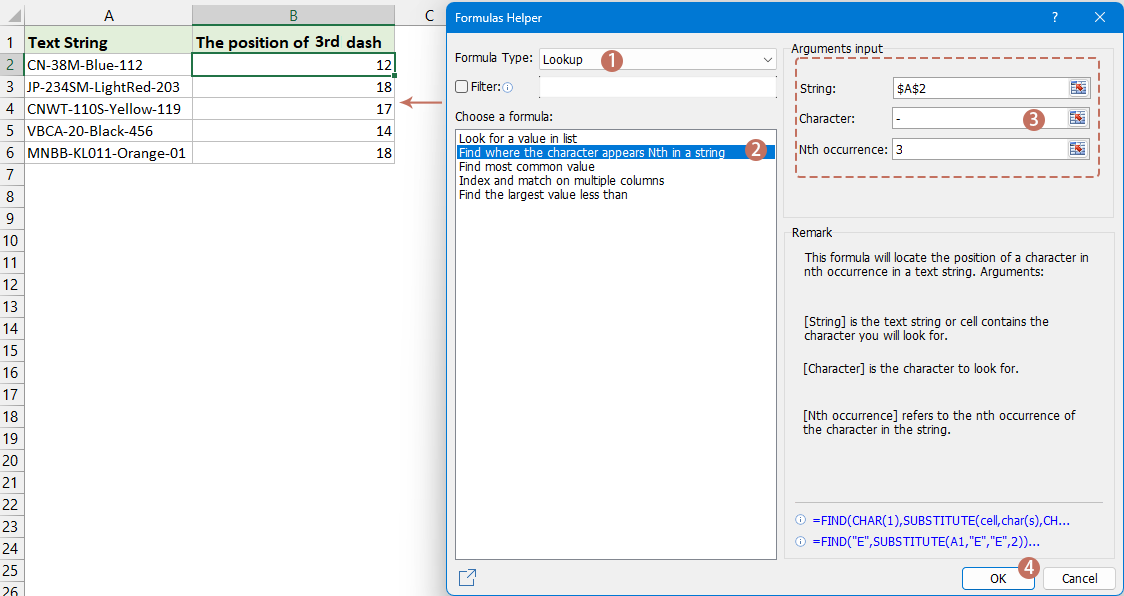
ค้นหาการเกิดขึ้นครั้งที่ n ของอักขระในข้อความ stringl ด้วย User Defined Function
ในส่วนนี้ เราจะสำรวจวิธีการสร้างและใช้ UDF เพื่อค้นหาอักขระลำดับที่ n ใน Excel โดยให้คำแนะนำทีละขั้นตอนเพื่อช่วยคุณปรับการจัดการข้อมูลให้เหมาะสม
- ค้างไว้ ALT + F11 และจะเปิดไฟล์ Microsoft Visual Basic สำหรับแอปพลิเคชัน หน้าต่าง
- คลิก สิ่งที่ใส่เข้าไป > โมดูลและวางมาโครต่อไปนี้ในหน้าต่างโมดูล
Function FindN(sFindWhat As String, _ sInputString As String, N As Integer) As Integer 'Updateby Extendoffice Dim J As Integer Application.Volatile FindN = 0 For J = 1 To N FindN = InStr(FindN + 1, sInputString, sFindWhat) If FindN = 0 Then Exit For Next End Function - จากนั้นปิดหน้าต่าง vba กลับไปที่แผ่นงานป้อนสูตรต่อไปนี้ลงในเซลล์แล้วลากที่จับเติมลงเพื่อเติมสูตรลงในเซลล์อื่น ๆ ดูภาพหน้าจอ:
=FindN("-",A2,3)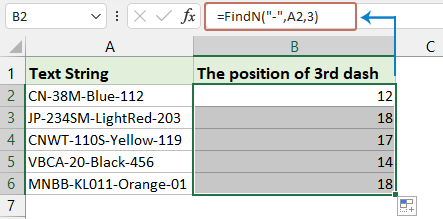
- นับจำนวนคำที่เกิดขึ้นในคอลัมน์
- หากคุณมีข้อมูลคอลัมน์ที่มีค่าที่ซ้ำกันตามที่แสดงด้านล่างภาพหน้าจอและตอนนี้สิ่งที่คุณต้องการทำคือการนับจำนวนการเกิดขึ้นของคำใดคำหนึ่งในคอลัมน์นี้ ตอนนี้ด้วยบทช่วยสอนนี้ฉันแนะนำเทคนิคบางอย่างเพื่อแก้ปัญหาอย่างรวดเร็วใน Excel
- แทนที่อักขระ n ตัวแรกหรืออักขระตัวที่ n ด้วยอักขระอื่น
- ใน Excel เรามักจะค้นหาและแทนที่สตริงด้วยฟังก์ชัน Find and Replace แต่ถ้าคุณอยู่ในกรณีด้านล่างนี้ฟังก์ชัน Find and Replace จะไม่สามารถช่วยคุณได้
- แยกอักขระที่ n ออกจากสตริง
- โดยทั่วไป คุณอาจต้องการแยกสตริงตามอักขระเฉพาะ แต่ในกรณีนี้ ฉันต้องการแยกอักขระตัวที่ n ออกจากสตริงดังภาพด้านล่างนี้
- แยกอักขระ n ตัวแรก/ตัวสุดท้ายออกจากสตริง
- ตัวอย่างเช่นมีรายการที่มีสตริงยาวในแต่ละเซลล์และคุณต้องการแยกอักขระ n ตัวแรกจากแต่ละสตริงเท่านั้นเช่นอักขระ 3 ตัวแรกของแต่ละสตริงและตอนนี้คุณสามารถใช้วิธีการต่อไปนี้เพื่อแก้ปัญหาใน Excel .
บทความที่เกี่ยวข้อง:
สุดยอดเครื่องมือเพิ่มผลผลิตในสำนักงาน
เพิ่มพูนทักษะ Excel ของคุณด้วย Kutools สำหรับ Excel และสัมผัสประสิทธิภาพอย่างที่ไม่เคยมีมาก่อน Kutools สำหรับ Excel เสนอคุณสมบัติขั้นสูงมากกว่า 300 รายการเพื่อเพิ่มประสิทธิภาพและประหยัดเวลา คลิกที่นี่เพื่อรับคุณสมบัติที่คุณต้องการมากที่สุด...

แท็บ Office นำอินเทอร์เฟซแบบแท็บมาที่ Office และทำให้งานของคุณง่ายขึ้นมาก
- เปิดใช้งานการแก้ไขและอ่านแบบแท็บใน Word, Excel, PowerPoint, ผู้จัดพิมพ์, Access, Visio และโครงการ
- เปิดและสร้างเอกสารหลายรายการในแท็บใหม่ของหน้าต่างเดียวกันแทนที่จะเป็นในหน้าต่างใหม่
- เพิ่มประสิทธิภาพการทำงานของคุณ 50% และลดการคลิกเมาส์หลายร้อยครั้งให้คุณทุกวัน!
