วิธีกรองแถวอัตโนมัติตามค่าเซลล์ใน Excel
โดยปกติแล้วฟังก์ชันตัวกรองใน Excel สามารถช่วยให้เรากรองข้อมูลได้ตามที่เราต้องการ แต่บางครั้งฉันต้องการกรองเซลล์อัตโนมัติตามการป้อนข้อมูลด้วยตนเองซึ่งหมายความว่าเมื่อฉันป้อนเกณฑ์ในเซลล์ข้อมูลจะสามารถ กรองโดยอัตโนมัติในครั้งเดียว มีแนวคิดที่ดีในการจัดการกับงานนี้ใน Excel หรือไม่?
แถวกรองอัตโนมัติตามค่าเซลล์ที่คุณป้อนด้วยรหัส VBA
แถวกรองอัตโนมัติตามค่าเซลล์ที่คุณป้อนด้วยรหัส VBA
สมมติว่าฉันมีช่วงข้อมูลต่อไปนี้เมื่อฉันป้อนเกณฑ์ในเซลล์ E1 และ E2 ฉันต้องการให้ข้อมูลถูกกรองโดยอัตโนมัติตามภาพด้านล่างที่แสดง:

1. ไปที่แผ่นงานที่คุณต้องการกรองวันที่โดยอัตโนมัติตามค่าเซลล์ที่คุณป้อน
2. คลิกขวาที่แท็บแผ่นงานแล้วเลือก ดูรหัส จากเมนูบริบทในป๊อปอัป Microsoft Visual Basic สำหรับแอปพลิเคชัน โปรดคัดลอกและวางรหัสต่อไปนี้ลงในช่องว่าง โมดูล หน้าต่างดูภาพหน้าจอ:
รหัส VBA: กรองข้อมูลอัตโนมัติตามค่าเซลล์ที่ป้อน:
Private Sub Worksheet_Change(ByVal Target As Range)
'Updateby Extendoffice 20160606
If Target.Address = Range("E2").Address Then
Range("A1:C20").CurrentRegion.AdvancedFilter Action:=xlFilterInPlace, CriteriaRange:=Range("E1:E2")
End If
End Sub
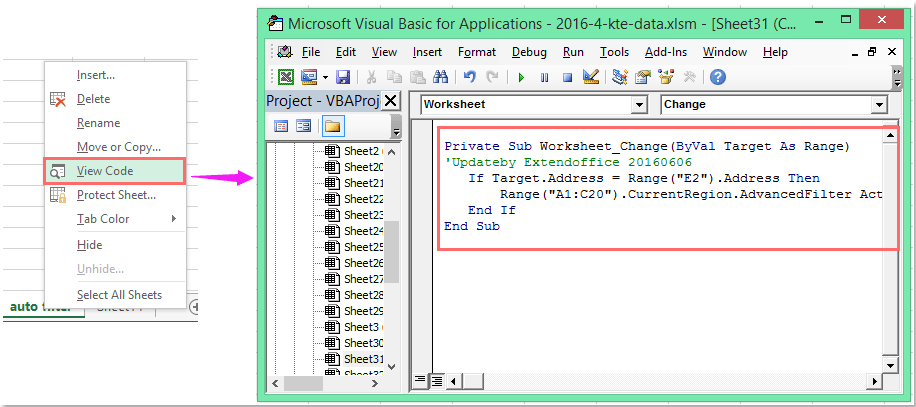
หมายเหตุ: ในโค้ดด้านบน A1: C20 คือช่วงข้อมูลที่คุณต้องการกรอง E2 คือค่าเป้าหมายที่คุณต้องการกรองตามและ E1: E2 คือเซลล์เกณฑ์ของคุณจะถูกกรองตาม คุณสามารถเปลี่ยนได้ตามความต้องการของคุณ
3. ตอนนี้เมื่อคุณป้อนเกณฑ์ในเซลล์ E1 และ E2 และกด เข้าสู่ ข้อมูลของคุณจะถูกกรองโดยค่าของเซลล์โดยอัตโนมัติ
กรองข้อมูลตามเกณฑ์หลายข้อหรือเงื่อนไขเฉพาะอื่น ๆ เช่นตามความยาวของข้อความโดยคำนึงถึงตัวพิมพ์เล็กและใหญ่
|
กรองข้อมูลตามเกณฑ์หลายข้อหรือเงื่อนไขเฉพาะอื่น ๆ เช่นตามความยาวของข้อความโดยคำนึงถึงขนาดตัวพิมพ์เป็นต้น
Kutools สำหรับ Excel's ซุปเปอร์ฟิลเตอร์ คุณลักษณะเป็นยูทิลิตี้ที่มีประสิทธิภาพคุณสามารถใช้คุณสมบัตินี้เพื่อสิ้นสุดการดำเนินการต่อไปนี้:
Kutools สำหรับ Excel: ด้วย Add-in ของ Excel ที่มีประโยชน์มากกว่า 300 รายการให้ทดลองใช้ฟรีโดยไม่มีข้อ จำกัด ใน 30 วัน ดาวน์โหลดและทดลองใช้ฟรีทันที! |
สาธิต: กรองแถวอัตโนมัติตามค่าเซลล์ที่คุณป้อนด้วยรหัส VBA
สุดยอดเครื่องมือเพิ่มผลผลิตในสำนักงาน
เพิ่มพูนทักษะ Excel ของคุณด้วย Kutools สำหรับ Excel และสัมผัสประสิทธิภาพอย่างที่ไม่เคยมีมาก่อน Kutools สำหรับ Excel เสนอคุณสมบัติขั้นสูงมากกว่า 300 รายการเพื่อเพิ่มประสิทธิภาพและประหยัดเวลา คลิกที่นี่เพื่อรับคุณสมบัติที่คุณต้องการมากที่สุด...

แท็บ Office นำอินเทอร์เฟซแบบแท็บมาที่ Office และทำให้งานของคุณง่ายขึ้นมาก
- เปิดใช้งานการแก้ไขและอ่านแบบแท็บใน Word, Excel, PowerPoint, ผู้จัดพิมพ์, Access, Visio และโครงการ
- เปิดและสร้างเอกสารหลายรายการในแท็บใหม่ของหน้าต่างเดียวกันแทนที่จะเป็นในหน้าต่างใหม่
- เพิ่มประสิทธิภาพการทำงานของคุณ 50% และลดการคลิกเมาส์หลายร้อยครั้งให้คุณทุกวัน!

