วิธีเปลี่ยนชื่อผู้เขียนสำหรับความคิดเห็นใน Word
บทความนี้พูดถึงการเปลี่ยนชื่อผู้เขียนเริ่มต้นสำหรับความคิดเห็นหรือการเปลี่ยนชื่อผู้เขียนที่มีอยู่ในเอกสารเป็นชื่อใหม่ โปรดลองสองวิธีด้านล่างนี้
เปลี่ยนชื่อผู้เขียนความคิดเห็นเพื่อใช้ในอนาคต
เปลี่ยนชื่อผู้เขียนความคิดเห็นที่มีอยู่ของเอกสาร
เปลี่ยนชื่อผู้เขียนความคิดเห็นเพื่อใช้ในอนาคต
หากคุณต้องการเปลี่ยนชื่อผู้เขียนความคิดเห็นเพื่อใช้ในอนาคตโปรดเปลี่ยนชื่อผู้ใช้ในหน้าต่างตัวเลือก Word
1. ในเอกสาร Word ที่เปิดอยู่ให้คลิก เนื้อไม่มีมัน > Options. ใน ตัวเลือกของ ตรวจสอบให้แน่ใจว่าคุณกำลังค้นหาในไฟล์ General เปลี่ยนชื่อในไฟล์ ชื่อผู้ใช้ กล่องด้านล่างภาพหน้าจอที่แสดงและสุดท้ายคลิกไฟล์ OK ปุ่ม
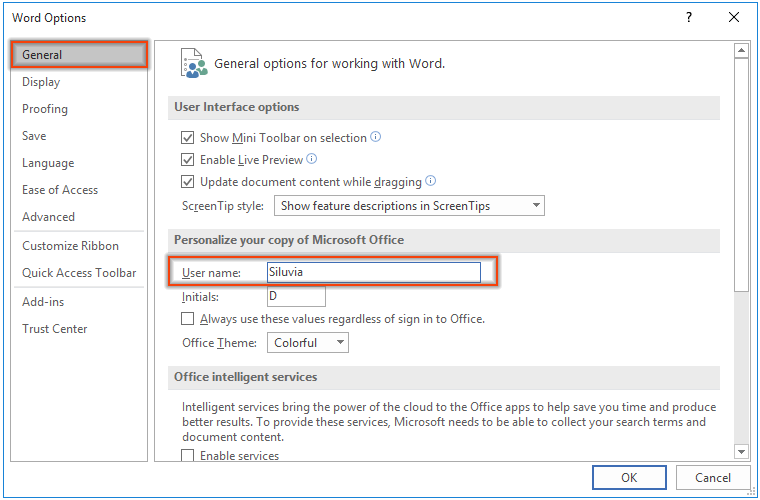
ตอนนี้คุณได้เปลี่ยนชื่อผู้ใช้เริ่มต้นสำหรับความคิดเห็นในเอกสาร Word
เปลี่ยนชื่อผู้เขียนความคิดเห็นที่มีอยู่ของเอกสาร
หากคุณได้รับเอกสารที่มีความคิดเห็นจำนวนมาก และคุณต้องการเปลี่ยนชื่อผู้เขียนความคิดเห็นทั้งหมดเป็นชื่อใดชื่อหนึ่ง โค้ด VBA ต่อไปนี้จะช่วยคุณได้
1. เลือกช่วงที่มีความคิดเห็นหรือเลือกทั้งเอกสารคุณจะเปลี่ยนชื่อผู้แต่งโดยกดปุ่ม Ctrl + A กดปุ่ม อื่น ๆ + F11 คีย์เพื่อเปิด Microsoft Visual Basic สำหรับแอปพลิเคชัน หน้าต่าง
2. ในการเปิด Microsoft Visual Basic สำหรับแอปพลิเคชัน หน้าต่างคลิก สิ่งที่ใส่เข้าไป > โมดูล. จากนั้นคัดลอกโค้ด VBA ด้านล่างลงในหน้าต่างโมดูล
รหัส VBA: เปลี่ยนชื่อผู้เขียนเอกสารของความคิดเห็นที่มีอยู่
Sub ChangeCommentAuthor()
'Updated by EntendOffice 20181112
Dim I As Long
Dim xNewName As String
Dim xShortName As String
If Selection.Comments.Count = 0 Then
MsgBox "No comments in your selection!", vbInformation, "KuTools for Word"
Exit Sub
End If
xNewName = InputBox("New author name?", "KuTools for Word")
xShortName = InputBox("New author initials?", "KuTools for Word")
If xNewName = "" Or xShortName = "" Then
MsgBox "The author name/initials can’t be empty.", vbInformation, "Kutools for Word"
Exit Sub
End If
With Selection
For I = 1 To .Comments.Count
.Comments(I).Author = xNewName
.Comments(I).Initial = xShortName
Next I
End With
End Sub3 กด F5 กุญแจสำคัญในการเรียกใช้รหัส ในการเปิด ความคิดเห็นชื่อผู้แต่ง กล่องโต้ตอบป้อนชื่อผู้แต่งใหม่ลงในกล่องข้อความแล้วคลิกไฟล์ OK ปุ่ม

4. ในการเปิดครั้งต่อไป ชื่อย่อของความคิดเห็น กล่องโต้ตอบป้อนชื่อย่อตามที่คุณต้องการแล้วคลิกไฟล์ OK ปุ่ม
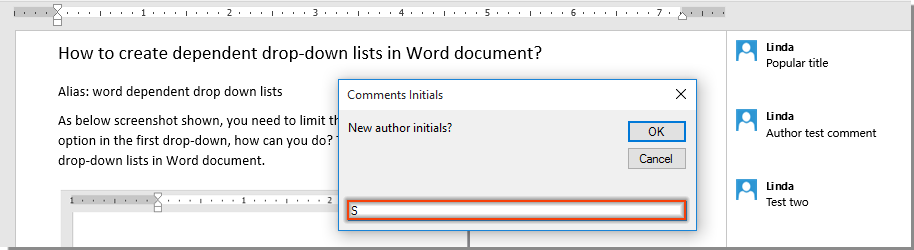
จากนั้นชื่อผู้เขียนความคิดเห็นทั้งหมดในช่วงที่เลือกจะเปลี่ยนเป็นชื่อที่ระบุทันทีตามภาพด้านล่างที่แสดง

สุดยอดเครื่องมือเพิ่มผลผลิตในสำนักงาน
Kutools สำหรับ Word - ยกระดับประสบการณ์คำศัพท์ของคุณด้วย Over 100 คุณสมบัติเด่น!
🤖 Kutools ผู้ช่วย AI: แปลงโฉมงานเขียนของคุณด้วย AI - สร้างเนื้อหา / เขียนข้อความใหม่ / สรุปเอกสาร / สอบถามข้อมูล ขึ้นอยู่กับเอกสารทั้งหมดนี้ภายใน Word
📘 ความเชี่ยวชาญด้านเอกสาร: แยกหน้า / ผสานเอกสาร / ส่งออกตัวเลือกในรูปแบบต่างๆ (PDF/TXT/DOC/HTML...) / แบทช์แปลงเป็น PDF / ส่งออกเพจเป็นรูปภาพ / พิมพ์หลายไฟล์พร้อมกัน...
✏ การแก้ไขเนื้อหา: ค้นหาแบทช์และแทนที่ ข้ามหลายไฟล์ / ปรับขนาดรูปภาพทั้งหมด / ย้ายแถวและคอลัมน์ของตาราง / แปลงตารางเป็นข้อความ...
🧹 ทำความสะอาดได้อย่างง่ายดาย: หลบไป พื้นที่พิเศษ / แบ่งส่วน / ส่วนหัวทั้งหมด / กล่องข้อความ / เชื่อมโยงหลายมิติ / หากต้องการดูเครื่องมือถอดเพิ่มเติม โปรดไปที่ของเรา ลบกลุ่ม...
➕ ส่วนแทรกโฆษณา: แทรก ตัวคั่นหลักพัน / กล่องกาเครื่องหมาย / ปุ่มวิทยุ / คิวอาร์โค้ด / บาร์โค้ด / ตารางเส้นทแยงมุม / คำอธิบายสมการ / คำบรรยายภาพ / คำบรรยายตาราง / รูปภาพหลายภาพ / ค้นพบเพิ่มเติมใน แทรกกลุ่ม...
🔍 การเลือกที่แม่นยำ: ระบุ หน้าที่เฉพาะเจาะจง / ตาราง / รูปร่าง / หัวเรื่องย่อหน้า / เสริมการนำทางด้วย ข้อมูลเพิ่มเติม เลือกคุณสมบัติ...
⭐ การปรับปรุงดาว: นำทางอย่างรวดเร็วไปยังสถานที่ใด ๆ / แทรกข้อความซ้ำอัตโนมัติ / สลับระหว่างหน้าต่างเอกสารได้อย่างราบรื่น / 11 เครื่องมือการแปลง...
