แทรกรูปภาพหลายรูปลงในเซลล์อย่างรวดเร็วตามค่าของเซลล์ใน Excel
Kutools สำหรับ Excel
เพิ่มประสิทธิภาพ Excel ด้วย 300+
คุณลักษณะที่มีประสิทธิภาพ
เราจะแทรกรูปภาพลงในเซลล์โดยจับคู่ค่าเซลล์และชื่อรูปภาพใน Excel ได้อย่างไร ตัวอย่างเช่น ฉันมีรายชื่อผลิตภัณฑ์ในคอลัมน์ A เพื่อแทรกรูปภาพผลิตภัณฑ์ที่เกี่ยวข้องข้างชื่ออย่างรวดเร็ว จับคู่รูปภาพนำเข้า ประโยชน์ของ Kutools สำหรับ Excel สามารถช่วยคุณได้
คลิก Kutools พลัส >> นำเข้าส่งออก >> จับคู่รูปภาพนำเข้า. ดูภาพหน้าจอ:

นำเข้ารูปภาพโดยจับคู่ค่าเซลล์และชื่อรูปภาพ โปรดทำดังนี้:
1. เลือกค่าเซลล์ตามที่คุณจะแทรกรูปภาพ แล้วคลิก Kutools พลัส > นำเข้าส่งออก > จับคู่รูปภาพนำเข้า.
2. ในป๊อปอัป จับคู่รูปภาพนำเข้า กล่องโต้ตอบ คุณจะเห็นค่าเซลล์ที่แสดงอยู่ใน ช่วงการแข่งขัน ตามช่องสีแดงด้านล่าง ตอนนี้คุณสามารถกำหนดขนาดการนำเข้าและลำดับการนำเข้าได้ตามต้องการ ตัวเลือกเพิ่มเติม มาตรา.

- จับคู่ขนาดตัวเอง: เมื่อเลือกตัวเลือกนี้ รูปภาพทั้งหมดจะถูกแทรกโดยคงขนาดของตัวเองไว้
- จับคู่ขนาดเซลล์: ตัวเลือกนี้จะปรับขนาดภาพที่นำเข้าให้พอดีกับเซลล์ที่เลือก
- ระบุขนาด: คุณสามารถระบุความสูงและความกว้างของรูปภาพได้ด้วยตัวเลือกนี้ โปรดทราบว่าความสูงไม่ควรเกิน 409 พิกเซล และความกว้างไม่ควรเกิน 1342 พิกเซล
3. คลิก เพิ่ม > เนื้อไม่มีมัน or โฟลเดอร์ เพื่อเลือกรูปภาพที่ต้องการแทรกตามภาพด้านล่าง

4. ตอนนี้คุณจะเห็นรูปภาพแสดงอยู่ใน ภาพ คอลัมน์ที่มีชื่อตรงกับค่าเซลล์ คลิก นำเข้าจากนั้นเลือกเซลล์แรกของช่วงที่คุณจะแทรกรูปภาพ

- คุณสามารถลบรูปภาพที่คุณไม่ต้องการแทรกได้โดยเลือกรูปภาพนั้นแล้วคลิก ลบรายการออกจากรถเข็น
 ปุ่ม
ปุ่ม - ในการลบรูปภาพทั้งหมด ให้เลือก ลบทั้งหมด
 ปุ่ม
ปุ่ม
5. รูปภาพทั้งหมดถูกแทรกด้วยชื่อที่ตรงกับค่าของเซลล์ ดูภาพหน้าจอ:

เคล็ดลับ: ในตัวอย่างข้างต้น ฉันเลือก เติมเซลล์ในแนวตั้งหลังเซลล์ จาก สั่งนำเข้า เมนู. คุณยังสามารถแทรกรูปภาพในแนวนอนตามค่าเซลล์ที่แสดงด้านล่างโดยเลือก เติมเซลล์ในแนวนอนหลังเซลล์ ตัวเลือก

หมายเหตุ:
1. หากไม่มีชื่อรูปภาพที่ตรงกับค่าเซลล์ใด ๆ จะไม่มีการแทรกรูปภาพ
2. โดยการตรวจสอบ กรณีที่สำคัญ ตัวเลือกในกล่องโต้ตอบ ยูทิลิตีจะทำการจับคู่ให้ตรงตามตัวพิมพ์เล็กและใหญ่
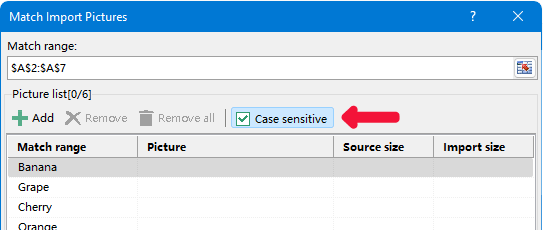
3. ยูทิลิตีนี้รองรับการนำเข้ารูปภาพไปยังหลายช่วง แม้ว่าช่วงนั้นจะมีแถวกรอง/ซ่อนก็ตาม
4. ยูทิลิตี้นี้รองรับ แก้ (Ctrl + Z).
จับคู่รูปภาพนำเข้า
เครื่องมือต่อไปนี้สามารถประหยัดเวลาและเงินของคุณได้อย่างมากเครื่องมือใดที่เหมาะกับคุณ
แท็บ Office: ใช้แท็บที่มีประโยชน์ใน Office ของคุณเช่นเดียวกับ Chrome, Firefox และ New Internet Explorer
Kutools สำหรับ Excel: มากกว่า 300 ฟังก์ชันขั้นสูงสำหรับ Excel 2021, 2019, 2016, 2013, 2010, 2007 และ Office 365
Kutools สำหรับ Excel
ฟังก์ชันที่อธิบายไว้ข้างต้นเป็นเพียงหนึ่งใน 300 ฟังก์ชันที่มีประสิทธิภาพของ Kutools for Excel
ออกแบบมาสำหรับ Excel(Office) 2021, 2019, 2016, 2013, 2010, 2007 และ Office 365 ดาวน์โหลดและใช้งานได้ฟรีเป็นเวลา 30 วัน
